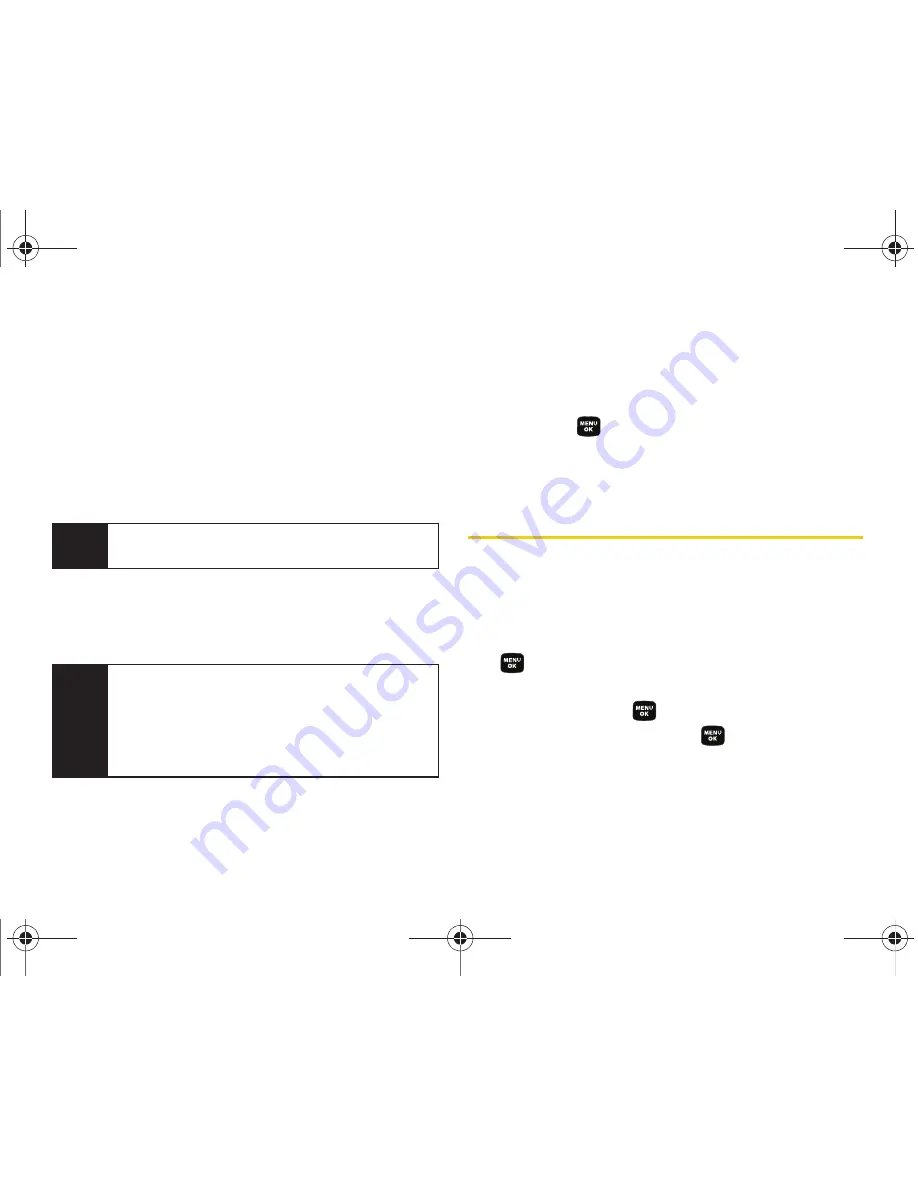
76
Section 2G. Scheduler and Tools
4.
Press
Options
(right softkey)
> Edit
. Follow the
onscreen procedures to alter any of the previously
configured fields. See “Adding an Event to the
Scheduler” on page 74.
Erasing a Day’s Events
1.
Press
Menu > Tools > Scheduler
.
2.
Select the day for which you would like to erase.
3.
Press
Options > Erase All
. (An alert will be displayed
notifying you that you are about to erase all events.)
4.
Select
Yes
or
No
.
Erasing a Single Event
1.
Press
Menu > Tools > Scheduler
.
2.
Select the day for which you would like to erase
and press
.
3.
Select an event from the list and press
Options >
Erase
.
Using Your Phone’s Alarm Clock
Your phone comes with a built-in alarm clock that has
multiple alarm capabilities.
1.
Press
Menu > Tools > Alarm Clock
.
2.
Select
Alarm #1
,
Alarm #2
, or
Alarm #3
and press
.
3.
Turn the alarm on or off by selecting the activation
field and pressing
.
䡲
Select
On
or
Off
and press
.
Tip
In the scheduler view, days with events scheduled
are underlined.
Note
If the day for which you are erasing events contains a
repeating event, you will receive the following
prompt: “This is a recurring event <event name>.”
Select
Erase this
to erase a single occurrence,
Erase
all
to erase all occurrences of the event, or
Cancel
to
cancel the deletion of the repeating event.
Sprint M320.book Page 76 Wednesday, May 6, 2009 3:23 PM
Summary of Contents for SPH-M320
Page 2: ...M320_BF16_PS_050609_F12 Sprint M320 book Page B Wednesday May 6 2009 3 23 PM ...
Page 6: ...Sprint M320 book Page 4 Wednesday May 6 2009 3 23 PM ...
Page 15: ...Section 1 Getting Started Sprint M320 book Page 1 Wednesday May 6 2009 3 23 PM ...
Page 21: ...Section 2 Your Phone Sprint M320 book Page 7 Wednesday May 6 2009 3 23 PM ...
Page 122: ...Sprint M320 book Page 108 Wednesday May 6 2009 3 23 PM ...
Page 123: ...Section 3 Sprint Service Sprint M320 book Page 109 Wednesday May 6 2009 3 23 PM ...
Page 166: ...Sprint M320 book Page 152 Wednesday May 6 2009 3 23 PM ...






























