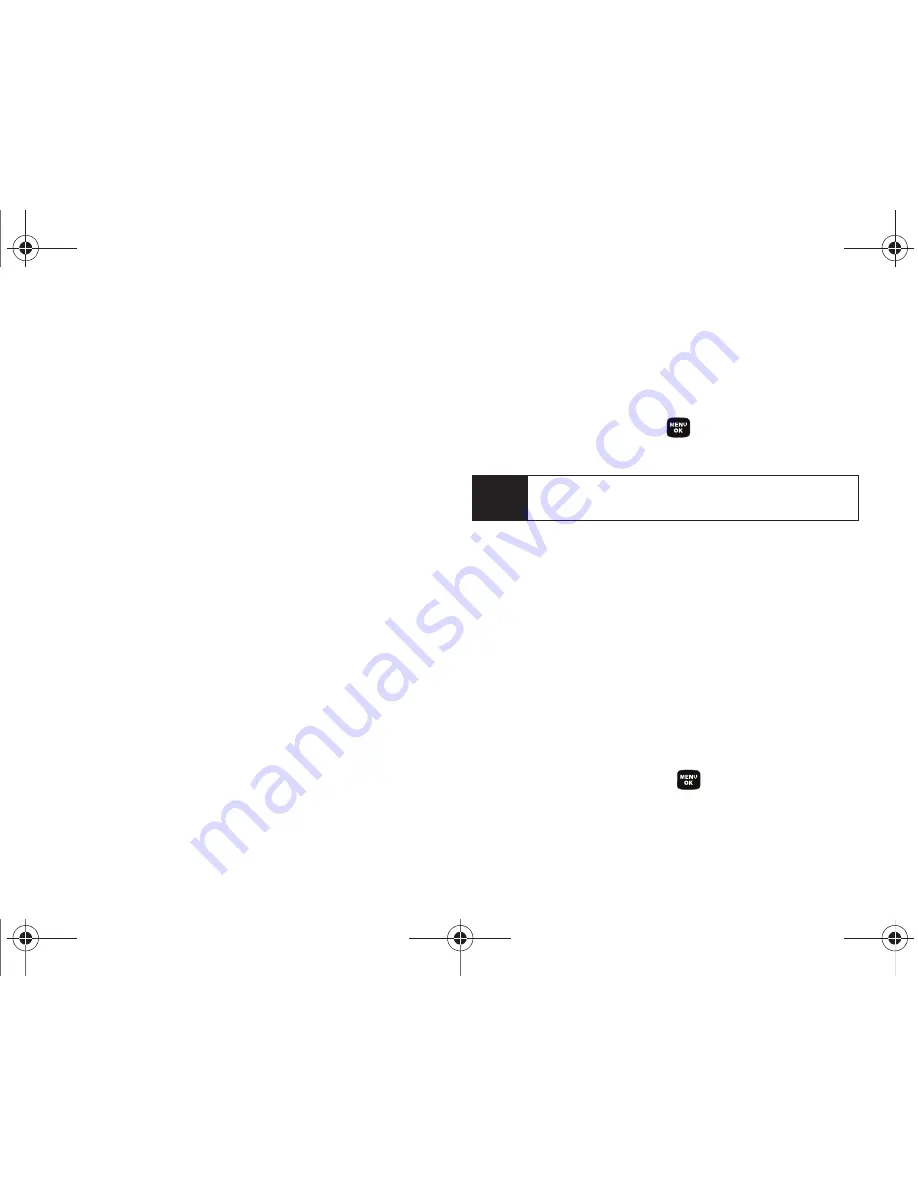
34
Section 2A. Phone Basics
To specify text options:
1.
When you display a screen where you can enter
text, press
Options
(right softkey)
> Text Options
and
then use your navigation key to scroll down the list
and activate the desired text entry options:
䡲
Auto-Capital
allows you to turn on or off the
capitalization of the next character after a full stop
punctuation is followed by a space.
䡲
Used Word Dic.
allows you to use the entire static
database (included) plus learn and promote new
frequently used words.
䡲
Display Cand.
allows the phone to display predicted
words, either one at a time or as a list.
䡲
Prediction Start
allows you to configure the phone
to display possible word candidates after a preset
number of characters have been entered. You
can choose the feature to begin after the 3rd, 4th,
or 5th letters.
䡲
Dual Language
allows you to select word
candidates to display in English only (
None
) or in
Spanish (
Spanish
).
䡲
Insert-Space
allows you to turn on or off the ability
to insert a space automatically after a word is
selected from the candidate list.
2.
When you have completed making your changes
to these options, press
or press
Close
(right
softkey) to go back to the previous screen.
Entering Characters In Dual Language
By enabling the Dual Language text option, you can
use the keys for both English and Spanish text entry. If
the
Display Candidate
and
Prediction Start
text options are
enabled, the available word choices presented are from
both language sets (English/Spanish).
To enter characters in dual language mode:
1.
When you display a screen where you can enter
text, press
Options
(right softkey)
> Text Options > Dual
Language
.
2.
Select
Spanish
and press
. (See “Setting Text
Options” on page 33.)
Note
You can also access Text Entry options from the
Settings menu. Press
Menu > Settings > Text Entry
.
Sprint M320.book Page 34 Wednesday, May 6, 2009 3:23 PM
Summary of Contents for SPH-M320
Page 2: ...M320_BF16_PS_050609_F12 Sprint M320 book Page B Wednesday May 6 2009 3 23 PM ...
Page 6: ...Sprint M320 book Page 4 Wednesday May 6 2009 3 23 PM ...
Page 15: ...Section 1 Getting Started Sprint M320 book Page 1 Wednesday May 6 2009 3 23 PM ...
Page 21: ...Section 2 Your Phone Sprint M320 book Page 7 Wednesday May 6 2009 3 23 PM ...
Page 122: ...Sprint M320 book Page 108 Wednesday May 6 2009 3 23 PM ...
Page 123: ...Section 3 Sprint Service Sprint M320 book Page 109 Wednesday May 6 2009 3 23 PM ...
Page 166: ...Sprint M320 book Page 152 Wednesday May 6 2009 3 23 PM ...






























