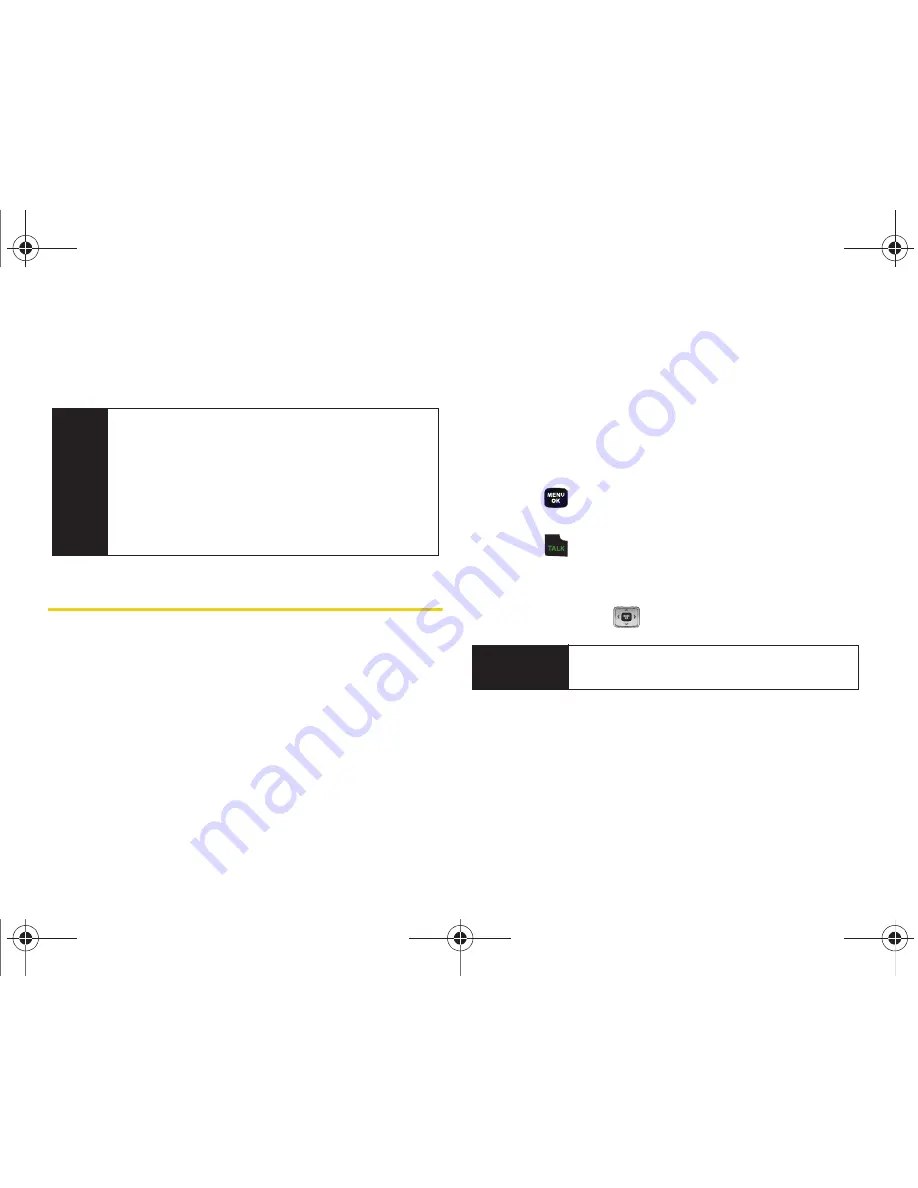
66
Section 2F. Contacts
After you have saved the number, the new Contacts
entry is displayed. (See “Contacts Entry Options” on
page 68.)
Finding Contacts Entries
There are several ways to display your Contacts entries:
by name, by speed dial number, by group, and by
voice dial tags. Follow the steps outlined in the sections
below to display entries from the Contacts menu.
Finding Contacts by Name
1.
Press
Menu > Contacts
.
– or –
Press
Contacts
(right softkey).
2.
Scroll through all the entries.
– or –
Within the
Find
field, enter the first letter of a name
or part of a name (such as “Dav” for “Dave”). (The
more letters you enter, the more your search
narrows.)
3.
To display the details for an entry, select it and
press .
4.
To dial the entry’s default phone number,
press .
– or –
To display additional Contacts entries, press the
navigation key (
) left or right.
Tip
ICE – In Case of Emergency
To make it easier for emergency personnel to identify
important contacts, you can list your local
emergency contacts under “ICE” in your phone’s
Contacts list. For example, if your mother is your
primary emergency contact, list her as “
ICE–Mom
” in
your Contacts list. To list more than one emergency
contact, use “ICE1–___,” “ICE2–___,” etc.
Shortcut
From standby mode, press the right softkey to
display the
Find
feature.
Sprint M320.book Page 66 Wednesday, May 6, 2009 3:23 PM
Summary of Contents for SPH-M320
Page 2: ...M320_BF16_PS_050609_F12 Sprint M320 book Page B Wednesday May 6 2009 3 23 PM ...
Page 6: ...Sprint M320 book Page 4 Wednesday May 6 2009 3 23 PM ...
Page 15: ...Section 1 Getting Started Sprint M320 book Page 1 Wednesday May 6 2009 3 23 PM ...
Page 21: ...Section 2 Your Phone Sprint M320 book Page 7 Wednesday May 6 2009 3 23 PM ...
Page 122: ...Sprint M320 book Page 108 Wednesday May 6 2009 3 23 PM ...
Page 123: ...Section 3 Sprint Service Sprint M320 book Page 109 Wednesday May 6 2009 3 23 PM ...
Page 166: ...Sprint M320 book Page 152 Wednesday May 6 2009 3 23 PM ...






























