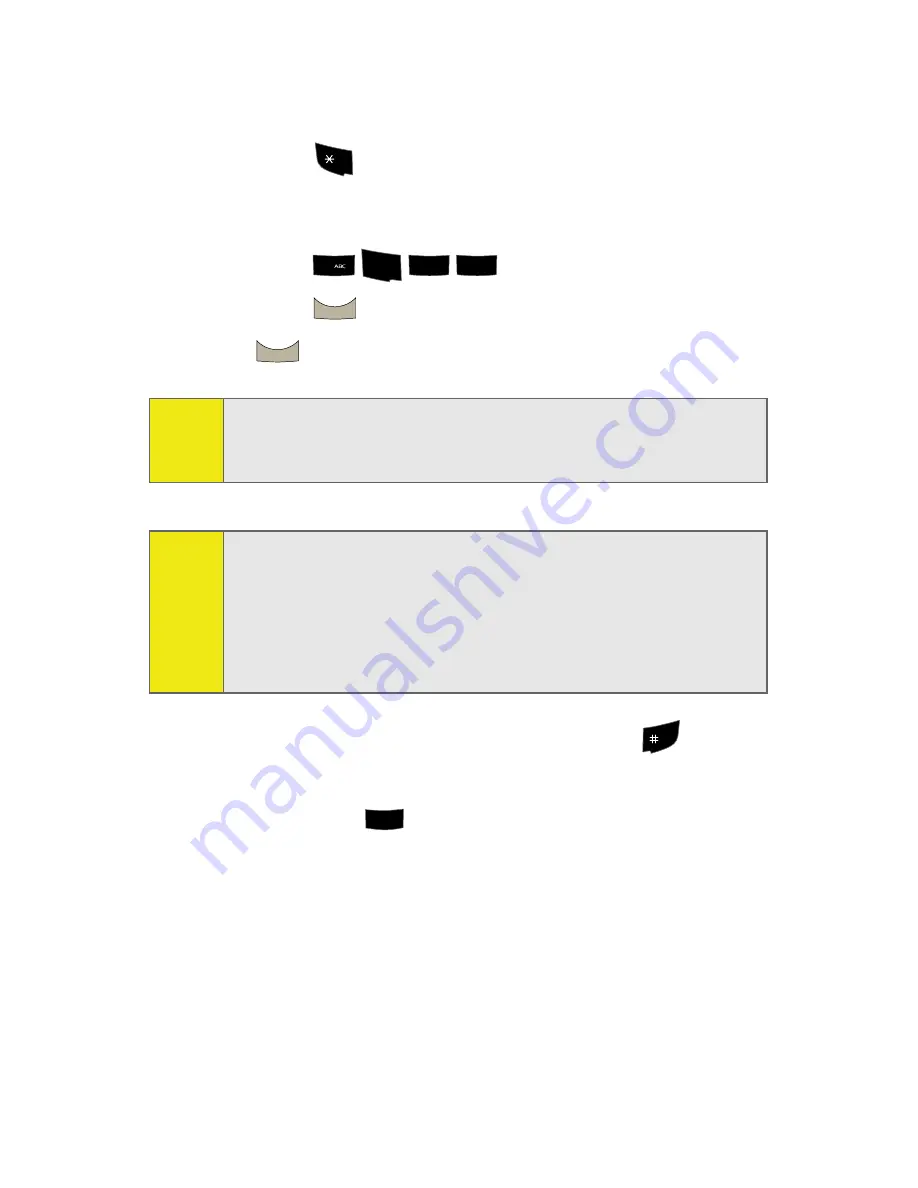
48
Section 2A: Your Phone: The Basics
2.
Press the corresponding keys once per letter to enter a
word. As an example, to enter the word “Bill”:
䡲
Press
until the text input mode has cycled to
T9Word
. This keeps the word with only an initial
uppercase.
䡲
Press
). (If you make a mistake,
press
to erase a single character. Press and hold
to delete an entire entry.)
3.
To accept a word and insert a space, press
.
If the word you want is not displayed after you have entered
all the letters, press
to scroll through additional word
selections.
Tip:
Text prediction begins providing a list of possible choices if
both the
Text Options > Display Candidate
feature is enabled,
and three or more characters are entered.
Note:
Since the T9 prediction listing starts at three letters, when
working with two letters, use the (0) key to begin cycling
through possible two-letter choices. If, as an example, you
type the word
Go
(keys 4 and 6), T9 prediction might provide
the word
In
, but by pressing the (0) key you can cycle through
to the next possible word choice, which is
Go
.
Shift
2
4
GHI
5
JKL
5
JKL
BACK
BACK
Space
0
+
Next
Summary of Contents for SPH-M300
Page 2: ...M300_AD02_PS_040207_F4 ...
Page 8: ......
Page 24: ...xvi ...
Page 25: ...T TM M Section 1 Getting Started ...
Page 26: ...2 ...
Page 33: ...T TM M Section 2 Your Phone ...
Page 34: ...10 ...
Page 78: ...54 ...
Page 104: ...80 ...
Page 116: ...92 ...
Page 150: ...126 ...
Page 194: ...170 ...
Page 195: ...T TM M Section 3 Sprint Service Features ...
Page 196: ...172 ...
Page 244: ...220 ...
Page 245: ...T TM M Section 4 Safety and Warranty Information ...
Page 246: ...222 ...
Page 258: ...234 ...
Page 264: ...240 ...






























