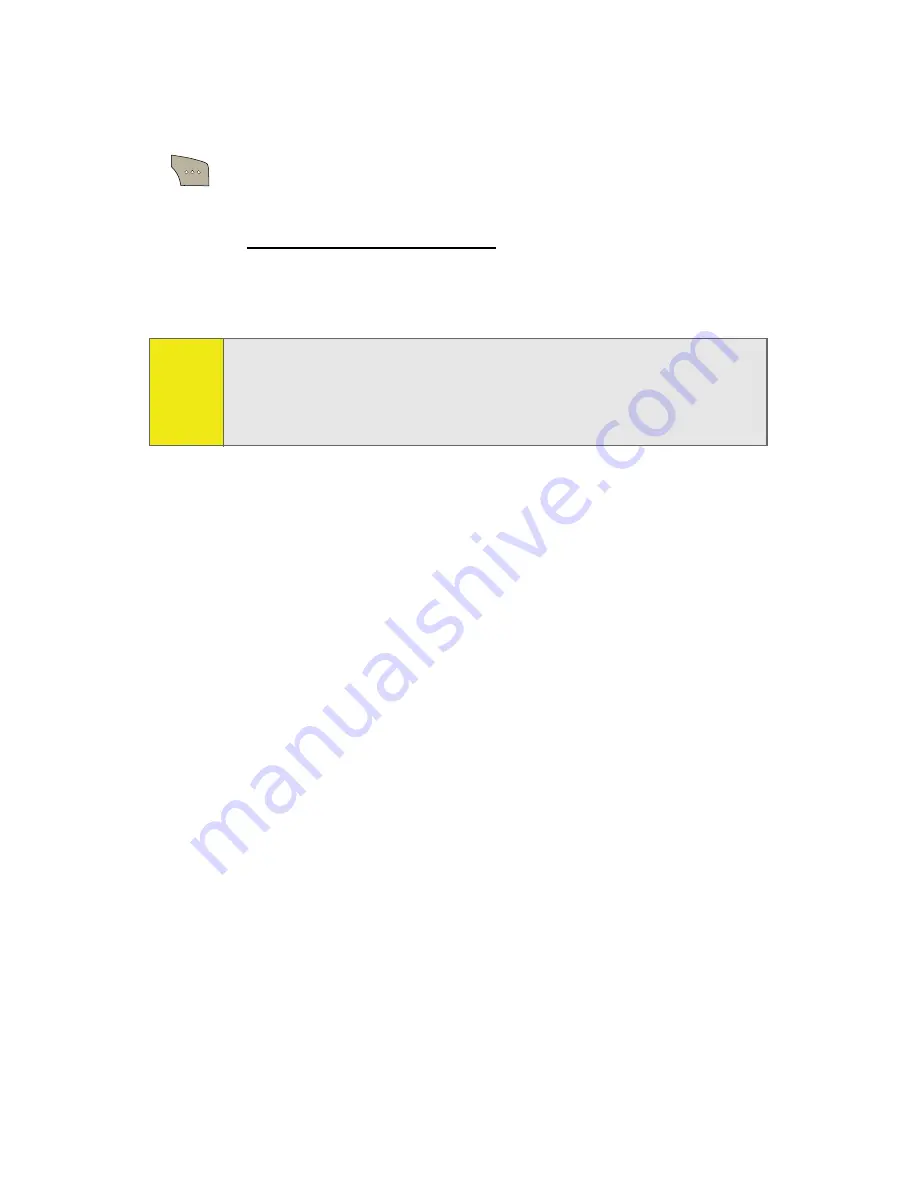
150
Section 2I: Using the Built-in Camera
In Camera Folder Options
When you are viewing the In Camera folder, press
Options
(
) to display the following options:
䢇
Upload
to upload pictures to the Sprint Picture Mail Web
site (
www.sprint.com/picturemail
). Depending on your
settings, you may be prompted to accept a Sprint Vision
connection.
䢇
Assign
to assign the current image as a Picture ID, Screen
Saver, or Incoming Call.
䢇
Save To Phone
to save images from the In Camera folder
into the phone memory for use in assigning images to
contacts, screen savers, etc.
䢇
Edit Caption
to edit the title associated with the image.
䢇
Erase
to erase the image or selected images.
䢇
Picture Info
to display the list of albums saved in your
phone.
䢇
Camera Mode
to switch back to the camera mode.
䢇
Expand
to enlarge the image so that it is displayed on the
entire screen.
Note:
If this is the first time you have accessed the Sprint Picture
Mail account, you will be prompted to create
your Sprint Picture Mail password. See “Creating Your Sprint
Picture Mail Password” on page 143.
Summary of Contents for SPH-M300
Page 2: ...M300_AD02_PS_040207_F4 ...
Page 8: ......
Page 24: ...xvi ...
Page 25: ...T TM M Section 1 Getting Started ...
Page 26: ...2 ...
Page 33: ...T TM M Section 2 Your Phone ...
Page 34: ...10 ...
Page 78: ...54 ...
Page 104: ...80 ...
Page 116: ...92 ...
Page 150: ...126 ...
Page 194: ...170 ...
Page 195: ...T TM M Section 3 Sprint Service Features ...
Page 196: ...172 ...
Page 244: ...220 ...
Page 245: ...T TM M Section 4 Safety and Warranty Information ...
Page 246: ...222 ...
Page 258: ...234 ...
Page 264: ...240 ...






























