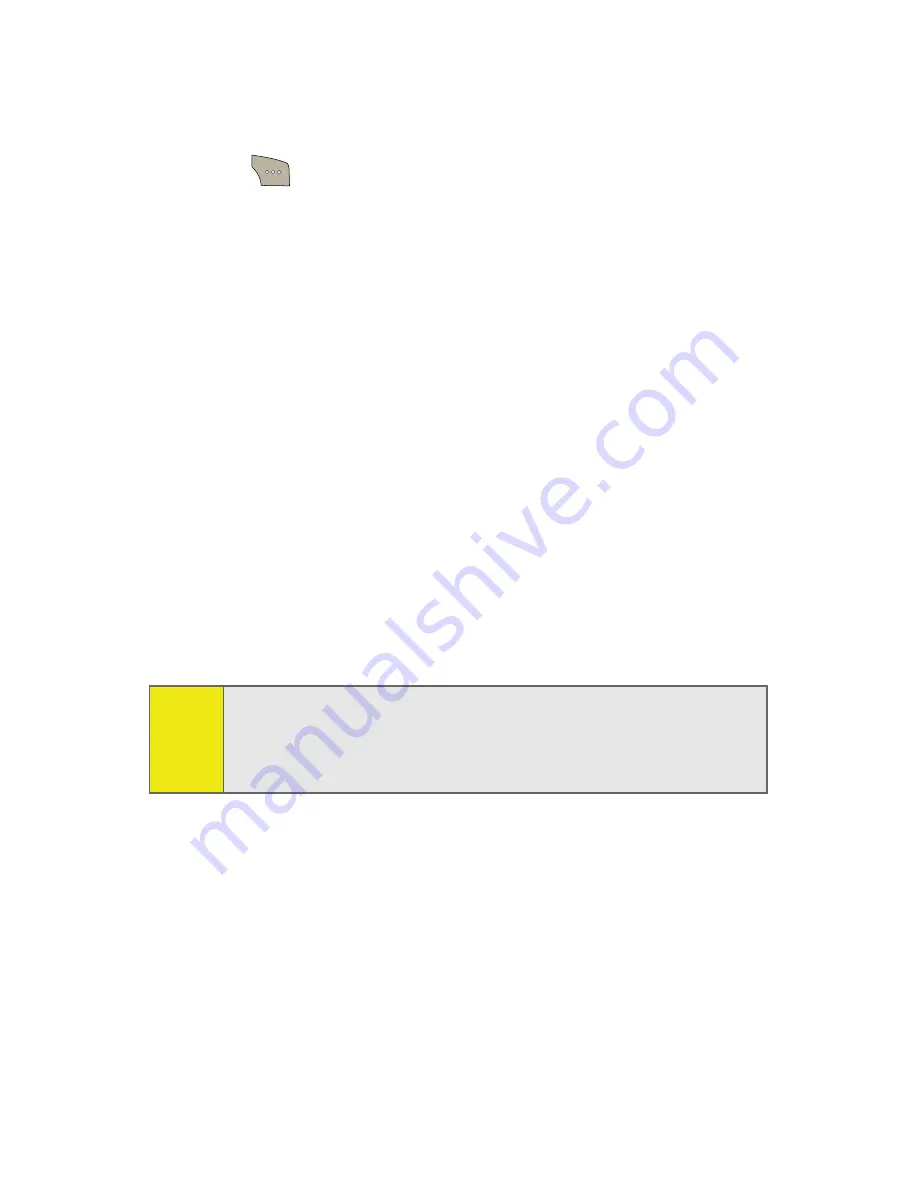
152
Section 2I: Using the Built-in Camera
Saved To Phone Folder Options
When you are viewing the Saved To Phone folder, select
Options
(
) to display the following options:
䢇
Edit Caption
to edit the title associated with the image.
䢇
Erase
to erase the image or selected images.
䢇
Picture Info
to display the list of albums saved in your
phone.
䢇
Camera Mode
to switch back to the camera mode.
䢇
Expand
to enlarge the image so that it is displayed on the
entire screen.
Online Albums
Once a picture is taken, it is automatically saved to the
In Camera
folder. Alternatively you can save pictures to your
Online Albums folder. From the Online Albums folder, you can
view all the pictures you have taken, move selected images to
your In Phone folder, delete images, and access additional
picture options.
To review pictures in the Online Albums folder:
1.
Select
Menu
>
Pictures
>
Online Albums
>
View Albums
.
2.
Use your navigation key to scroll through and view the
pictures.
Note:
Before you can use the Online Albums folder, you must first
go online and create a Picture Mail account and password.
(See “Creating Your Sprint Picture Mail Password” on page
143).
Summary of Contents for SPH-M300
Page 2: ...M300_AD02_PS_040207_F4 ...
Page 8: ......
Page 24: ...xvi ...
Page 25: ...T TM M Section 1 Getting Started ...
Page 26: ...2 ...
Page 33: ...T TM M Section 2 Your Phone ...
Page 34: ...10 ...
Page 78: ...54 ...
Page 104: ...80 ...
Page 116: ...92 ...
Page 150: ...126 ...
Page 194: ...170 ...
Page 195: ...T TM M Section 3 Sprint Service Features ...
Page 196: ...172 ...
Page 244: ...220 ...
Page 245: ...T TM M Section 4 Safety and Warranty Information ...
Page 246: ...222 ...
Page 258: ...234 ...
Page 264: ...240 ...






























