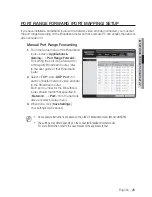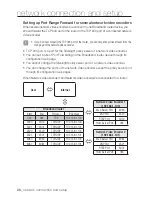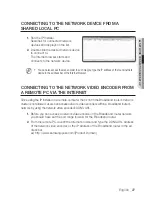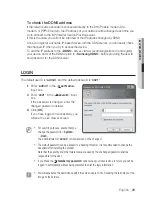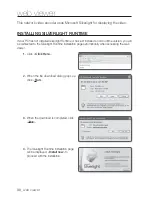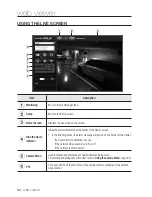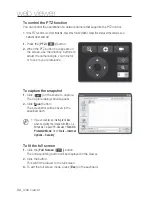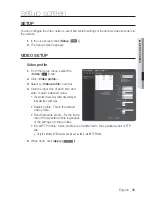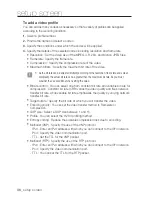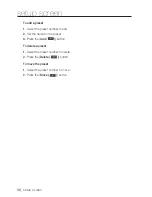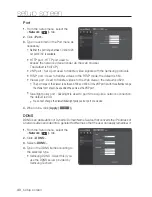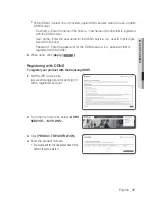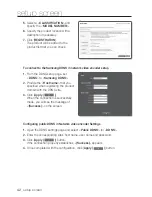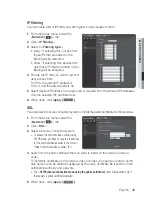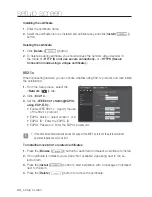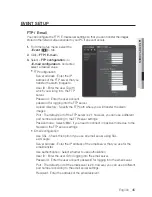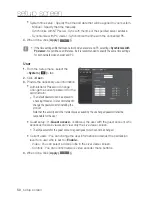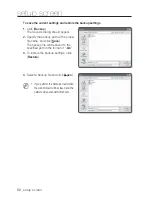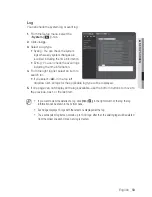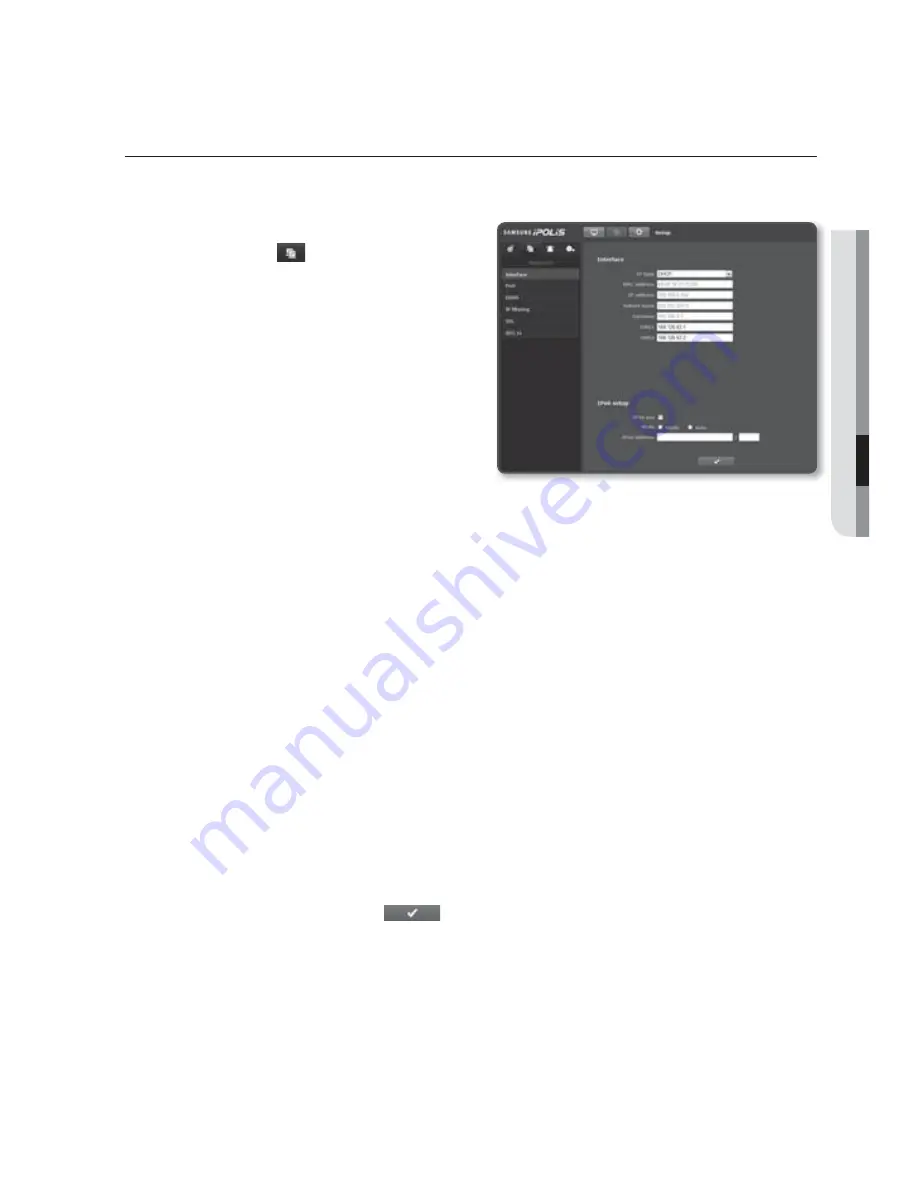
English
_39
●
SETUP SCREEN
NETWORK SETUP
Interface
1.
From the Setup menu, select the
<
Network (
)
> tab.
2.
Click <
Interface
>.
3.
Set the <
Interface
> and <
IPv6 setup
>
as necessary.
IP type : Select an IP connection
type.
- Manual : Specify the IP address,
Subnet Mask, Gateway, DNS1,
and DNS2.
- DHCP : Specify the DNS1 and
DNS2.
- PPPoE : Specify the DNS1, DNS2, ID and password.
If you set it to <
Manual
>, you should specify the IP, Subnet mask, Gateway, DNS 1 & 2 manually.
MAC address : Shows the MAC address.
IP address : Displays the current IP address.
Subnet mask : Displays the <
Subnet Mask
> for the set IP.
Gateway : Displays the <
Gateway
> for the set IP.
DNS1/DNS2 : Displays the DNS(Domain Name Service) server address.
IPv6 use : Specify the use of IPv6.
Mode
- Static : Selecting “Static” will activate the <
IPv6 address
>.
Enter the IPv6 address in a specified format.
- Auto : Automatically obtain the IPv6 address to access the IPv6 network.
IPv6 address : Enter the address in a total of 8 parts in hexadecimal notation.
ex) 2001:230:abcd:ffff:0000:0000:ffff:1111
4.
When done, click [
Apply (
)
].
J
The IP addressing system will be defaulted to DHCP. If no DHCP server is found, the previous
settings will be restored automatically.