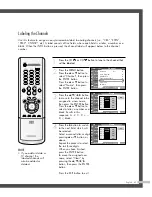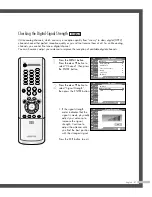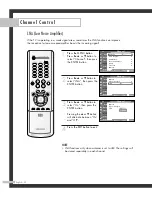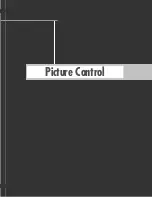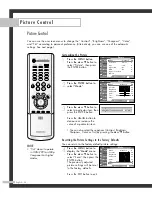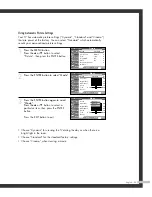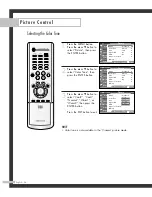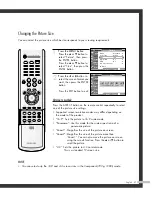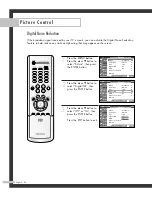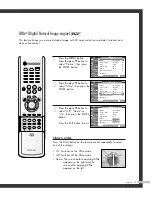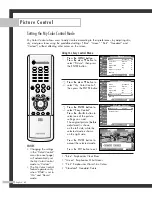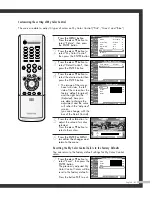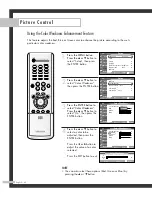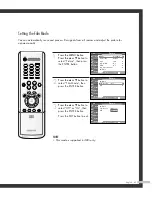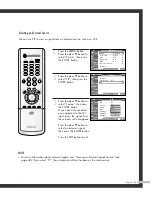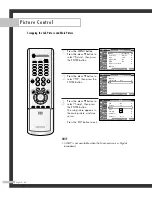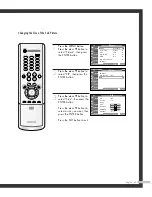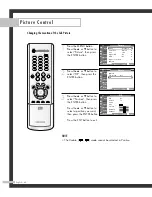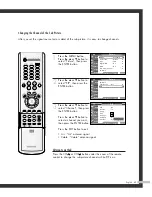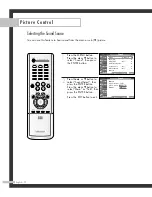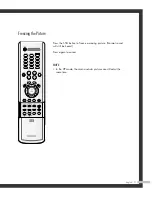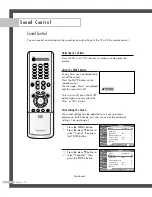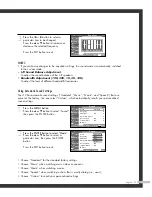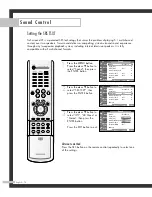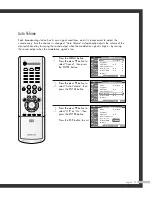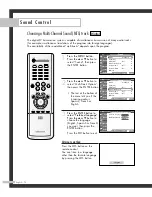English - 63
Setting the Film Mode
You can automatically sense and process film signals from all sources and adjust the picture for
optimum quality.
1
Press the MENU button.
Press the
…
or
†
button to
select “Picture”, then press
the ENTER button.
2
Press the
…
or
†
button to
select “Film Mode”, then
press the ENTER button.
3
Press the
…
or
†
button to
select “Off” or “On”, then
press the ENTER button.
Press the EXIT button to exit.
NOTE
• Film mode is supported in 480i only.
Picture
Mode
: Standard
√
Color Tone
: Warm1
√
Size
: 16:9
√
Digital NR
: On
√
DNIe
: On
√
My Color Control
√
▼
More
Move
Enter
Return
Input
Picture
Sound
Channel
Setup
Guide
Picture
▲
More
Film Mode
: Off
√
PIP
√
Move
Enter
Return
Input
Picture
Sound
Channel
Setup
Guide
Picture
▲
More
Film Mode
: Off
PIP
Move
Enter
Return
Input
Picture
Sound
Channel
Setup
Guide
Off
On
BP68-00561A-00Eng(054~073) 10/14/05 4:53 PM Page 63
Summary of Contents for SP50L7HD
Page 1: ...Owner s Instructions SP50L7HD Register your product at www samsung com global register ...
Page 2: ......
Page 8: ...SAMSUNG ...
Page 9: ...Your New Wide TV ...
Page 18: ...SAMSUNG ...
Page 19: ...Connections ...
Page 30: ...SAMSUNG ...
Page 31: ...Operation ...
Page 39: ...English 39 Remote Control Codes VCR Codes DVD Codes Cable Box Codes ...
Page 46: ...SAMSUNG ...
Page 47: ...Channel Control ...
Page 53: ...Picture Control ...
Page 73: ...Sound Control ...
Page 83: ...Special Features ...
Page 101: ...English 101 Appendix ...
Page 104: ...BP68 00561A 00 Printed in Mexico ...