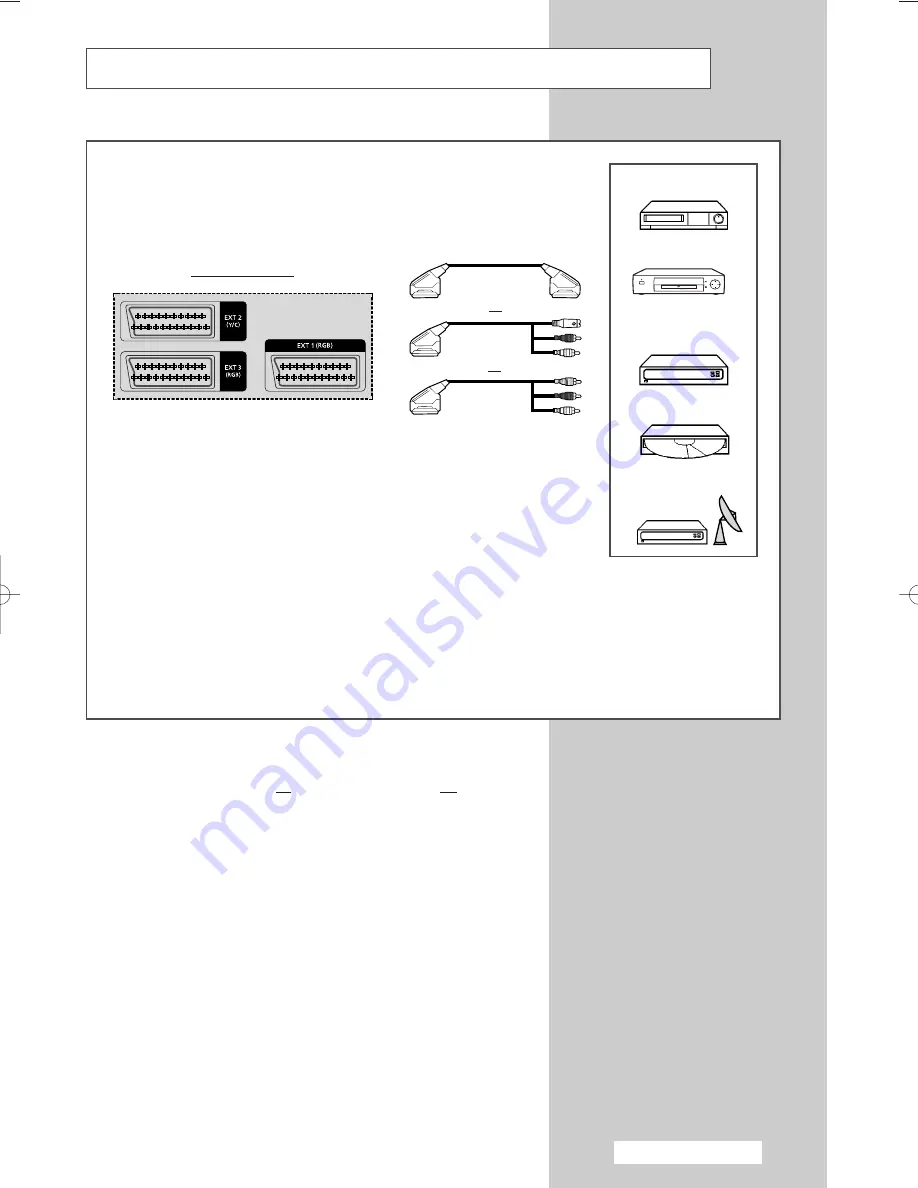
English - 53
Connecting to the External Input/Outputs
➢
EXT 1
is used for the equipment with an RGB output, such as video game
devices or video disc players.
Rear of the TV
VCR
Decoder /
Video game device
Video disc player
Satellite receiver
①
This end can be fitted with:
◆
A SCART connector
◆
An S-Video connector and two audio RCA connectors (L+R);
EXT 2
◆
Three RCA connectors (VIDEO + AUDIO-L and R)
②
If you have a second VCR and wish to copy cassette tape, connect the
source VCR to
EXT 1
and the target VCR to
EXT 2
so that you can redirect
the signal from
EXT 1
to
EXT 2
.
③
If you have a decoder, connect the decoder to the VCR and the VCR to the
television.
➃
When you wish to record a programme, connect the receiver to
EXT 1
and
the VCR to
EXT 2
so that you can redirect the signal from
EXT 1
to
EXT 2
.
or
or
①
DVD
②
➃
③
☛
Whenever you connect an audio or video system to your
television, ensure that all elements are switched off.
Refer to the documentation supplied with your equipment
for detailed connection instructions and associated safety
precautions.
BP68-00457A-03(J60B_Euro_ENG) 7/12/05 5:00 PM Page 53












































