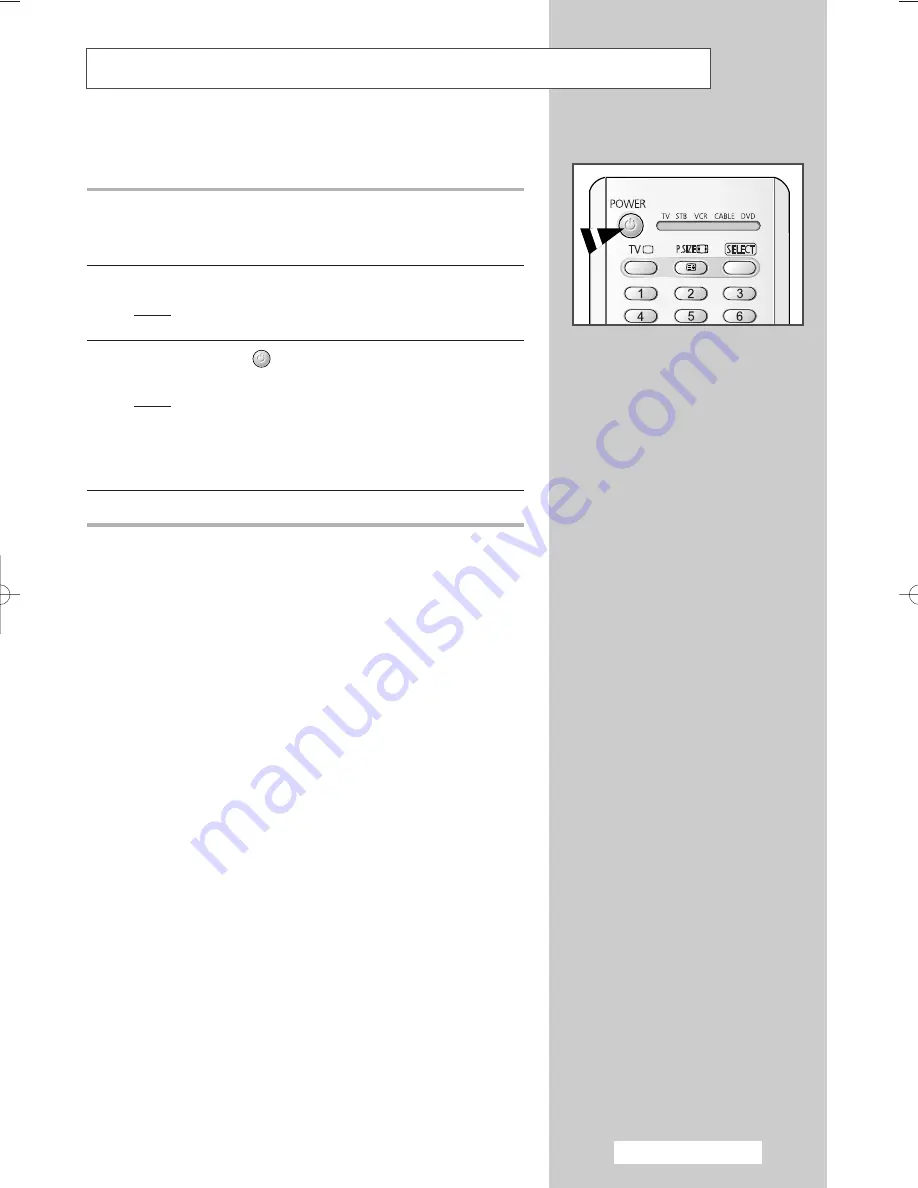
English - 13
The mains lead is attached to the rear of your television.
1
Plug the mains lead into an appropriate socket.
➢
The main voltage is indicated on the rear of the television
and the frequency is 50 or 60Hz.
2
Press the “
I
” button (On/Off) on the front or side of the television.
Result:
The Standby indicator on the front of the television
lights up.
3
Press the
POWER
(
) button on the remote control to switch
the television on.
Result:
The programme that you were watching last is re-
selected automatically.
➢
If you have not yet stored any channels, No clear picture
appears. Refer to “Storing Channels Automatically” on page
22 or “Storing Channels Manually” on page 24.
4
To switch your television off, press the “
I
” button (On/Off) again.
Switching Your Television On and Off
BP68-00457A-03(J60B_Euro_ENG) 7/12/05 4:59 PM Page 13




























