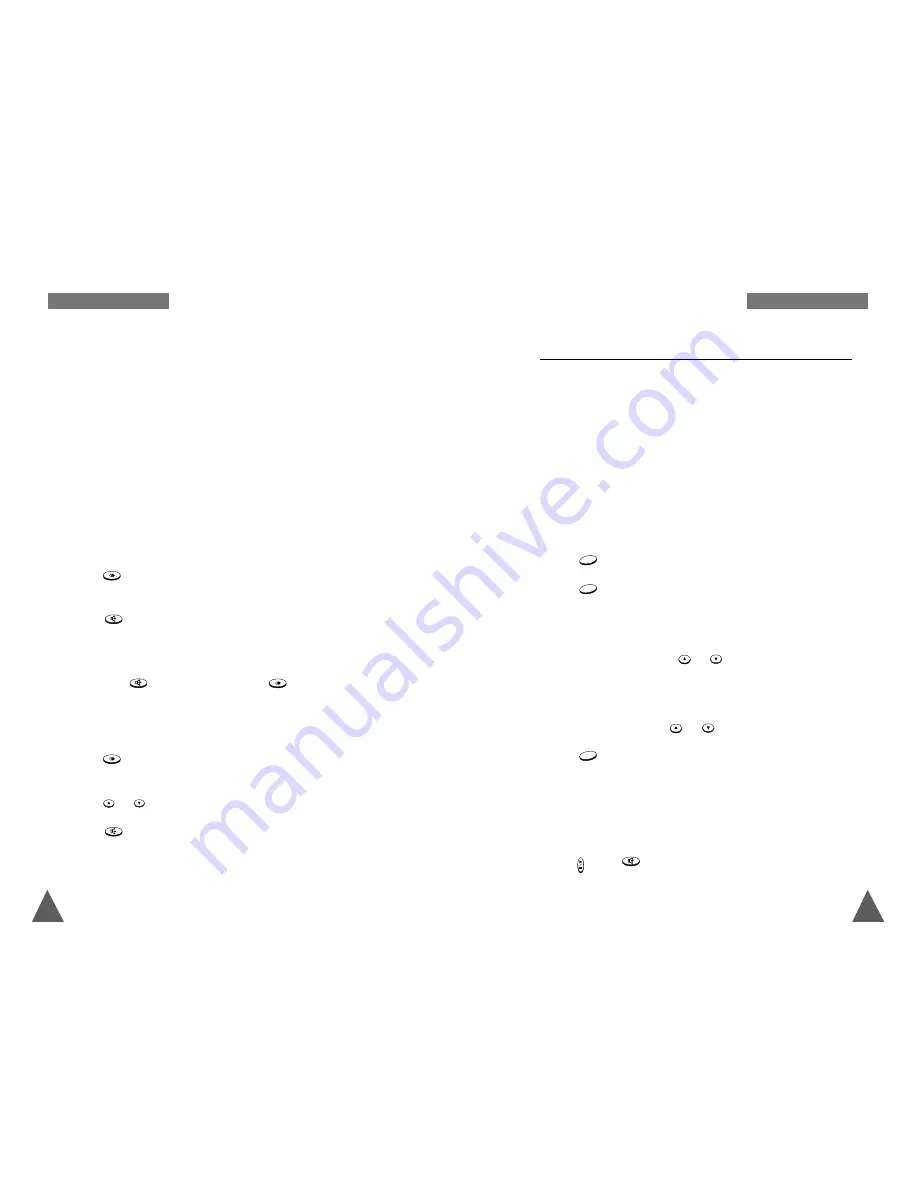
21
20
To Erase All Numbers In Redial Memory
1. Press the
Redials
soft key in the Standby mode.
2. Press the
All Erase
soft key. The display prompts you to confirm the
setting.
3. Press the
Yes
soft key. You hear a beep and the phone returns to the
Standby mode after clearing the redial memory.
On the Base
To Dial the Last Number
1. Press
key in the Standby mode. The last number you dialled is
displayed.
2. Press
key to dial the last number.
Notes:
• If the last number is longer than 12 digits, the phone displays the
number by scrolling the hidden digits to the left.
• If you press
key on the base, and then
key, the base dials
the last number immediately.
To View and Dial Any of Last 10 Numbers
1. Press
key in the Standby mode. The last number you dialled is
displayed.
2. Press
or
key to scroll through the redial memory.
3. Press
key to dial the selected number.
Note:
If you select a memory cell where no number is stored,
No
Number
is displayed in the LCD window with an error beep. Then,
the phone returns to the Standby mode.
Speed Dial
The names and phone numbers assigned to the speed dial keys can be
dialled by pressing and holding the corresponding number keys.
Assigning a Speed Dial Number
All the numbers stored in the PhoneBook memory of the handset are
automatically stored as speed dial numbers and can be speed dialled via
the number keys 1-70. To store a number in the PhoneBook, see page 36.
To use the speed dial feature on the base, you must assign a speed dial
number to one of the speed dial keys. You can store up to 10 (1 through
0) numbers. To assign a speed dial number, follow this procedure;
1. Press
key.
1.Speed Dial
is displayed.
2. Press
key to enter the Speed Dial menu mode.
Note
: If there is a number stored in the first location, the number is
displayed.
3. Select a location by pressing
or
key.
4. Enter a phone number in the selected location.
Note:
If you make a mistake while entering a number, you can correct
the number by using
or
key.
5. Press
key to save the setting. After one beep, your phone returns
to the Standby mode.
Notes:
• If you store a number in a location which already has a number
assigned to it, the previous number is erased and the location is
updated with the latest one.
• If you make a mistake while setting a feature in the menu mode,
press key or
key to exit the menu mode.
MENU/O
K
MENU/O
K
MENU/O
K
G
E N E R A L
F
U N C T I O N S
G
E N E R A L
F
U N C T I O N S


























