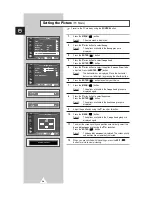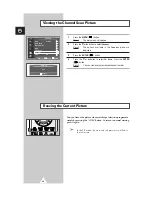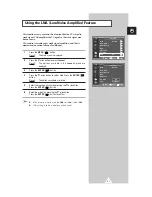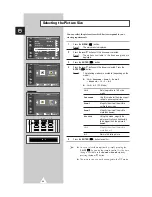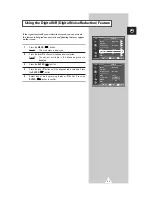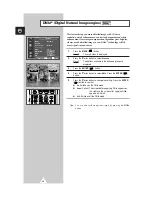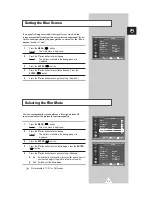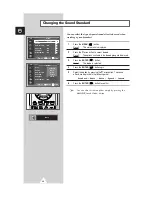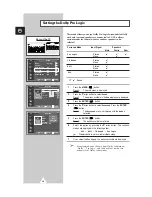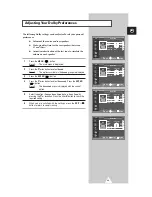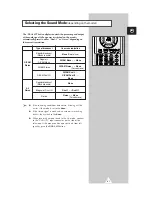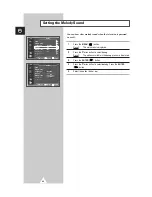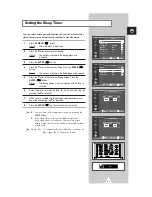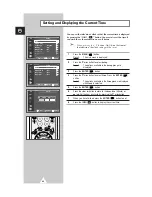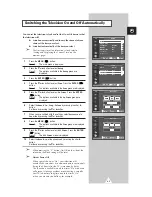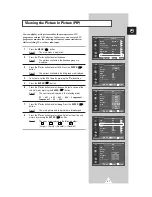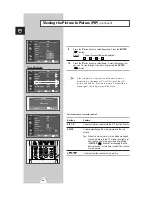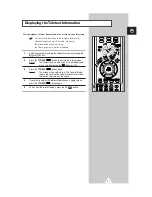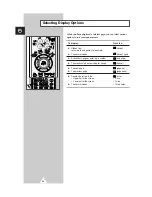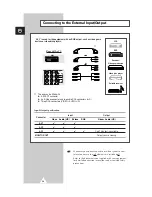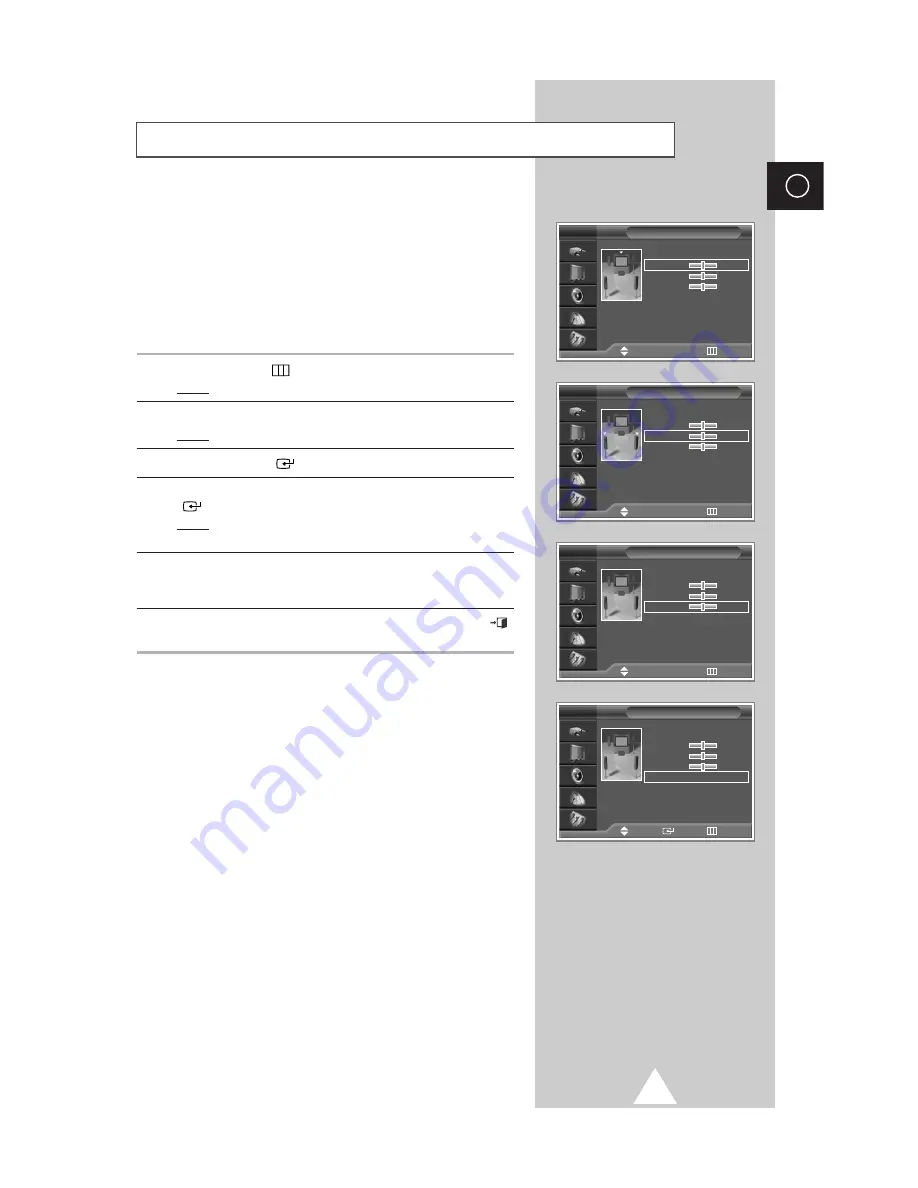
39
ENG
Surround
TV
Mode
: Pro Logic
√
√
Center
: 0dB
√
√
Rear :
0dB
√
√
Time Delay :
20ms
√
√
Test Tone
: Off
√
√
Move
œ
œ √
√
Adjust
Return
Adjusting Your Dolby Preferences
The following Dolby settings can be adjusted to suit your personal
preferences.
◆
Volume of the centre and rear speakers
◆
Pro Logic delay time for the rear speakers (between
15 and 30 ms)
◆
Activation/deactivation of the test tone to simulate the
volume on each speaker
1
Press the
MENU
(
) button.
Result:
The main menu is displayed.
2
Press the
†
or
…
button to select
Sound
.
Result:
The options available in the
Sound
group are displayed.
3
Press the
ENTER
(
) button.
4
Press the
†
or
…
button to select
Surround
. Press the
ENTER
(
) button.
Result:
The
Surround
menu is displayed with the current
option.
5
Select the option (
Center
,
Rear
,
Time Delay
,
Test Tone
) by
pressing the
†
or
…
button. Press the
œ
or
√
button to reach the
required setting.
6
When you are satisfied with the settings, press the
EXIT
(
)
button to return to nomal viewing.
Surround
TV
Mode
: Pro Logic
√
√
Center
: 0dB
√
√
Rear :
0dB
√
√
Time Delay :
20ms
√
√
Test Tone
: Off
√
√
Surround
TV
Mode
: Pro Logic
√
√
Center
: 0dB
√
√
Rear :
0dB
√
√
Time Delay :
20ms
√
√
Test Tone
: Off
√
√
Surround
TV
Mode
: Pro Logic
√
√
Center
: 0dB
√
√
Rear :
0dB
√
√
Time Delay :
20ms
√
√
Test Tone
: Off
√
√
Move
Enter
Return
Move
œ
œ √
√
Adjust
Return
Move
œ
œ √
√
Adjust
Return
Summary of Contents for SP-43L2HX
Page 66: ...66 Memo ENG ...
Page 67: ...67 ENG Memo ...