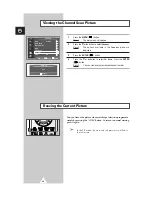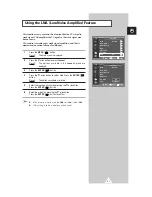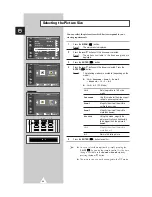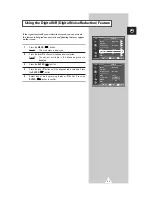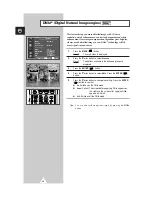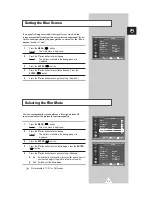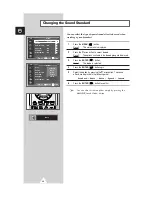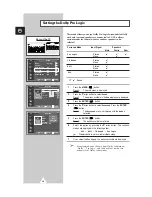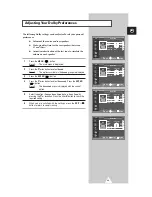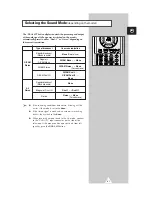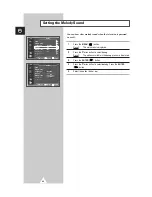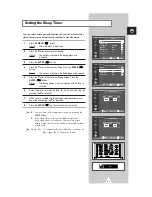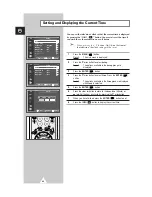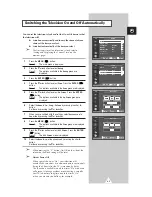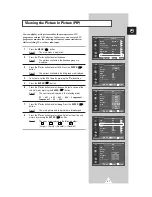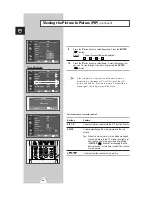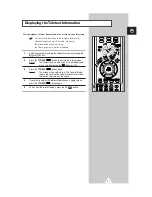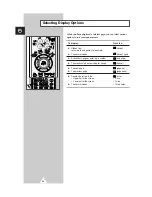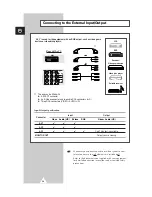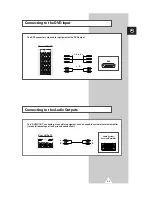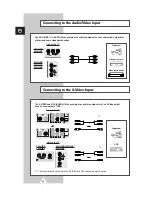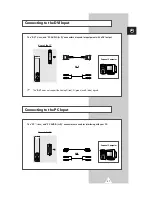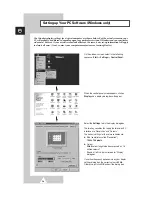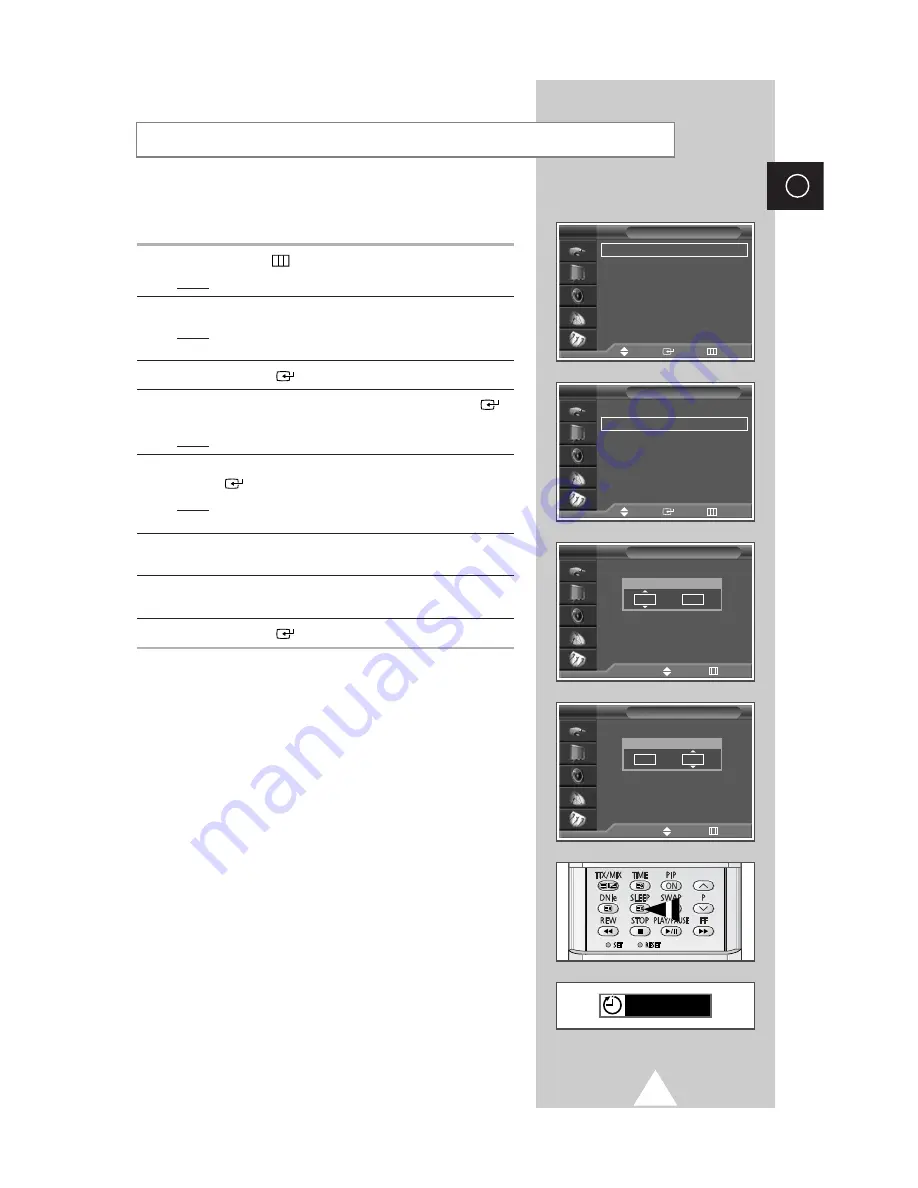
43
ENG
You can select a time period of between 30 and 180 minutes after
which the television automatically switches to Standby mode.
1
Press the
MENU
(
) button.
Result:
The main menu is displayed.
2
Press the
†
or
…
button to select
Setup
.
Result:
The options available in the
Setup
group are
displayed.
3
Press the
ENTER
(
) button.
4
Press the
†
or
…
button to select
Time
. Press the
ENTER
(
)
button..
Result:
The options available in the
Time
group are displayed.
5
Press the
†
or
…
button to select
Sleep Timer
. Press the
ENTER
(
) button.
Result:
The
Sleep Timer
menu is displayed with the
Min.
is
selected.
6
Select the preset time intervals (
Off
,
30
,
60
,
90
,
120
,
150
,
180
) by
pressing the
†
or
…
button.
7
When you are satisfied with the settings, select
Activation
to
Yes
or
No
by pressing the
†
or
…
button.
8
Press the
ENTER
(
) button to confirm your selection.
➣
◆
You can also set these options simply by pressing the
SLEEP
button.
◆
If the sleep timer is not yet set,
Off
is displayed.
If the sleep timer is already set, the remaining time
before which the television switches to Standby mode
is displayed.
➣
Power Off : TV automatically turns off when it receives no
input signal for 15 minutes or longer.
Setting the Sleep Timer
Setup
Time
√
√
Plug & Play
√
√
Language
: English
√
√
Melody
: Off
√
√
Blue Screen
: On
√
√
Film Mode
: Off
√
√
Image Lock
√
√
TV
Time
Clock
: -- : --
am
√
√
Sleep Timer
: Off
√
√
On Timer
: Off
√
√
Off Timer
: Off
√
√
TV
Sleep Timer
TV
Min
Activation
Off
No
√
√
Move
Adjust
Return
Sleep Timer
TV
Min
Activation
30
Yes
œ
œ √
√
Move
Adjust
Return
Off
Move
Enter
Return
Move
Enter
Return
Summary of Contents for SP-43L2HX
Page 66: ...66 Memo ENG ...
Page 67: ...67 ENG Memo ...