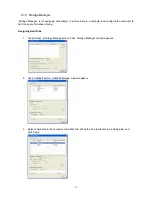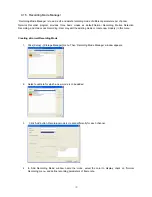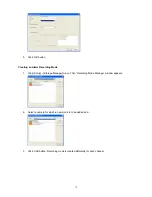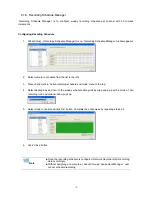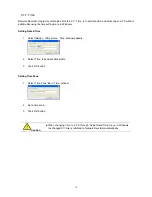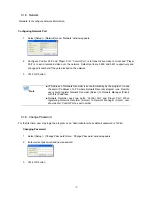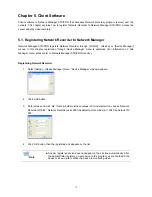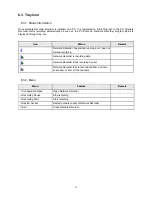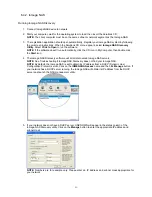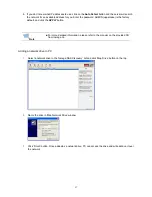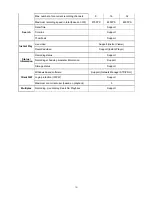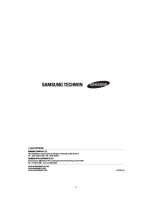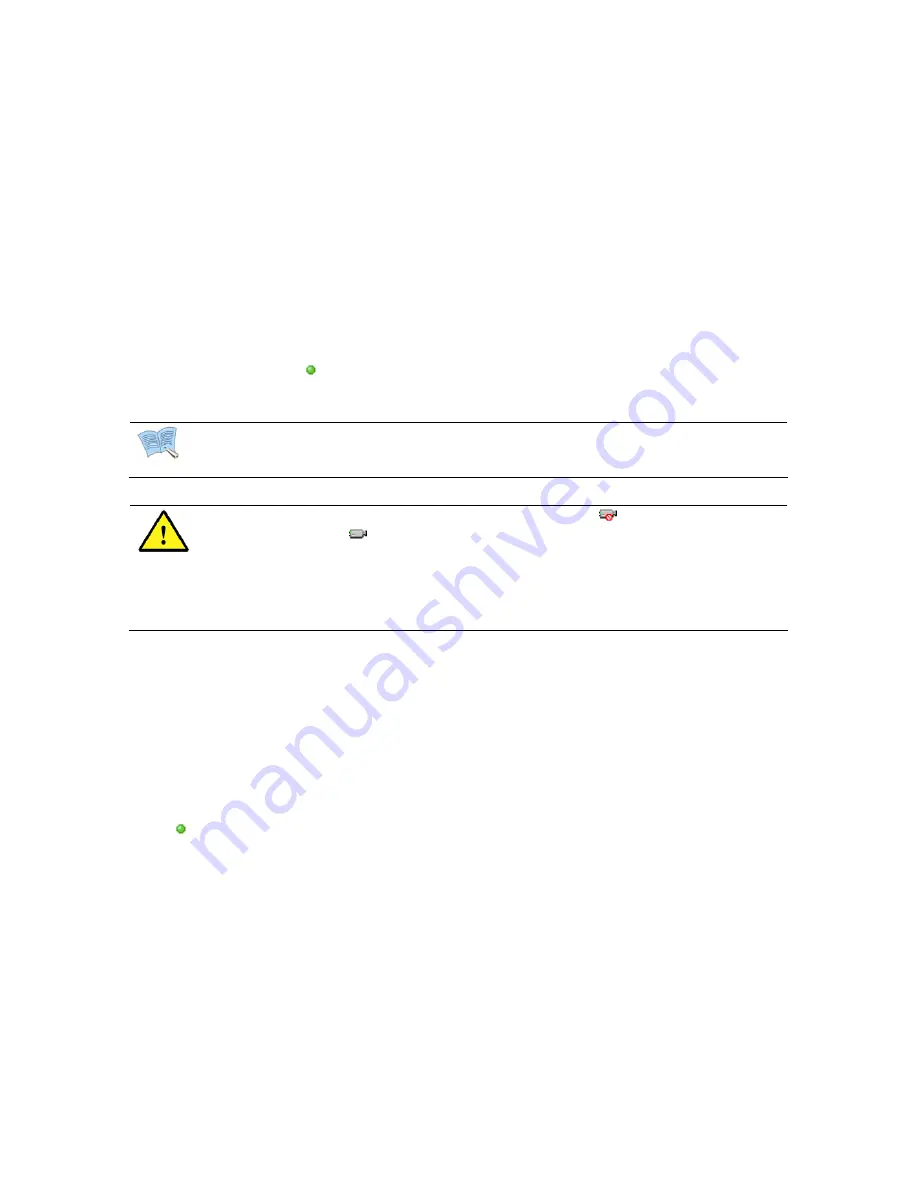
5.2. Monitoring Live Video
After registering Network Recorder to Network Manager, user may monitor live video by clicking icon of device
(Network Recorder) or its channel on the site tree. (For information on monitoring through ‘Screen Layout’,
please refer to ‘Network Manager STD/PRO manual’.)
5.2.1. Play Video From All Channels Of Network Recorder At Once
User may play video from all channels of the registered Network Recorder at once.
1. Locate Network Recorder icon on the site tree to the right.
2. Click the icon or name of the Network Recorder on the site tree. Once selected, Network Manager
displays green light (
) in front of the Network Recorder icon, and connects Network Recorder to
display live video on the screen.
To disconnect from Network Recorder, click again on the icon or name.
Network Manager splits the screen into proper numbers that match with the
number of channels of Network Recorder.
Note
5.2.2. Play Video By Connecting Each Channel At A Time
User may play video from a channel of the Network Recorder.
1. Locate a desired channel of Network Recorder icon on the site tree.
2. Click icon or name of channel on the site tree. Once selected, Network Manager displays green light
(
) in front of the channel icon, and connects Network Recorder to display live video of the channel.
To disconnect the channel, click again on the icon or name of the channel.
Network Recorder displays unassigned channel (
) differently from assigned
channel (
). Unassigned channel is a channel that is not assigned to any
video camera of an IP video server or network camera. This channel does not
function in the Network Recorder at all. To utilize unassigned channel(s), user
should assign a camera of IP video server or network camera to a channel of
Network Recorder through ‘Assignment Manager’ menu in Network Recorder.
(For detailed information, please refer to 4.1.3 Assigning Manager.)
Caution
38
Summary of Contents for SNR-32A
Page 1: ......
Page 42: ...Recorder program Total hard disk space and free space 42 ...
Page 51: ...51 ...