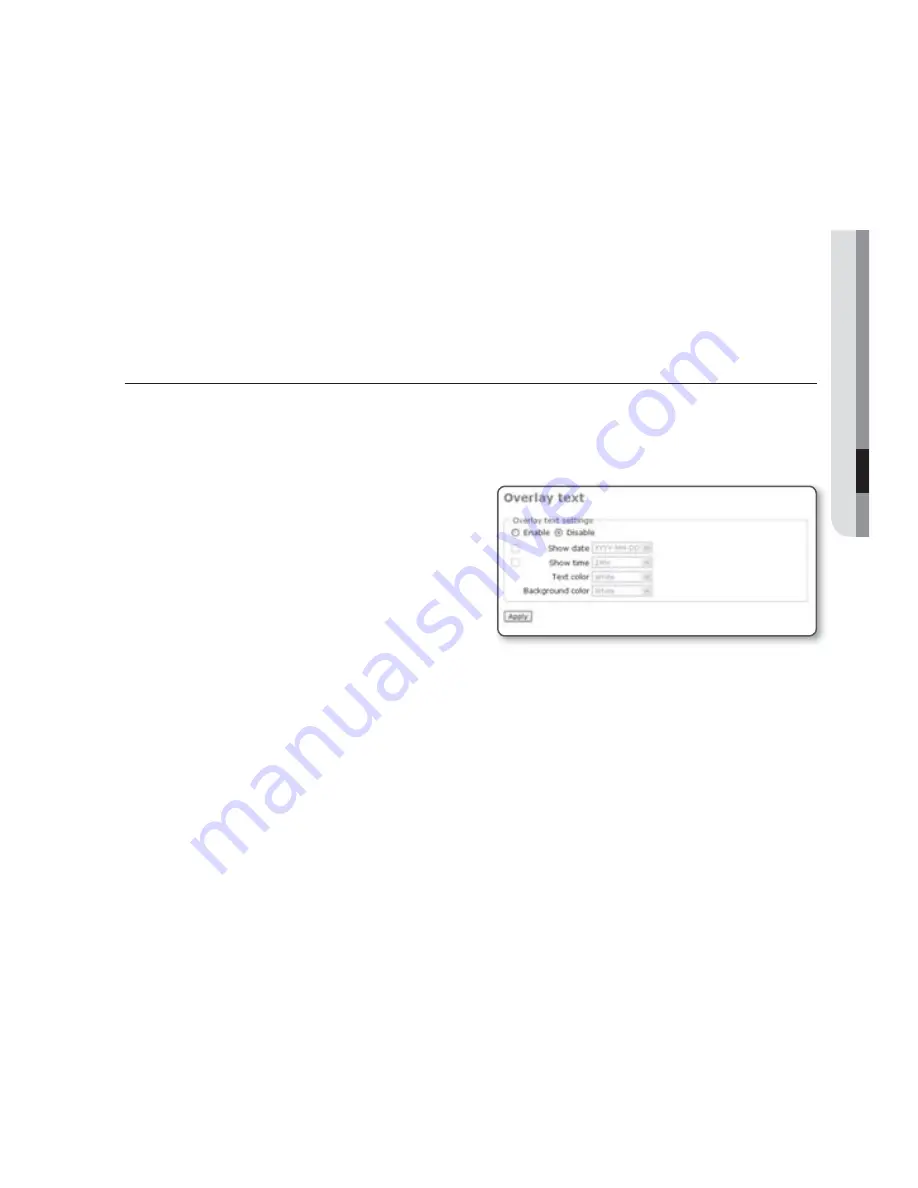
English
_61
●
SETUP SCREEN
Install a public certifi cate : To install the certifi cate to camera, you need to type a
certifi cate name (it can be arbitrarily assigned by user), certifi cate fi le issued from
the authority and a key fi le. When done, click [
Install
].
If the certifi cate is installed successfully, the user-defi ned certifi cate name will be
displayed. Also, the option button of <
HTTPS (Secure connection mode using
the public certifi cate)
> in the upper side becomes activated.
To access the camera using HTTPS mode, you have to type the IP address for the camera in the
form of “https://<Camera_IP>”.
When done, click [
Apply
].
The web viewer will switch to the set secure connection system.
OVERLAY SETUP
You can display text on the screen.
To set the text
Select <
Overlay
> - <
Overlay text
>.
The Overlay Text setup window
appears.
When done, click [
Apply
].
Your settings will be saved.
Overlay text settings : If you select
<
Disable
>, the overlay text will not
be displayed; If selecting <
Enable
>, it will display on the screen.
Show date : Set to display the date information on the bottom screen.
Output Format : Select a display format of the date information.
YYYY-MM-DD : Year-Month-Day / MM-DD-YYYY : Month-Day-Year/
DD-MM-YYYY : Day-Month-Year
Show time : Set to display the time information on the bottom screen.
Output Format : Select a display format of the time information.
24hr : Displays the time in the 24-hour format.
12hr : Displays the time in the 12-hour format.
Text color : Select black or white for the text color.
Background color : Select black or white for the background color.
y
M
2.
1.
2.
y
y
-
y
-
y
y
















































