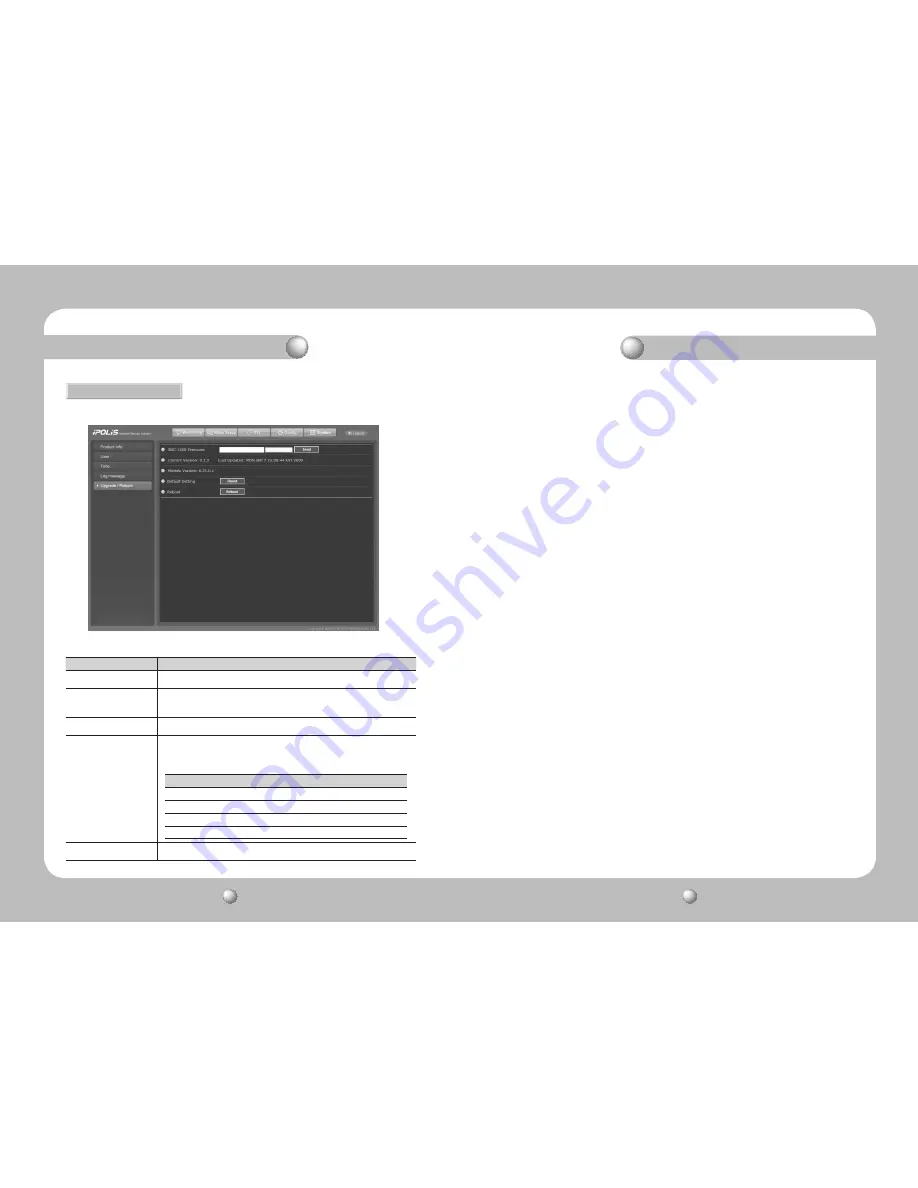
NETWORK CAMERA
User Guide
78
NETWORK CAMERA
User Guide
79
4.2.4.5. Upgrade
Upgrade the SNC-1300 network camera program.
■
System Upgrade Configuration
Category
Description
SNC-1300 Firmware
Upgrades the firmware of the SNC-1300 network camera.
Current Version
Last Updated
Displays the current firmware version of the camera along with the latest
updated date and time.
Module Version
Displays the version of the camera module.
Default Setting
The Reset button resets all information to the defaults except Config page,
Network page settings, user settings and log and time related data and
settings.
Description
Reboots the camera.
Chapter 4. Using Web Viewer
Chapter 5. Troubleshooting
●
Analog video fails to display.
▶
Check if the camera or monitor is properly connected with the power cable.
▶
Check if the video cable is properly connected.
▶
Check if the lens is properly set.
●
Empty black screen
▶
Check if the camera is turned on and powered properly.
▶
Check if the video signal cable is connected properly.
▶
Check if you have sent the Auto Lens Switch to DC (Video) for a Video (DC) lens; the
switch must be set to Video (DC) instead.
▶
Open a command prompt and check if the SNC-1300 network camera is connected to the
network.
※
For ping 192.168.1.100, change it to the camera's IP address that is registered to the server.
●
Blurry screen
▶
Check the lens surface for pollutants. Please use a clean cloth or a brush to clean the
lens surface.
▶
Adjust the monitor display settings.
▶
If you see an excessive amount of bright light on the monitor screen, change the position
or angle of the camera.
▶
Readjust the camera's back focus.
●
Dark screen
▶
Adjust settings for the monitor or DVR.
▶
Check if systems are properly connected with termination connectors.
▶
If you are using an auto iris lens, adjust the brightness.
●
The camera is acting strange, or the chassis feels too hot and the screen shows a series of
black lines.
▶
Check if the power supply for the camera conforms to specification; check for
fluctuations in the voltage of the camera's power supply.
●
Motion Detection does not work.
▶
Check if you have checked "Off" the "Motion Detection" option.
▶
Check if the MD level is set too low.
▶
Check if the MD area is set up properly.
●
Incorrect colors
▶
Check if the “WHITE BAL." option is set up properly.
●
Frequent flickering on the screen
▶
Check if the camera is pointing at the sun or a fluorescent light.
▶
If you are using an auto iris lens,
check if the lens connector cable is connected properly.
●
Day & Night (Auto) does not work.
▶
Check if the AGC menu is turned “OFF.”
If you are experiencing problems with your product, please read and follow the instructions
below before you contact the vendor.
Retainable Entries upon Reset
Config
→
Network page settings
System
→
User Page(Current Users) settings
System
→
Log page settings
System
→
Time page settings
Find...






































