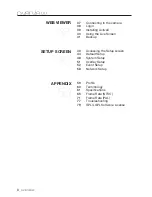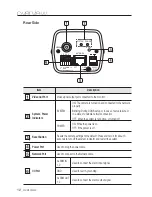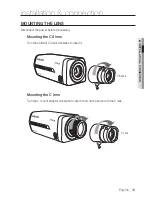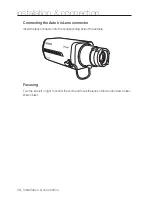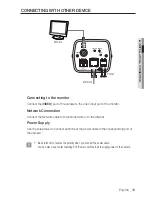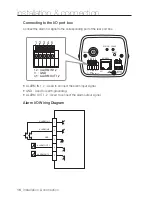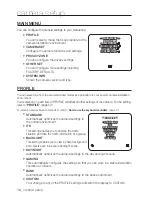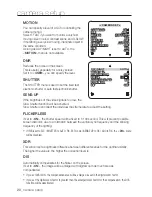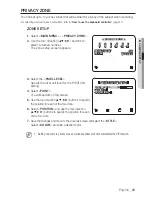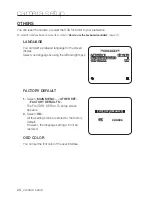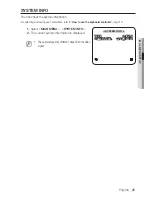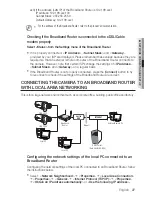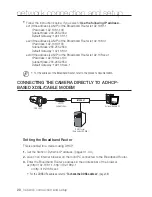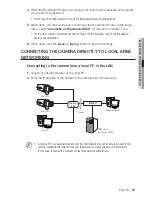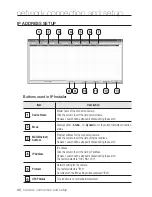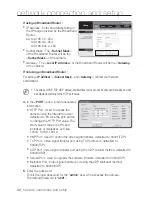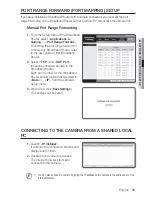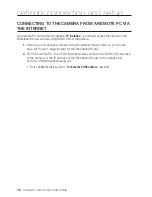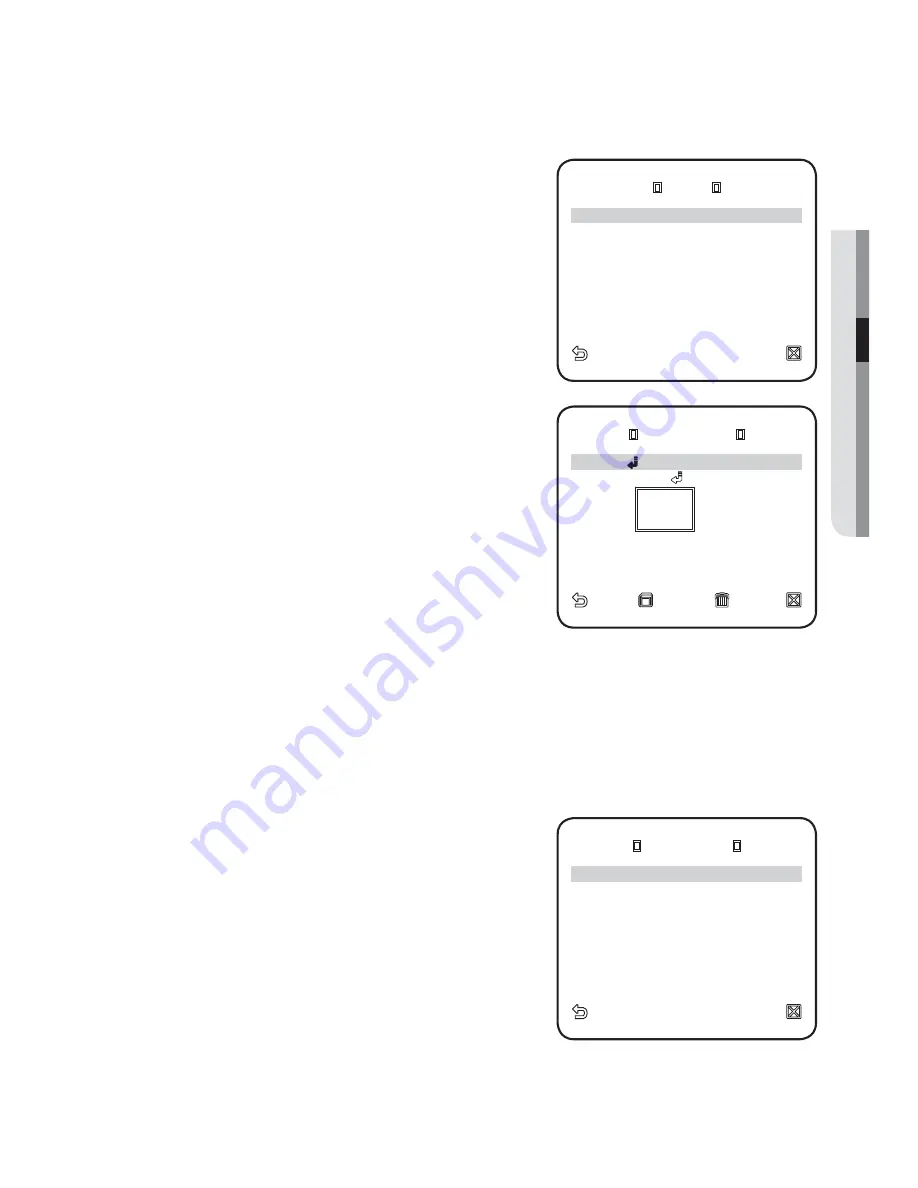
English
_21
●
CAMERA SETUP
DAY/NIGHT
You can specify a recording mode according to the scene.
For selecting and saving each menu item, refer to "
How to use the keyboard controller
". (page 17)
Select <
CAMERA SET
> - <
DAY/NIGHT
>.
Select a screen transition mode according to the
illumination, and set options as appropriate.
DAY : Fixed to DAY mode, regardless of the
scene.
NIGHT : Fixed to NIGHT mode, regardless
of the scene.
If BURST is set to <
ON
>, the burst signal will
output.
AUTO : According to the luminance, this will
switch DAY to NIGHT mode, or vice versa.
DAY
NIGHT / NIGHT
DAY : If set to
<
AUTO
>, you can specify the brightness
level triggering the mode switch between
DAY and NIGHT as well as the interval.
MASK AREA : If there exists a bright spot
light source in a night scene, you can specify
the size and position as needed.
Any excessively bright area in a night scene
will be masked.
WHITE BAL
If you need to adjust the screen brightness, use the WHITE BALANCE function.
For selecting and saving each menu item, refer to "
How to use the keyboard controller
". (page 17)
Select <
CAMERA SET
> - <
WHITE BAL
>.
Select a mode where you set the balance.
DAY : You can set the RED, and BLUE value
in DAY mode.
NIGHT : You can adjust the <
WHITE BAL
>
according to the ambient luminance.
1.
2.
y
y
y
y
y
1.
2.
y
y
AUTO
AUTO
BURST
OFF
DAY
DAY
NIGHT
NIGHT
BRIGHTNESS
MID
BRIGHTNESS MID
DWELL TIME
2S
DWELL TIME
2S
NIGHT
NIGHT
DAY
DAY
BRIGHTNESS
MID
BRIGHTNESS MID
DWELL TIME
5S
DWELL TIME
5S
MASK AREA
1 2
MASK AREA
1 2
WHITE BAL
WHITE BAL
DAY/NIGHT DAY
MODE
ATW2
MODE
ATW2
RED
RED
[
[
00
00]] ----
---- I
I ----
----
BLUE
BLUE
[
[
00
00]] ----
---- I
I ----
----
MASK AREA
MASK AREA
<SIZE>
<LOCATION>
<LOCATION>