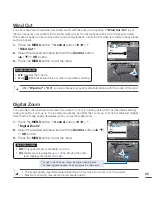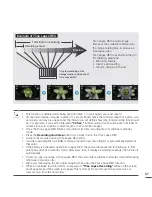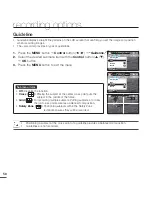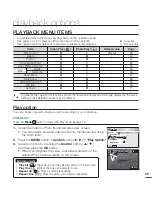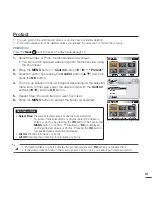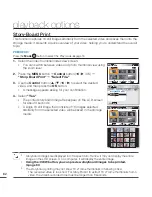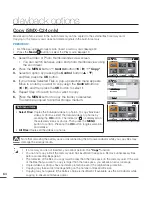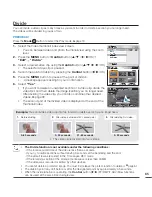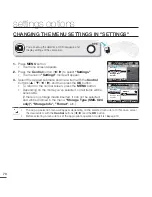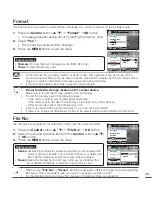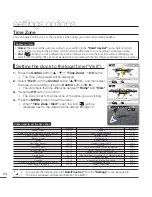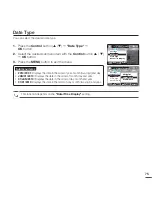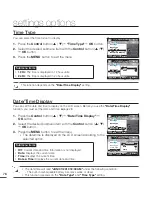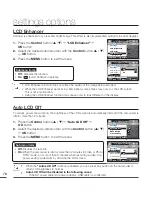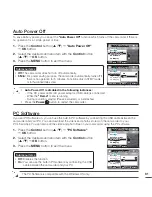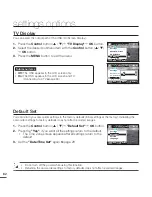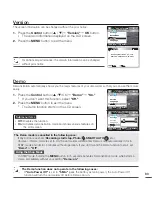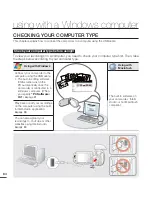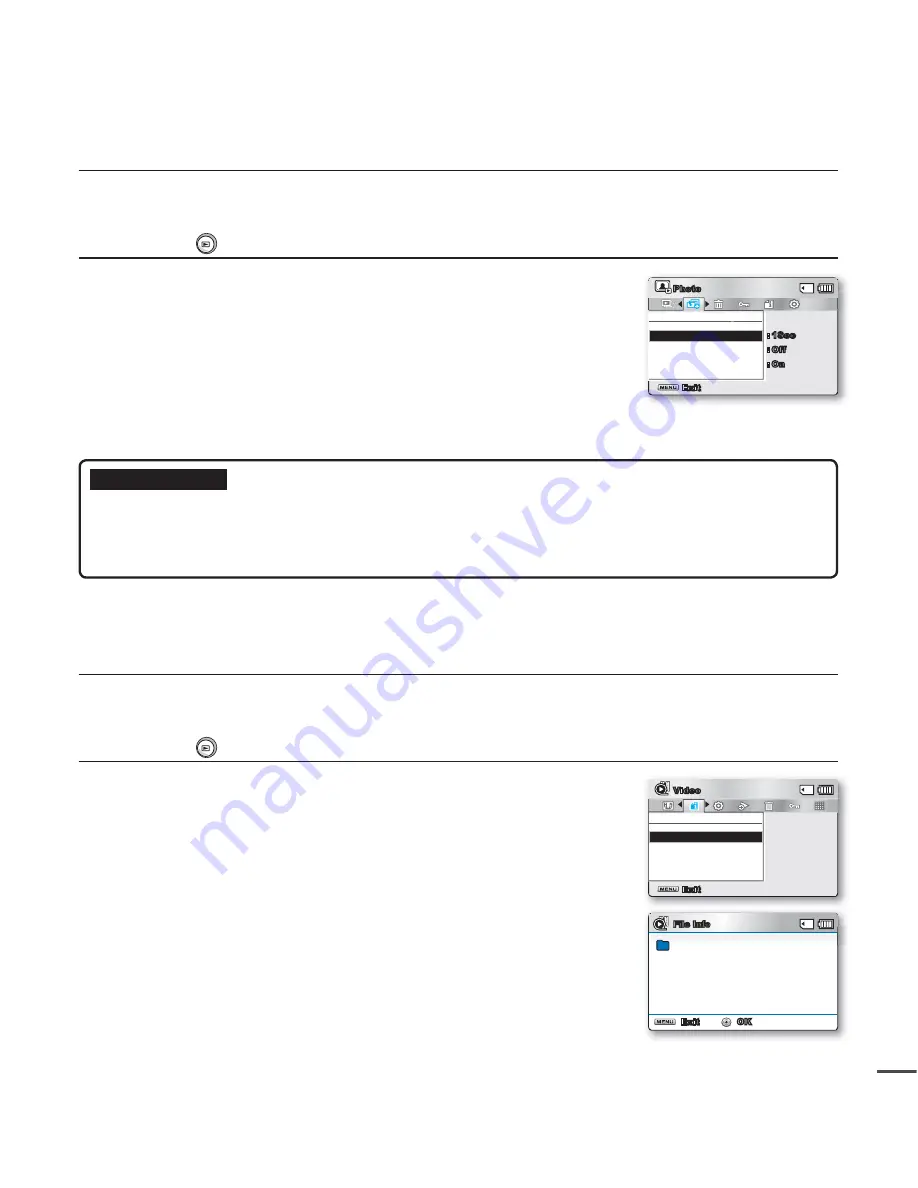
69
File Info
You can see the image information for all images.
PRECHECK!
Press the
Mode
button to select the Play mode.
²
page 19
1.
Select the Video or Photo thumbnail index view screen.
You can switch between video and photo thumbnail view using
the zoom lever.
2.
Press the
MENU
button
Control
button (
/
)
"File Info"
"Select File."
3.
Use the
Control
button (
/
/
/
) to select the desired video
or photo, and then press the
OK
button.
The information of the selected fi le is displayed as shown below:
- Date
- Duration
- Size
- Resolution
Press the
MENU
button again after confi rming.
•
•
•
Submenu items
•
Interval
:
Set the slideshow’s image transition interval. (1 sec or 3 sec)
•
Effect
:
If the
"Effect"
is set to
"On"
, the slideshow displays images consecutively.
•
Music
:
If the
"Music"
is set to
"On"
, the slideshow will play back with background music.
(The background music is selected randomly from 4 sample music fi les stored.)
Slide Show Option
You can enjoy a slide show with various effects.
PRECHECK!
Press the
Mode
button to select the Play mode.
²
page 19
1.
Select the Photo thumbnail index view screen.
You can switch between video and photo thumbnail view using the
zoom lever.
2.
Press the
MENU
button
Control
button (
/
)
"Slide Show
Option."
3.
Select an option by pressing the
Control
button (
/
/
/
), and
then press the
OK
button.
4.
The Slide Show will start using the effect you selected.
To end the slide show, press the
OK
button again.
•
•
Slide Show Option
Music
Interval
Effect
Exit
Photo
:
:
:
On
1Sec
Off
File Info
Date
Duration
Size
Resolution
:
:
:
:
JAN/01/2010
00:00:55
22.6MB
TV Fine
100VIDEO
SDV_0001.MP4
File Info
Select File
Exit
Video
Exit
OK