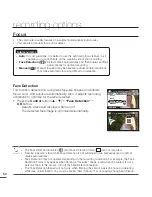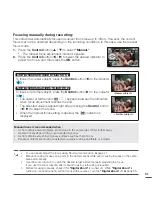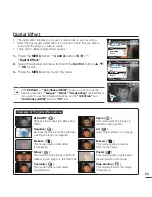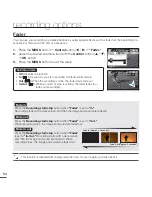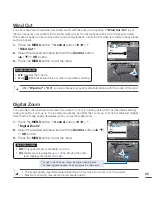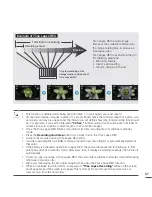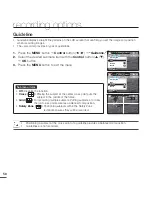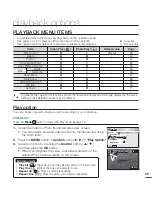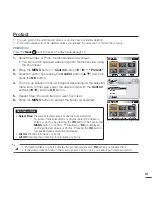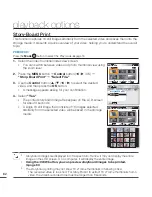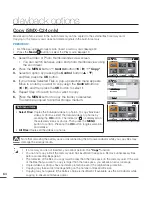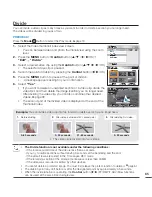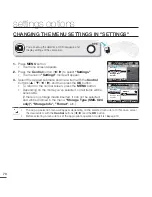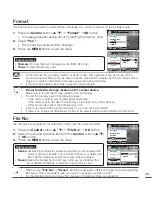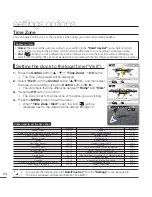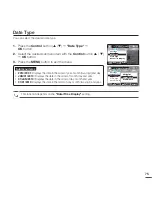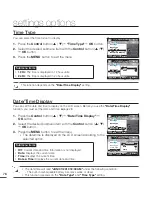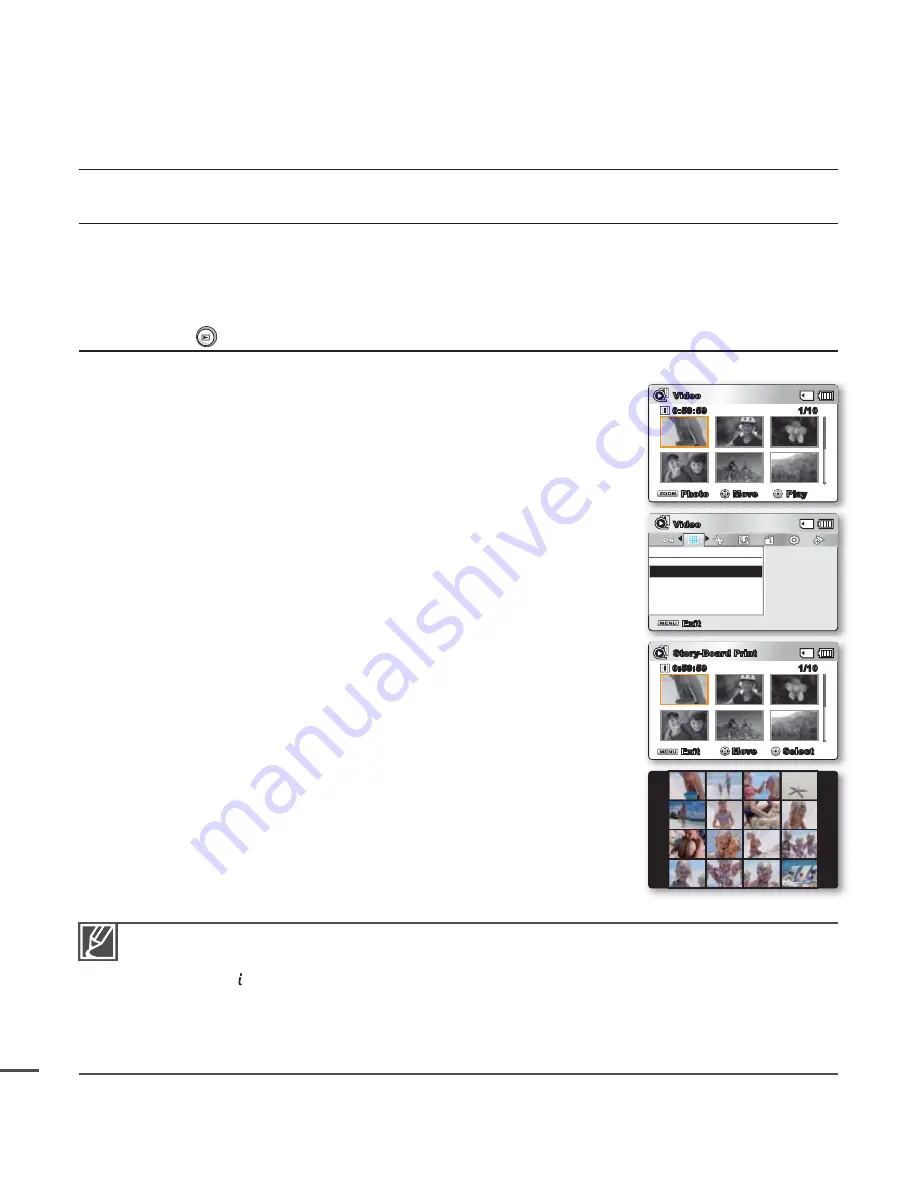
62
Story-Board Print
This function captures 16 still images arbitrarily from the selected video and saves them into the
storage media. It presents a quick overview of your video, helping you to understand the overall
topic.
PRECHECK!
Press the
Mode
button to select the Play mode.
²
page 19
1.
Select the Video thumbnail index view screen.
You can switch between video and photo thumbnail view using
the zoom lever.
2.
Press
the
MENU
button
Control
button (
/
/OK)
"Story-Board Print"
"Select File."
3.
Use
the
Control
button (
/
/
/
) to select the desired
video, and then press the
OK
button.
A message appears asking for your confi rmation.
4.
Select
"Yes."
The printed storyboard image fi les appear on the LCD screen
for about 3 seconds.
A single 16 still image that consists of 16 images selected
arbitrarily from the selected video will be saved in the storage
media.
•
•
•
•
Storyboard images are displayed in 4:3 aspect ratio. Hence, it may not display the entire
image on the LCD screen. On a computer, it will display the entire image.
Using the VIEW button, you can preview storyboard images to be printed.
G
²
page 63
The storyboard printing may not show 16 i-Frame thumbnails in following case:
- The recorded video is too short. For Story-Board to extract 16 i-Frame thumbnails from a
video, the video's recorded time must be longer than 8 seconds.
•
•
•
Story-Board Print
Select File
Exit
Video
Exit
Move
Select
Story-Board Print
1/10
0:59:59
Video
1/10
0:59:59
Move
Play
Photo
playback options