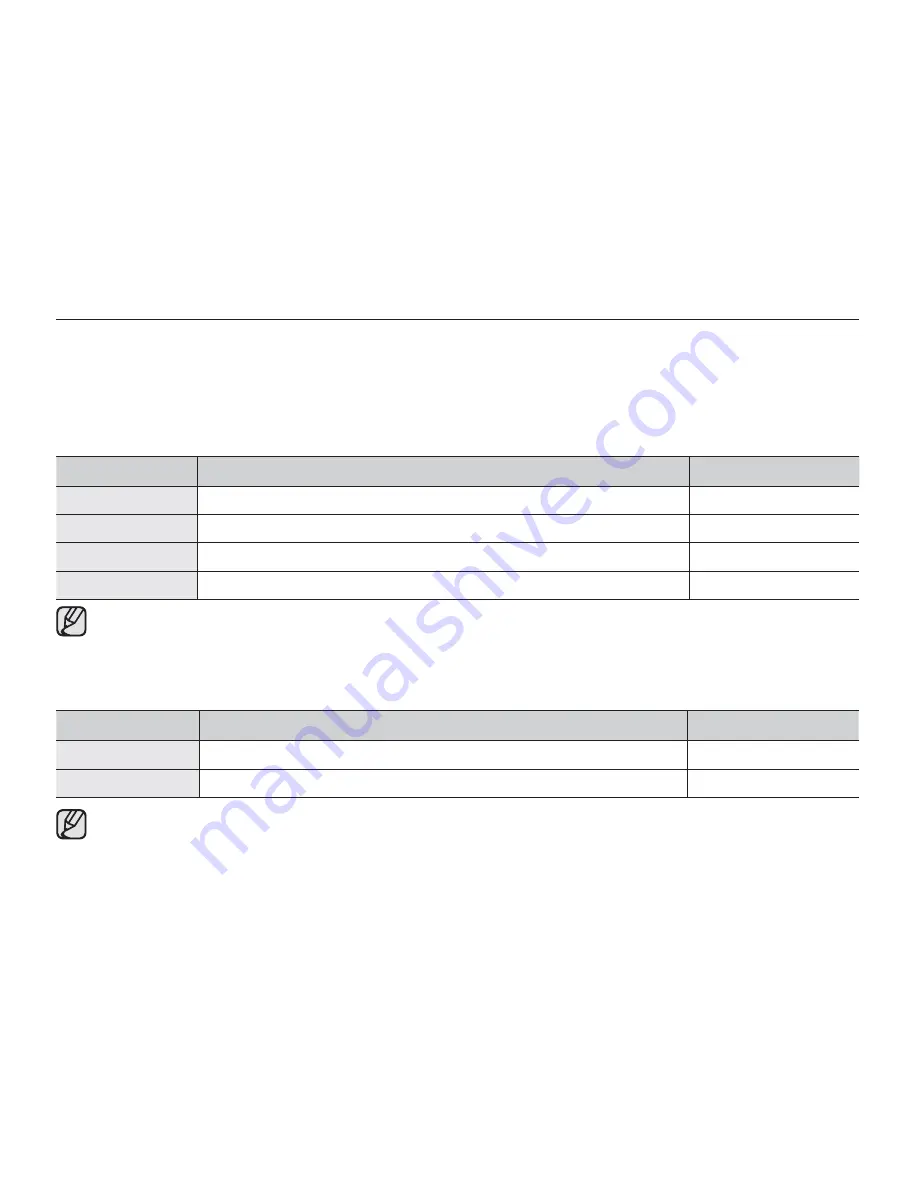
90_
English
Date/Time Set
Set the current date and time so they can be recorded correctly.
²
page
35
Date Type
You can select the desired date type.
Settings
Contents
On-screen display
2009/01/01
Displays the date in the order of year, month (two-digit) and day.
2009/01/01
JAN/01/2009
Displays the date in the order of month, day and year.
JAN/01/2009
01/JAN/2009
Displays the date in the order of day, month and year.
01/JAN/2009
01/01/2009
Displays the date in the order of day, month (two-digit) and year.
01/01/2009
This function depends on the
“Date/Time Display”
setting.
Time Type
You can select the time format to display.
Settings
Contents
On-screen display
12 Hr
The time is displayed in 12 hour units.
12:00 AM
24 Hr
The time is displayed in 24 hour units.
00:00
This function depends on the
“Date/Time Display”
setting.
settings options






























