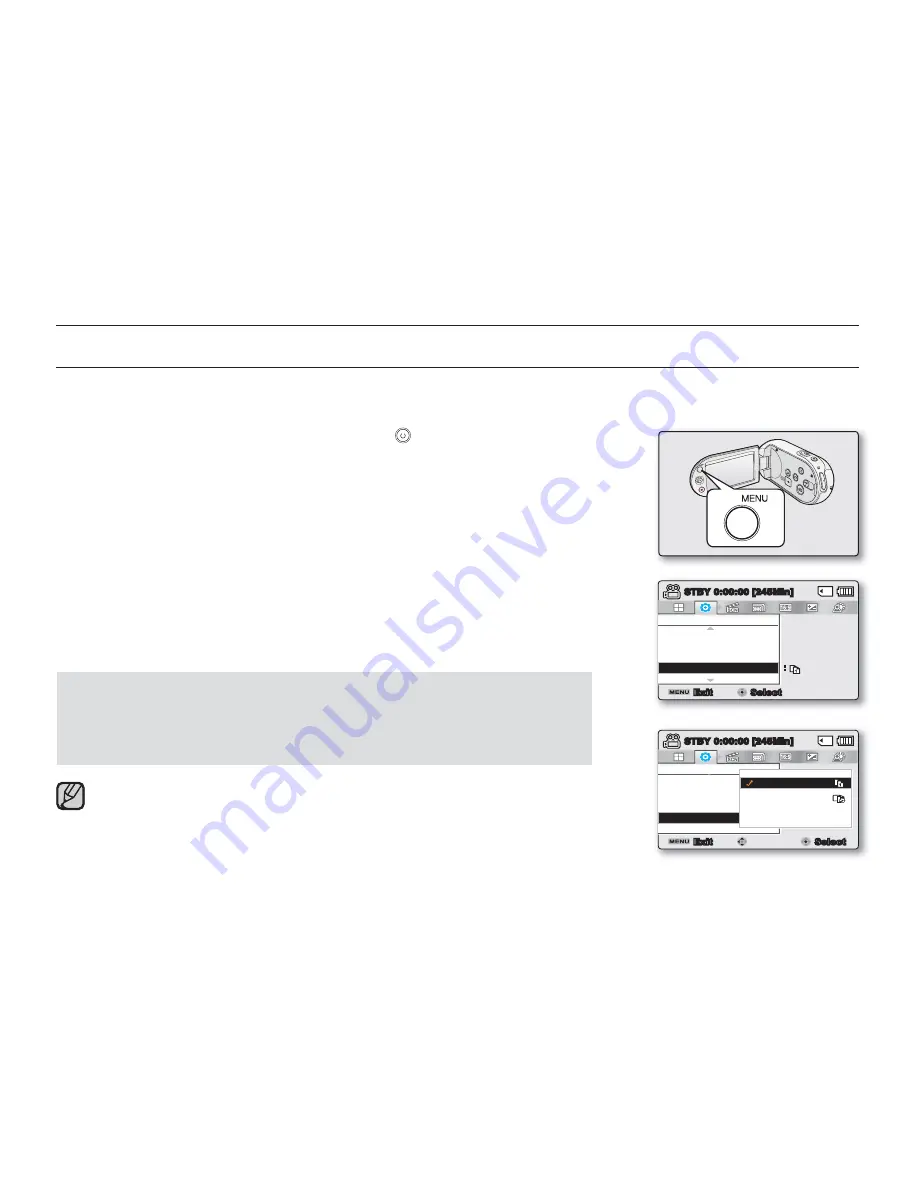
84_
English
CHANGING THE MENU SETTINGS IN "SETTINGS"
You can change the menu settings to customise your camcorder.
Access the desired menu screen by following the steps below and change the various settings.
1.
Open the LCD Screen and press the
Power
(
)
button to turn on the camcorder.
2.
Press
MENU
button.
The menu screen appears.
3.
Press the
Control
button (
W
/
X
) to select
"Settings."
The menus in
"Settings"
mode will appear.
4.
Select the desired submenu and menu item with the
Control
buttons
(
S
/
T
/
W
/
X
) and the
OK
button.
To return to the normal screen, press the
MENU
button.
Depending on the mode selected not all items will be selectable to be changed.
(If there is no storage media inserted, it cannot be selected and will be dimmed
on the menu:
"Storage (SMX-C13/C14 only)", "Storage Info", "Format"
,
etc.)
Button Tips
a.
MENU
button : Use it to enter or exit the menu.
b.
Control
button (
S
/
T
/
W
/
X
) : Use it to move up/down/left/right
c.
OK
button : Use it to select or confi rm the menu.
The pop-up selection menu will appear depending on the selected
menu item. In this case, select the desired item with the
Control
buttons (
W
/
X
) and the
OK
button.
The illustration to the shows the Movie record mode. Before selecting a
menu item, set the appropriate operation mode fi rst.
²
page 24
•
•
•
•
•
•
settings options
~GGGG{
~
{
Settings
File No.
Storage Info
Format
Exit
STBY
0:00:00 [245Min]
Select
Settings
File No.
Storage Info
Format
Series
Reset
Exit
Select
STBY
0:00:00 [245Min]
















































