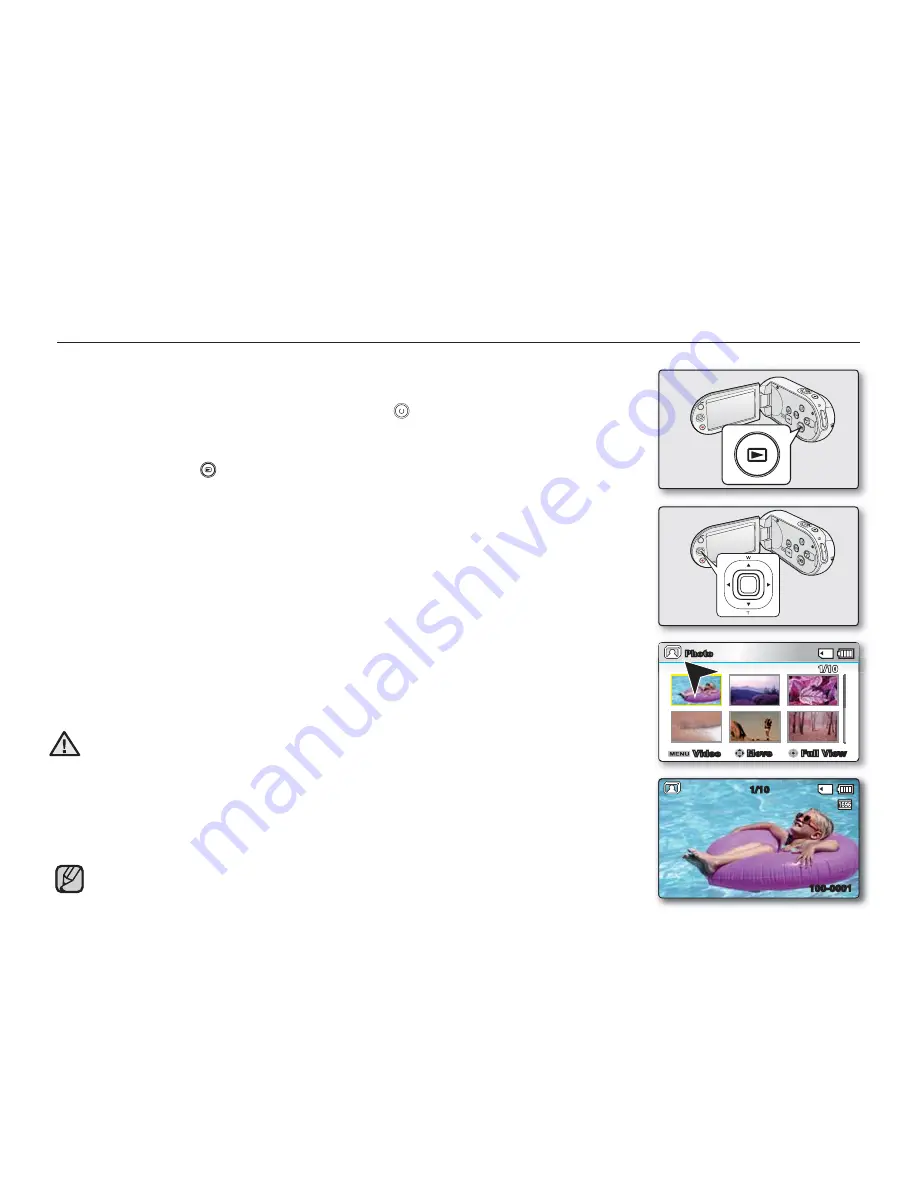
VIEWING PHOTO IMAGES (SMX-C13/C14 ONLY)
This function works only in Photo Play mode.
You can fi nd and view desired photo images quickly using the thumbnail index view.
1.
Open the LCD screen and press the
Power
(
) button to turn on the camcorder.
Set the appropriate storage media.
²
page 38
(If you want to playback images on a memory card, insert the memory card.)
2.
Press the
Mode
(
) button to select the Play mode.
• The thumbnail index view appears. The thumbnail highlight is on the latest
created or played fi le.
3.
Set the Play Mode to
“Photo.”
• Press the
MENU
button. Use the
Control
button to select
“Play Mode”
“Photo.”
• You can also simply switch between video and photo thumbnail view using
the zoom lever.
4.
Use the
Control
button (
S
/
T
/
W
/
X
) to select the desired photo images, and
then press the
OK
button.
Shortcut menu for playback will be displayed.
To view the previous/next photo, press the
Control
button (
W
/
X
).
To return to the thumbnail index view, move the zoom lever.
•
•
•
•
•
•
Loading time may vary depending on the size and quality of the selected
photo.
The Quick View function is used if you want to preview the last recorded photo
images.
²
page 47
•
•
1/10
100-0001
Video
Move
Full View
Photo
1/10
~GGGG{
~
{
OK
~GGGG{
~
{
Do not power off or eject the memory card during photo playback.
Doing so may damage the recorded data.
Your camcorder may not playback the following photo fi les normally;
- A photo with its fi le name changed on a PC.
- A photo recorded on other devices.
- A photo with a fi le format not supported on this camcorder (does not
conform to DCF standards).
•
•
WARNING
English
_53






























