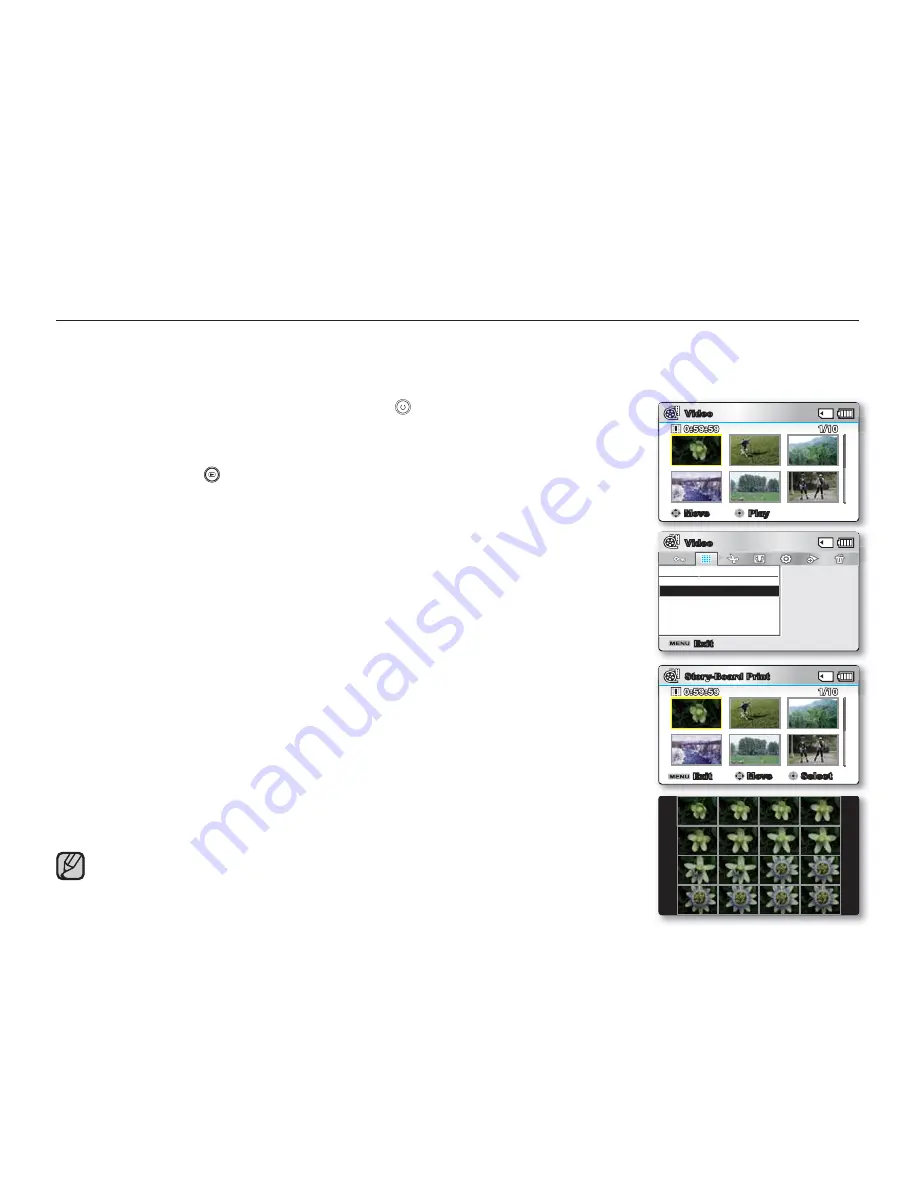
English
_75
STORY-BOARD PRINT
Using the storyboard printing, you can make the digest image of your video abridging its story. This function
captures 16 still images arbitrarily from the selected video and makes up one still image of 16-splits to save it into
the storage media. It presents a quick overview of your video, helping you to understand the whole story of the video.
1.
Open the LCD Screen and press the
Power
(
)
button to turn on the camcorder.
Set the appropriate storage media. (SMX-C13/C14 only)
(If images were recorded on a memory card, insert the memory card.)
2.
Press
the
Mode
(
) button to select the Play mode.
Set the Play Mode to
“Video”
.
Press the
MENU
button and then use the
Control
button (
S
/
T
/
W
/
X
/OK)
to select "
Play Mode"
"
Video."
(SMX-C13/C14 only)
3.
Press
the
MENU
button
Control
button (
W
/
X
/OK) to select
"Story-Board
Print"
"Select File."
4.
Use
the
Control
button (
S
/
T
/
W
/
X
) to select the desired videos, and then
press the
OK
button.
A message appears asking for your confi rmation.
5.
Select
"Yes."
Printed storyboard image fi le appears on the LCD screen for a while.
Images to be captured are selected arbitrarily, and composes storyboard of
one still image with 16-split still frames.
The saved storyboard can be found in the storage media’s DCIM folder,
using a compute.
²
page 106
You can also fi nd the saved storyboard image in the photo playback display.
(SMX-C13/C14 only)
²
page 53
•
•
•
•
•
•
Storyboard images are displayed in 4:3 aspect ratio. Hence, it may not display
the entire image on the monitor. On a computer, it will display the entire image.
Move
Play
Video
1/10
0:59:59
Story-Board Print
Select File
Exit
Video
Exit
Move
Select
Story-Board Print
1/10
0:59:59
















































