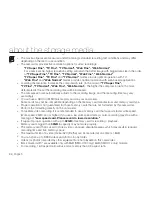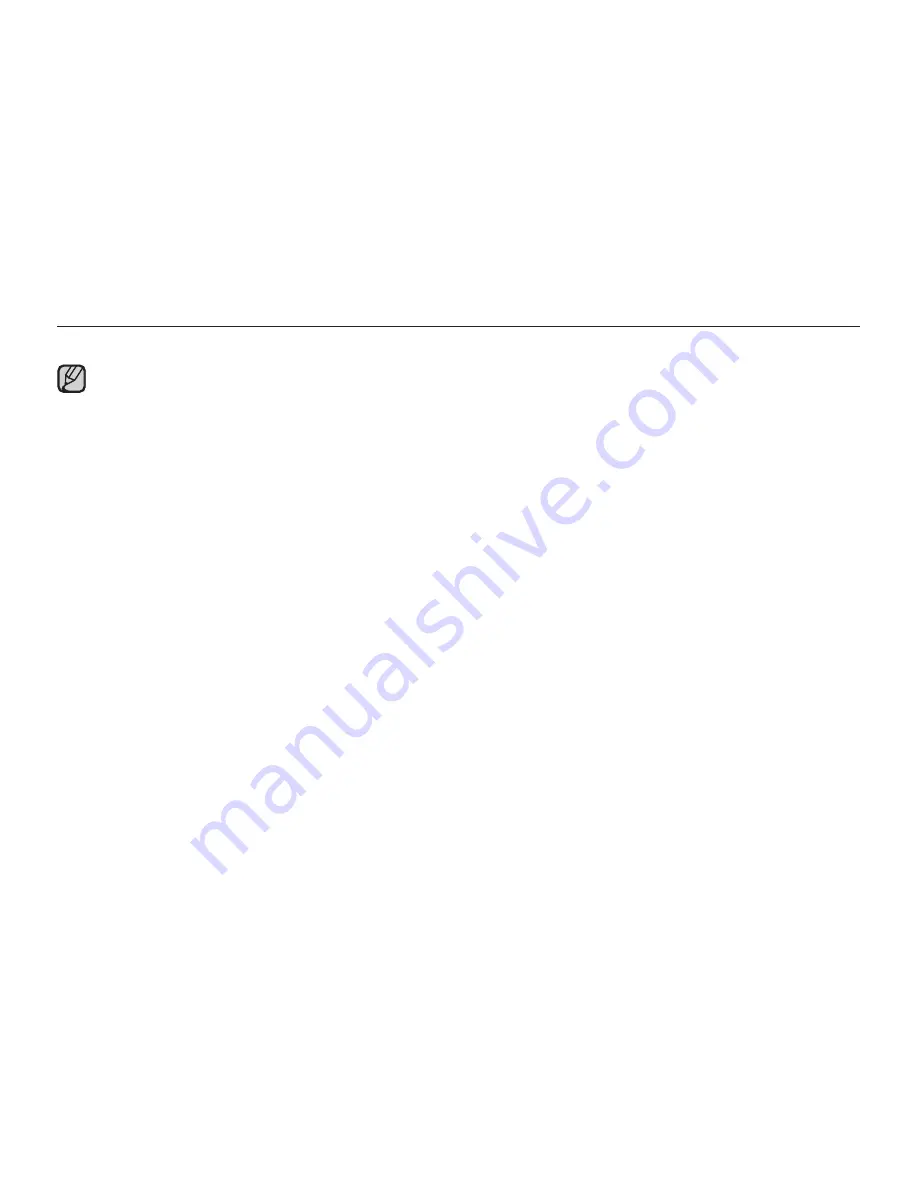
Charging the built-in rechargeable battery
The built-in battery is always recharged while your camcorder is connected to the AC power or while the
battery pack is attached.
If the camcorder is not in use for about
2
months without connecting to the AC power or attaching the
battery pack, the built-in battery fully discharges. If this occurs, charge the built-in battery by connecting
to the supplied AC adaptor for 24 hours.
After setting, the date and time are automatically recorded on a special data area of the storage media.
•
•
Turning the date and time display on/off
To switch the date and time display on or off, access the menu and change the Date/Time mode.
²
page 91
Simple setting of the clock by time difference
You can easily set the clock to the local time by setting a time difference when using your camcorder abroad.
Select
"Time Zone"
on the menu, then set the time difference.
²
page 88
•
•
36_
English
preparation