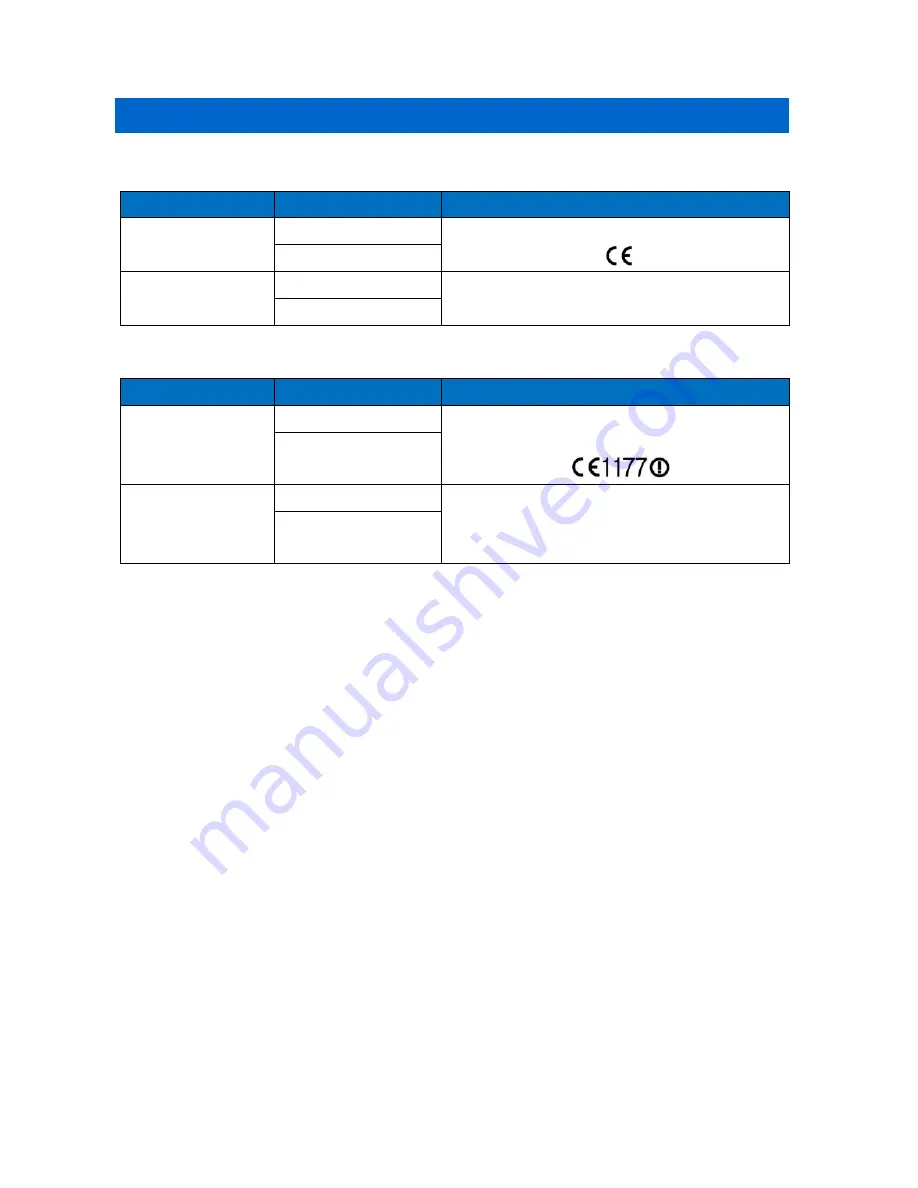
88
_ © SAMSUNG Electronics Co., Ltd.
Conformity Assessment and Product Safety Marks
■
SMT-i6020
Country
Certificate
Cert No.
EUROPE
CE
CB Certificate No. : NL-36551
CB
USA/CANADA
FCC/IC
IC : 649E-SMTI6021
US : A3LIPNANSMTI6021
UL
■
SMT-i6021
Country
Certificate
Cert No.
EUROPE
CE
CB Certificate No. : NL-36551
NB No. : 1177
CB
USA/CANADA
FCC/IC
IC : 649E-SMTI6021
US : A3LIPNANSMTI6021
FCC ID : A3LSMTI6021
UL






































