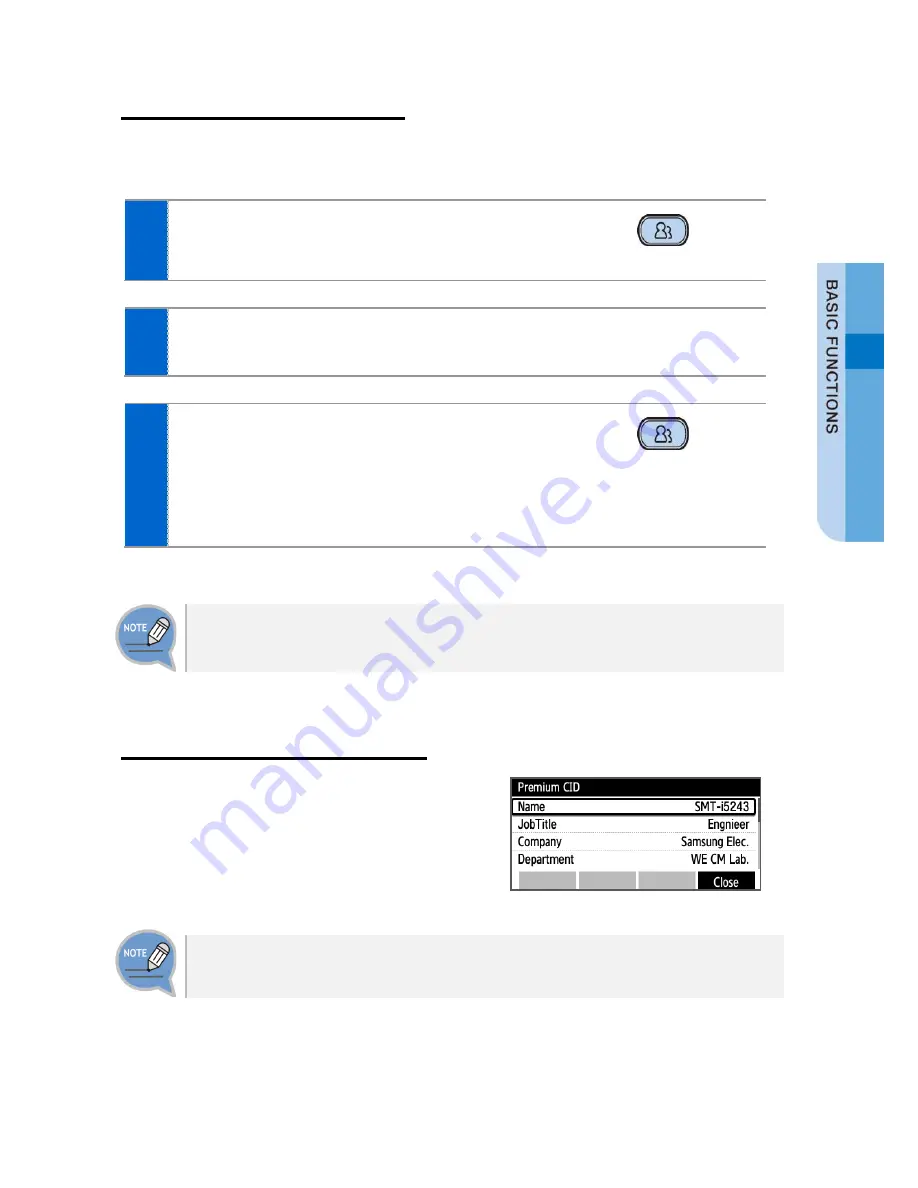
SMT-i6020/6021 User Guide _
33
Conference Function
During a call, other subscribers of extension line can be invited to participate in a
conference call.
1
Press the
[Conference]
button during a call.
- If the system does not support the conference
function, the conference call is not available.
2
After hearing a dial tone, dial the phone numbers of the other conference
participants.
3
When a call is connected, start to talk by
pressing the
[Conference]
button.
- You can add a subscriber in the same manner during
conference call. (To know the maximum number of
conference participants, contact the system
administrator.)
If this function does not work properly, contact the system administrator.
Details (Premium CID)
Displays the counterpart’s information on the
screen during communication.
When the information is received, the
counterpart’s detail information is displayed on
the screen.
If system does not support, this function does not work. Contact you system
manager.






























