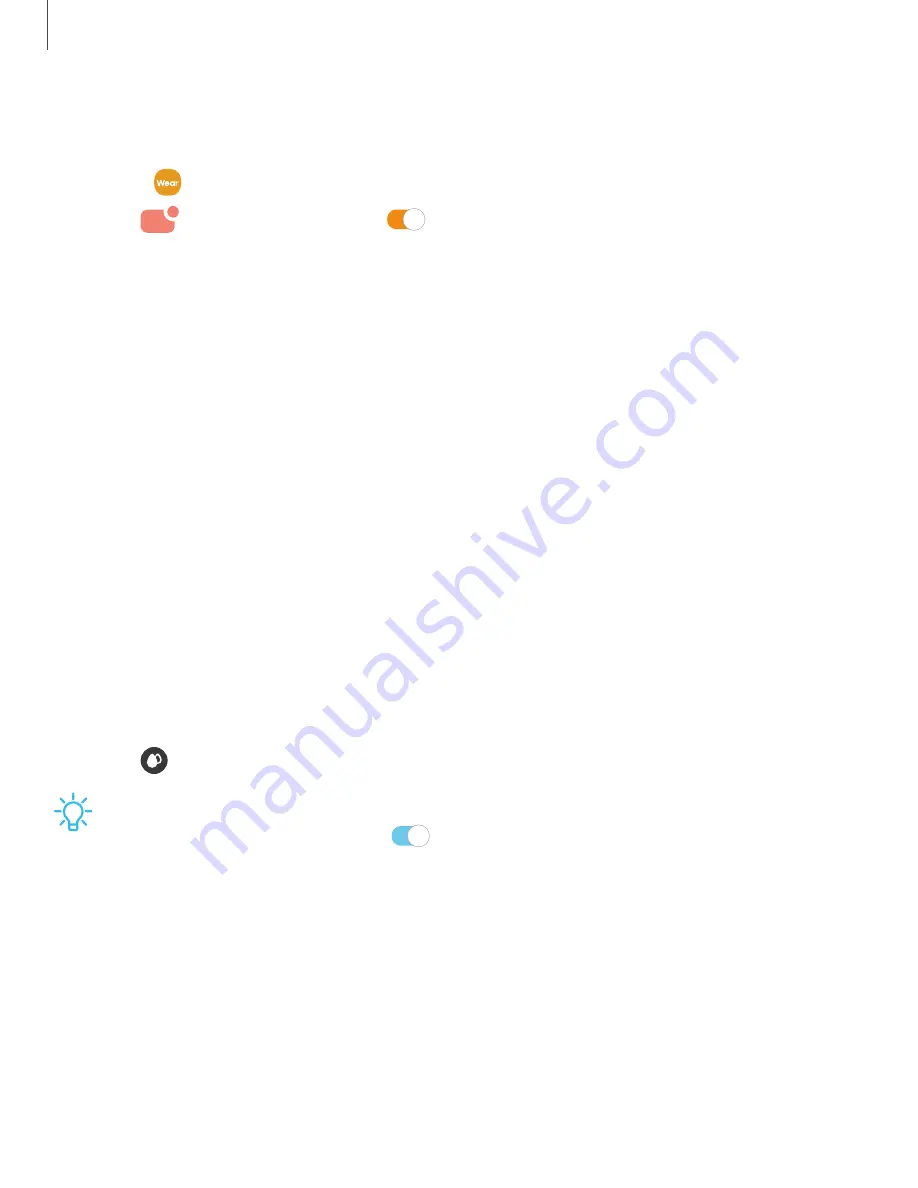
DRAFT–FOR INTERNAL USE ONLY
Notification settings
Stay up to date with events, notifications, and messages from your smartphone.
1. From
Galaxy Wearable, tap the Home tab.
2. Tap
Notifications, and tap
to activate notifications, and then tap to
select items:
•
Show only while wearing: Show notifications on your Galaxy Fit2 only while it is
being
worn.
•
Show while using phone: Show notifications from your smartphone on your
Galaxy Fit2 while you are using your smartphone.
•
Turn on for new apps: Automatically turn on notifications for newly installed
apps.
•
Show with details: Set your Galaxy Fit2 to show details for notifications when
they are received.
•
Turn on screen: Set the Galaxy Fit2 to turn on the screen when a notification is
received.
Water lock mode
You can use Water lock mode to exercise in the water. While in Water lock mode,
touchscreen, wake-up gestures, and watch always on will be disabled.
1. Swipe down from the top of the watch to open the Quick settings panel.
2. Tap
to put the watch in Water lock mode.
TIP
You can also enable Water lock mode from the Setting menu. From
Advanced, tap Water lock. Tap
to enable.
Exit water lock mode
1. Press and hold the Home key for two seconds to turn off the mode. The watch
will make sounds to eject water from the speaker.
2. Press the Home key to stop the sound.
3. Shake the watch to remove any water from the pressure sensor.
25






























