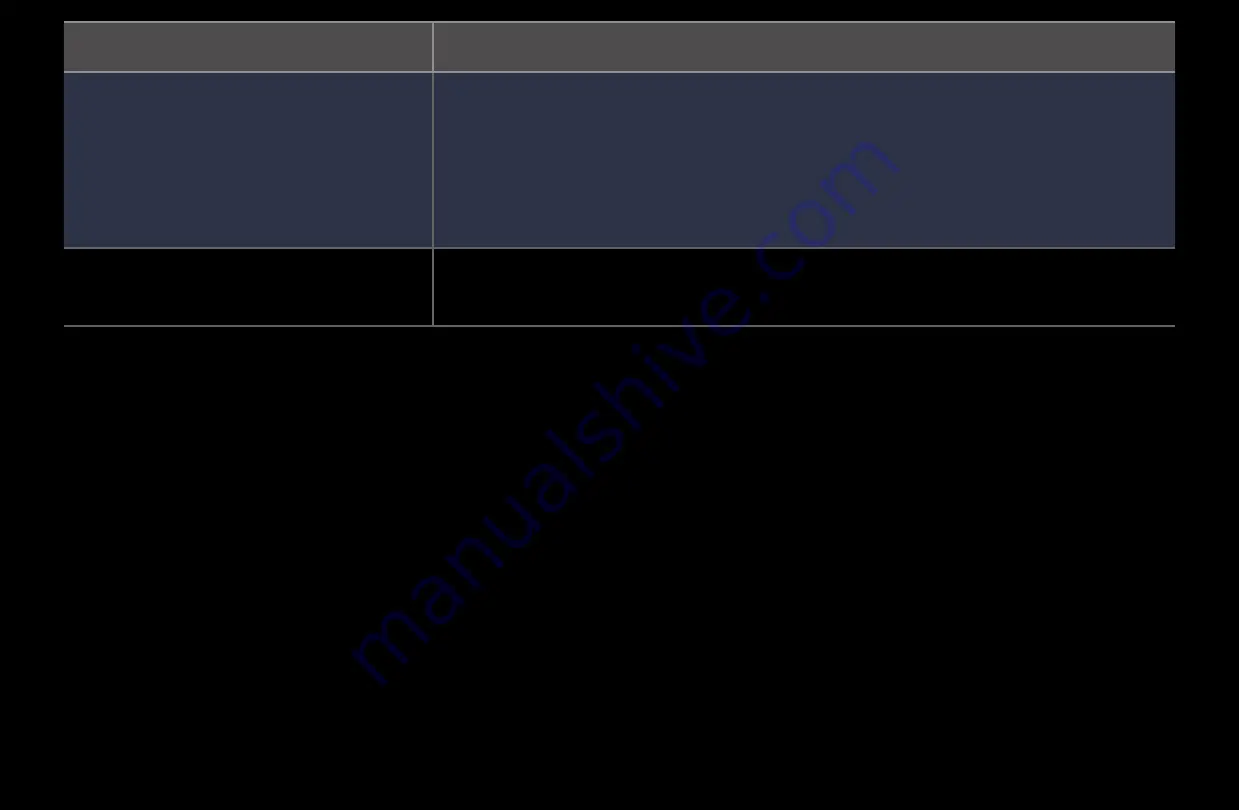
▶ ◀
▶
English
Issues
Solutions and Explanations
Sound Problem
First, perform the Sound Test to determine if your TV audio is operating
properly.
•
Go to
MENU
-
Support
-
Self Diagnosis
-
Sound Test
)
If the audio is
OK
, the sound problem may caused by the source or
signal.
There is no sound or the sound is
too low at maximum volume.
•
Please check the volume of the device (Cable/Sat Box, DVD, Blu-ray
etc.) connected to your TV.











































