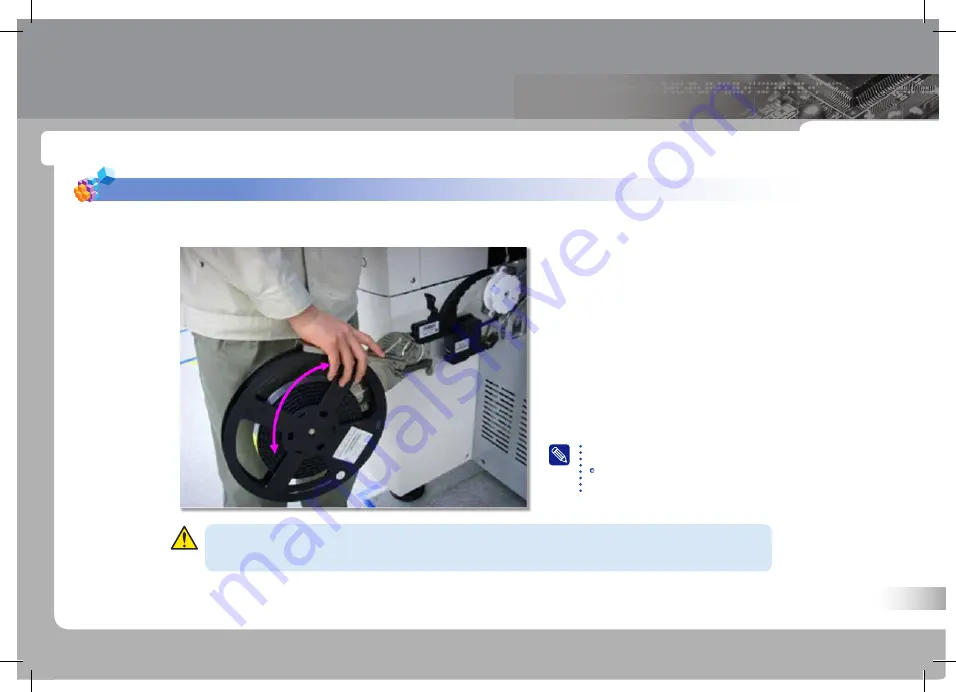
SM421 Operation Handbook
PART VI
Additional Check Points
55
6. Operating the machine after changing the reel
- When you close the reel arm after reel change, you should lift it slightly.
Check Points
The machine will operate only if you lift the reel arm
upwards when you close the reel hanger.
Slow Swing
PART VI. Additional Check Points
If you try to close the arm too hard, you may damage the reel stopper.
Caution






































