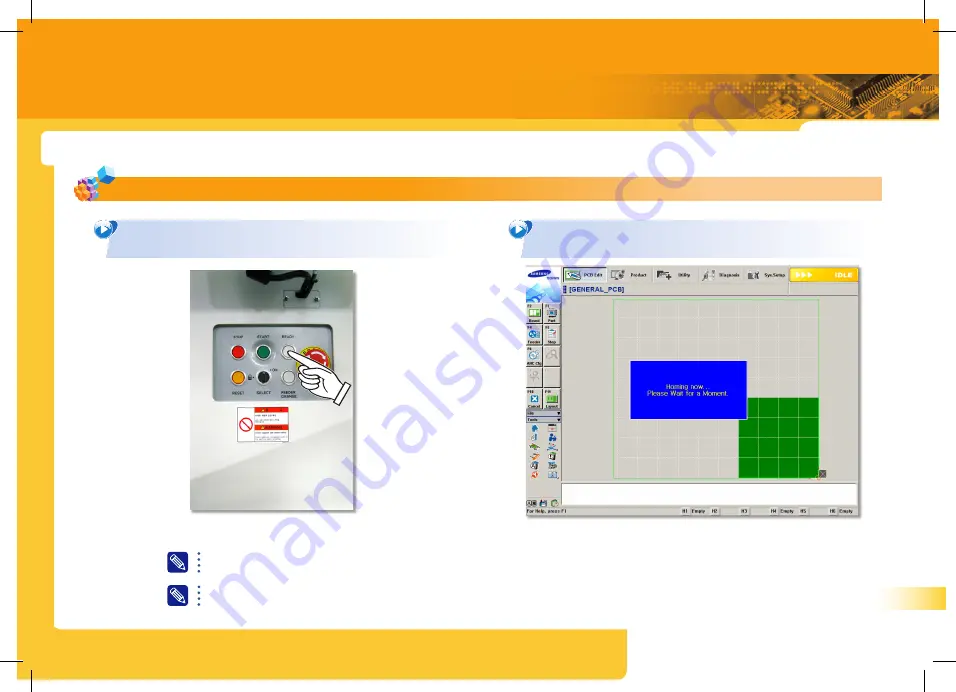
SM421 Operation Handbook
43
PART IV
How to stop the machine in
emergency
43
In the case of an error against which the user can not take measures, inform the manager of it and contact our C/S or the
loacl agent.
If the work is stopped due to emergency stop, take measures against the error and start the work again from the
beginning.
5. Press the ‘READY’ button to supply power to the motor
of the machine.
6. Return the machine to the origin, if necessary.
PART IV. How to stop the machine in emergency
2. System emergency stop: How to take measures against the emergency stop due to the judgment of the system itself






























