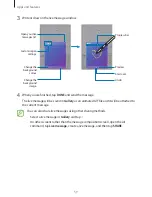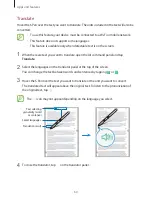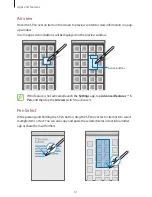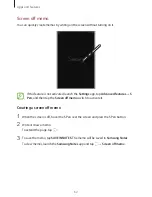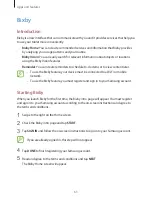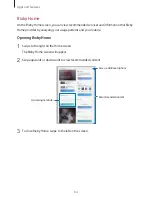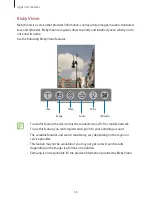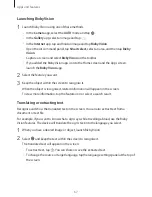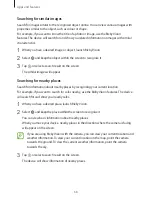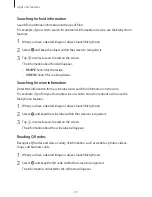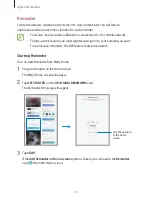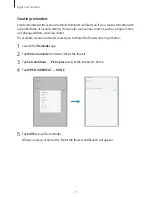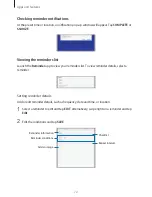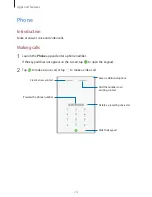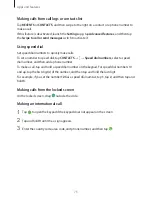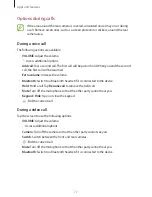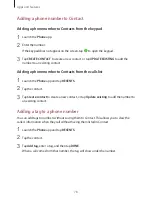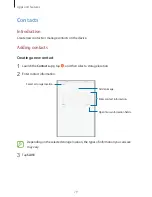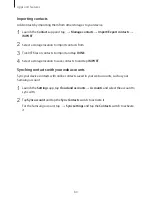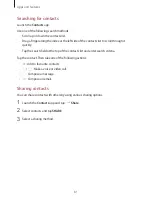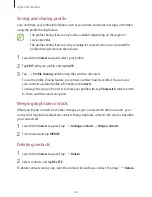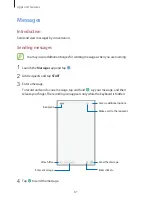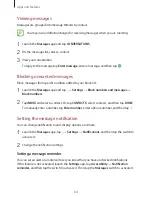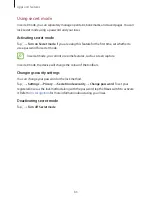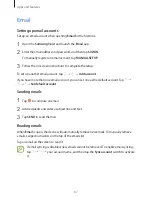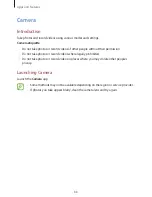Apps and features
73
Completing reminders
Mark reminders that you do not need to be reminded of as complete.
On the reminders list, select a reminder and tap
COMPLETE
. Alternatively, swipe to the left on
a reminder.
Restoring reminders
Restore reminders that have been completed.
1
On the reminders list, tap
→
Completed
→
EDIT
.
2
Tick items to restore and tap
RESTORE
.
Reminders will be added to the reminders list and you will be reminded at the preset
times.
Deleting reminders
To delete a reminder, swipe right on a reminder and tap
Delete
. To delete multiple reminders,
tap and hold a reminder, tick reminders to delete, and then tap
DELETE
.
Customising Bixby settings
On the Bixby Home screen, tap
→
Settings
.
•
Samsung account
: View your Samsung account information.
•
Cards
: Select apps to show as cards on the Bixby Home screen.
•
Notifications
: Set to receive notifications about Bixby Home cards.
•
Privacy
: Set to use Bixby’s interactive and customised services to enhance your
experience.
•
About Bixby Home
: View the Bixby version and legal information.