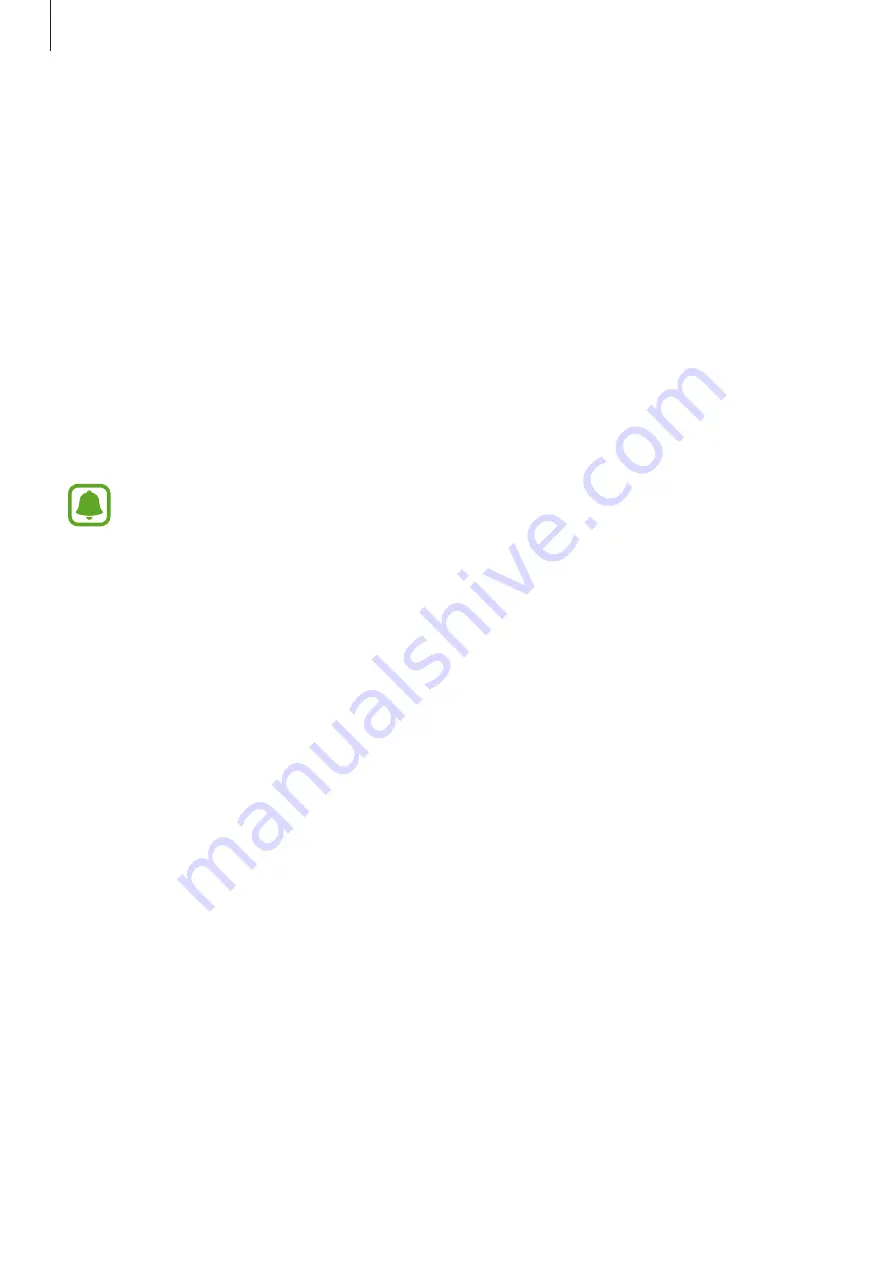
Settings
86
Using the quick optimisation feature
On the Settings screen, tap
Smart Manager
→
CLEAN ALL
.
The quick optimisation feature improves device performance through the following actions.
•
Clearing some memory.
•
Deleting unnecessary files and closing apps running in the background.
•
Scanning for malware.
Battery
On the Settings screen, tap
Smart Manager
→
Battery
.
Check the remaining battery power and time to use the device. For devices with low battery
levels, conserve battery power by activating power saving features.
•
The usage time left shows the time remaining before the battery power runs
out. Usage time left may vary depending on your device settings and operating
conditions.
•
You cannot receive notifications from apps that use power saving mode.
Managing the battery
To save battery power by setting whether to optimise the battery usage for each app, tap
DETAILS
for the app power saving and tap the
App power saving
switch to activate it.
Storage
Check the status of the used and available memory.
On the Settings screen, tap
Smart Manager
→
Storage
.
Managing the memory
To delete residual files, such as cache, tap
DELETE
. To delete files or uninstall apps that you
do not use any more, tap
DETAILS
for the user data and select a category. Then, tick items to
select and tap
DELETE
.






























