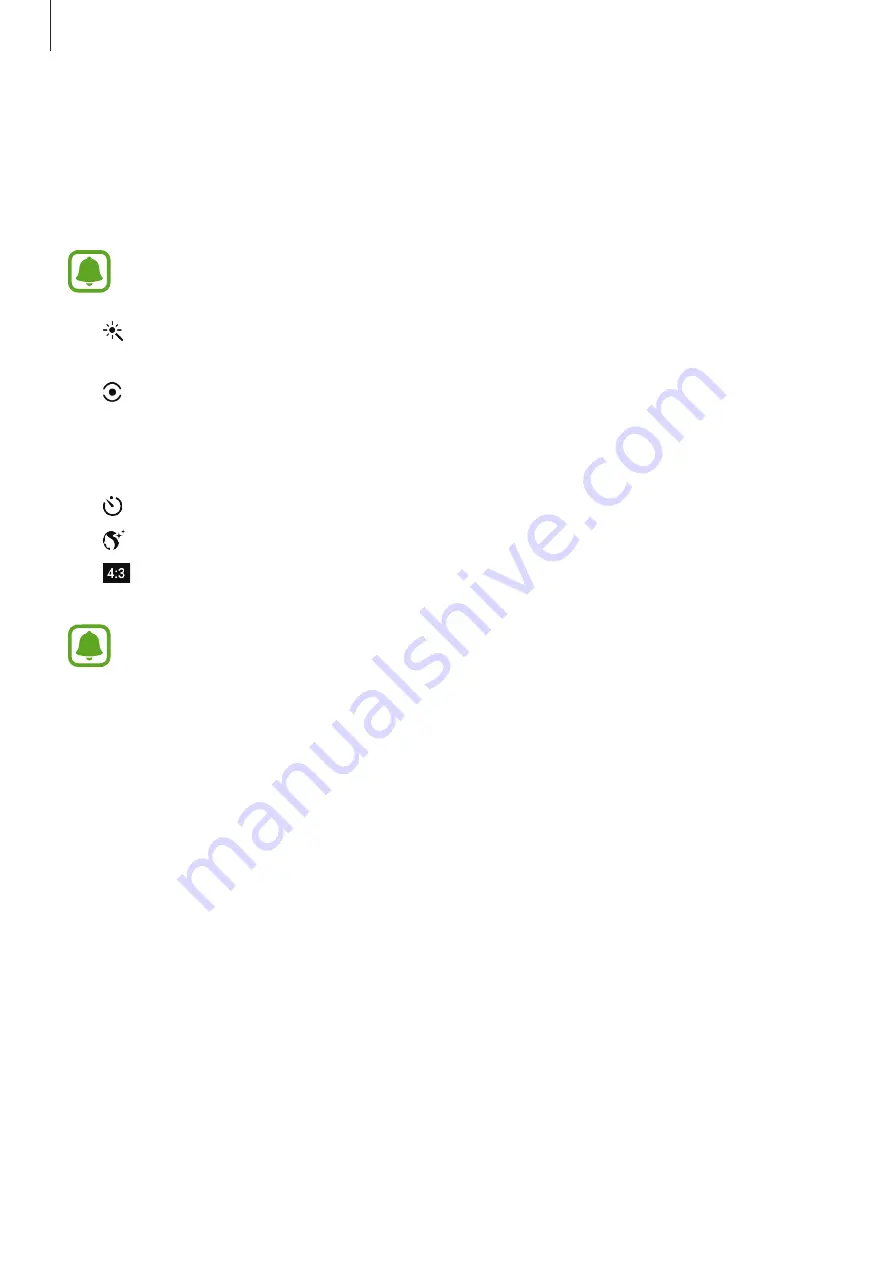
Applications
66
Camera settings
Quick settings
On the preview screen, use the following quick settings.
The available options may vary depending on the shooting mode and which camera
is being used.
•
: Select a filter effect to use when taking photos or recording videos. To download
more effects, tap
Download
.
•
: Select a metering method. This determines how light values are calculated.
Centre-
weighted
uses the light in the centre portion of the shot to calculate the exposure of
the shot.
Spot
uses the light in a concentrated centre area of the shot to calculate the
exposure of the shot.
Matrix
averages the entire scene.
•
: Select the length of the delay before the camera automatically takes a photo.
•
: Adjust the slide bar to take a photo with lightened faces for gentler images.
•
: Select a resolution for photos. Using a higher resolution will result in higher quality
photos, but they will take up more memory.
The resolution of a photo may be affected by lighting conditions when taking photos
with the front camera.
















































