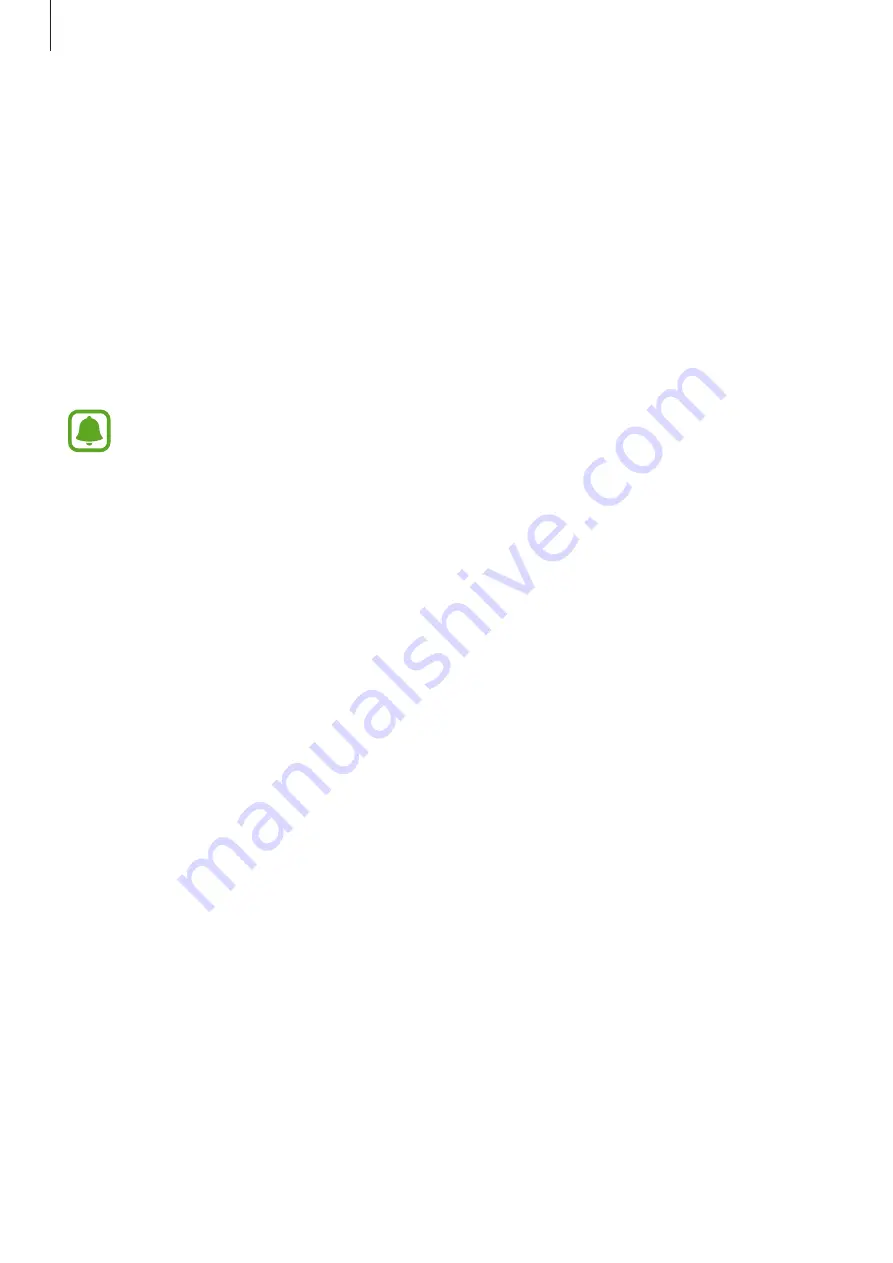
Basics
32
Screen capture
Capture a screenshot while using the device.
Capturing screenshots
Press and hold the Home key and the Power key simultaneously. You can view captured
images in
Gallery
.
You can also capture screenshots by swiping your hand to the left or right across the screen.
If this feature is not activated, open the Apps screen, tap
Settings
→
Advanced features
→
Palm swipe to capture
and tap the switch to activate it.
It is not possible to capture a screenshot while using some apps and features.
Smart capture
You can capture the current screen and scrollable area. You can also immediately crop and
share the captured screen.
If this feature is not activated, open the Apps screen, tap
Settings
→
Advanced features
→
Smart capture
, tap the switch to activate it, and then capture a screenshot. On the screen you
are capturing, use one of the following options:
•
Capture more
: Capture more content that continues across multiple screens, such as a
web page. The screen will automatically scroll down and more content will be captured.
•
Share
: Share the screenshot.
•
Crop
: Crop a portion from the screenshot.












































