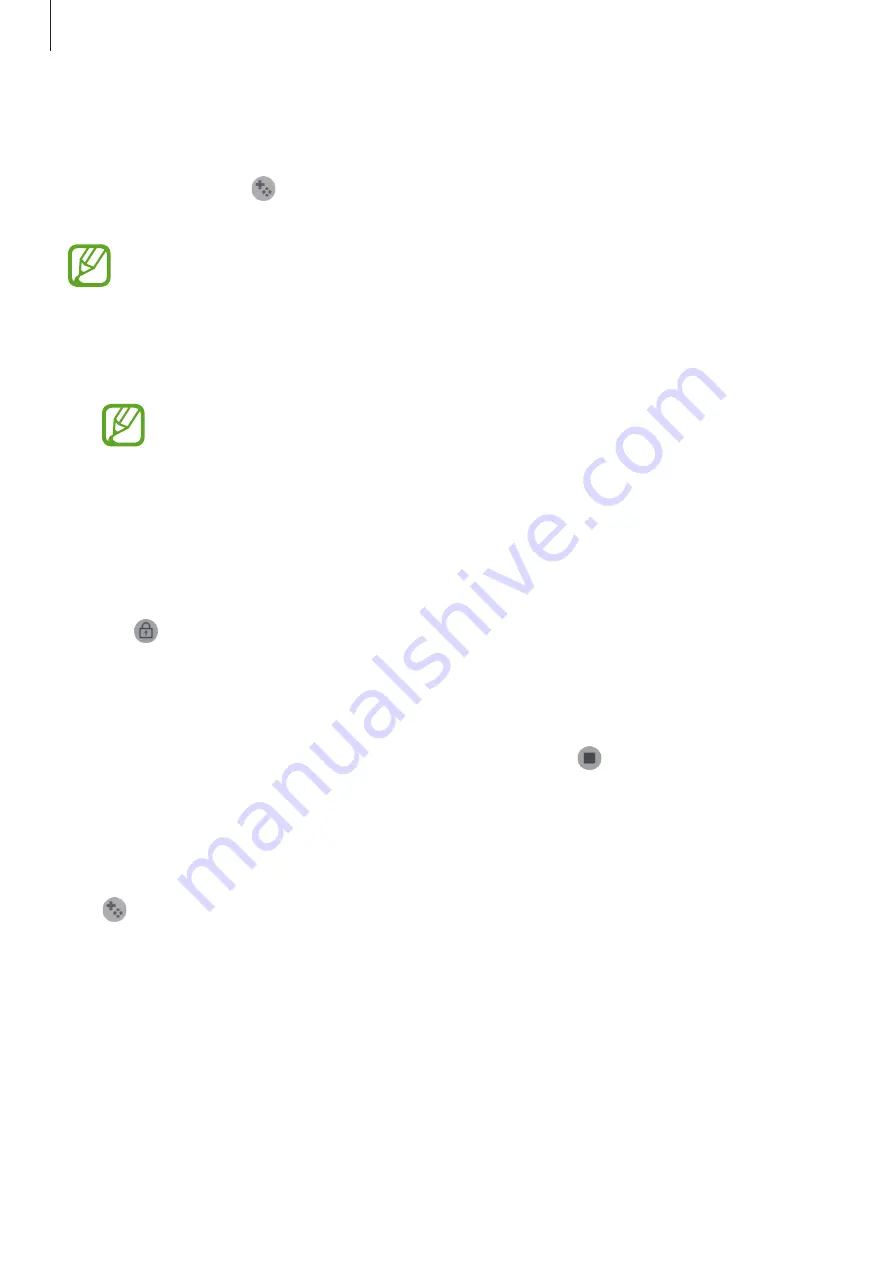
Apps and features
94
Using Game Tools
You can use various options on the Game Tools panel while playing a game. To open the
Game Tools panel, tap
on the navigation bar. If the navigation bar is hidden, drag upwards
from the bottom of the screen to show it.
Available options may vary depending on the game.
•
Calls and notifications
: Set how to display incoming calls and notifications during
games. Refer to
Setting how to display incoming calls and notifications during games
for
more information.
To use
Calls and notifications
feature, launch the
Settings
app, tap
Connections
,
and then tap the
Call & Message Continuity
switch to activate it. You must
register and sign in to the same Samsung account on your device and the other
device. (SM-T720)
•
Block during game
: Lock some features during games.
•
Advanced game features
: Set additional features.
•
Navigation button lock
: Hide the buttons on the navigation bar. To display the buttons,
tap on the navigation bar.
•
Screen touch lock
: Lock the touchscreen while the game is being played. To unlock the
touchscreen, drag the lock icon in any direction.
•
Screenshot
: Capture screenshots.
•
Record
: Record your game sessions. To stop recording, tap
on the navigation bar.
Setting how to display incoming calls and notifications during games
You can enjoy your games without being disturbed even when you receive a call or
notification.
Tap
→
Calls and notifications
and select an option to activate it.
•
Minimised caller notifications
: A small notification will appear at the top of the screen
when you receive a call during games.
•
Don’t display notifications
: Only display notifications from some apps or emergency
notifications during games.
















































