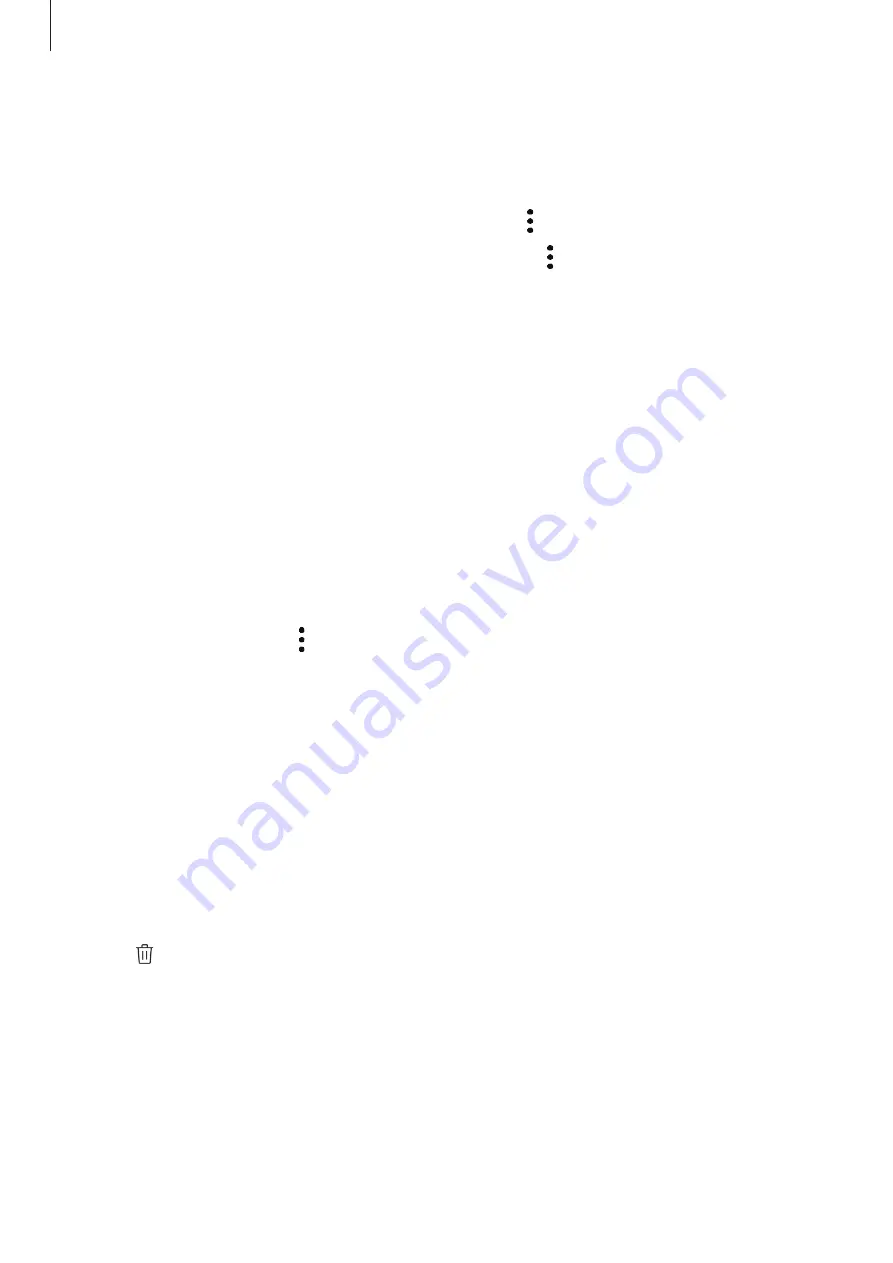
Apps and features
81
3
Enter a title for the story and tap
Create
.
4
Tick images or videos to include in the story and tap
Done
.
To add images or videos to a story, select a story and tap
→
Add
.
To remove images or videos from a story, select a story, tap
→
Edit
, tick images or videos to
remove, and then tap
Remove from story
.
Deleting stories
1
Launch the
Gallery
app and tap
Stories
.
2
Tap and hold a story to delete, and tap
Delete
.
Syncing images and videos
When you sync your
Gallery
app with Samsung Cloud, photos and videos you take will also
be saved in Samsung Cloud. You can view images and videos saved in Samsung Cloud in your
Gallery
app and from other devices.
Launch the
Gallery
app, tap
→
Settings
, and then tap the
Sync with Samsung Cloud
switch to activate it. The
Gallery
app and Samsung Cloud will be synced.
Deleting images or videos
1
Launch the
Gallery
app.
2
Select an image or a video to delete.
To delete multiple files, tap and hold a file to delete on the list and tick more files to
delete.
3
Tap or
Delete
.















































