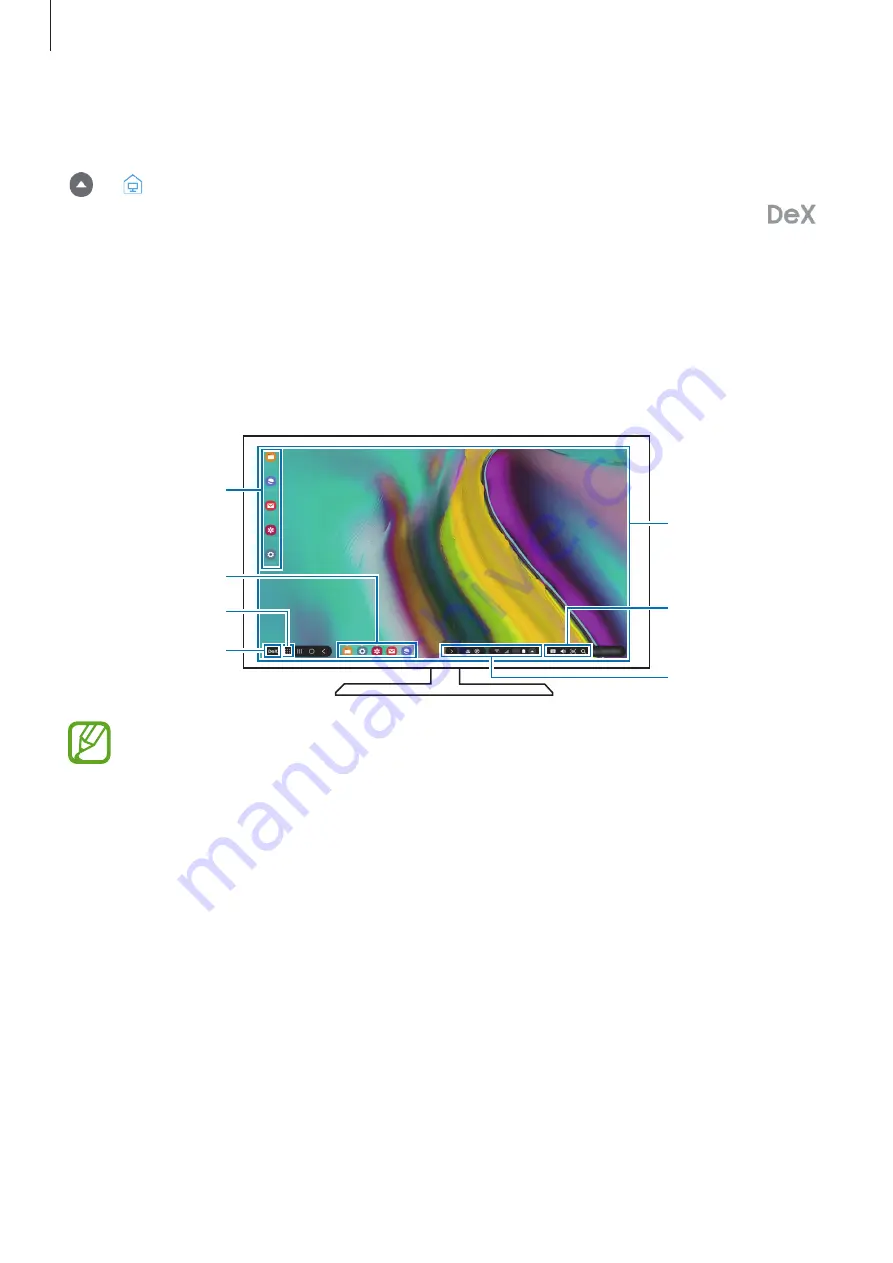
Apps and features
118
Closing Samsung DeX on external display
To close Samsung DeX on external display, disconnect your tablet from the DeX Cable or tap
→
on the status bar. Alternatively, launch the
Settings
app and tap
Samsung DeX
switch to deactivate it. You can also close Samsung DeX from Samsung DeX panel. Tap
at the bottom of the left corner and tap
Exit DeX
.
Using Samsung DeX
Use your tablet’s features in an interface environment similar to a computer. You can multitask
by running multiple apps simultaneously. You can also check your tablet’s notifications and
status.
Samsung DeX
home screen
Samsung DeX
panel
Apps button
Taskbar
Favourite apps
Status bar
Quick access
toolbar
•
When starting or ending Samsung DeX, running apps may be closed.
•
Some apps or features may not be available when using Samsung DeX.
•
To adjust the screen settings, use the connected TV or monitor’s display settings.
•
Favourite apps: Add frequently used apps to the Home screen and launch them quickly.
•
Samsung DeX panel: Provide frequently used functions and launch them such as
Exit
DeX
,
Lock DeX
, or
DeX Labs
quickly.
•
Apps button: View and run your tablet’s apps. To see apps that are optimised for Samsung
DeX, tap
Check out apps for Samsung DeX
banner.
















































