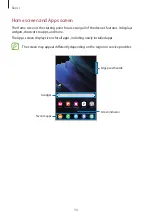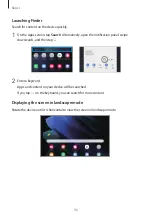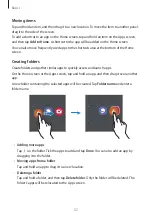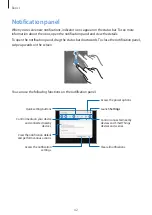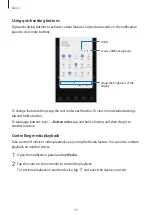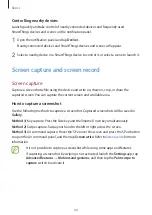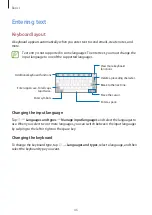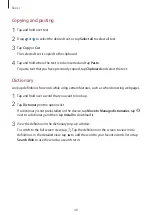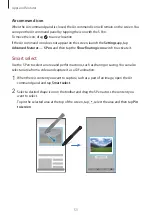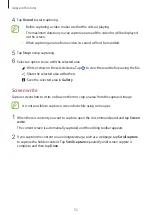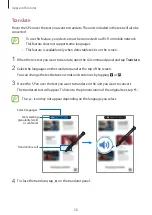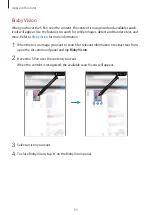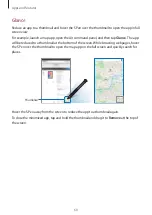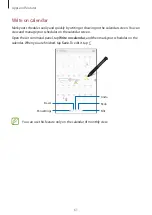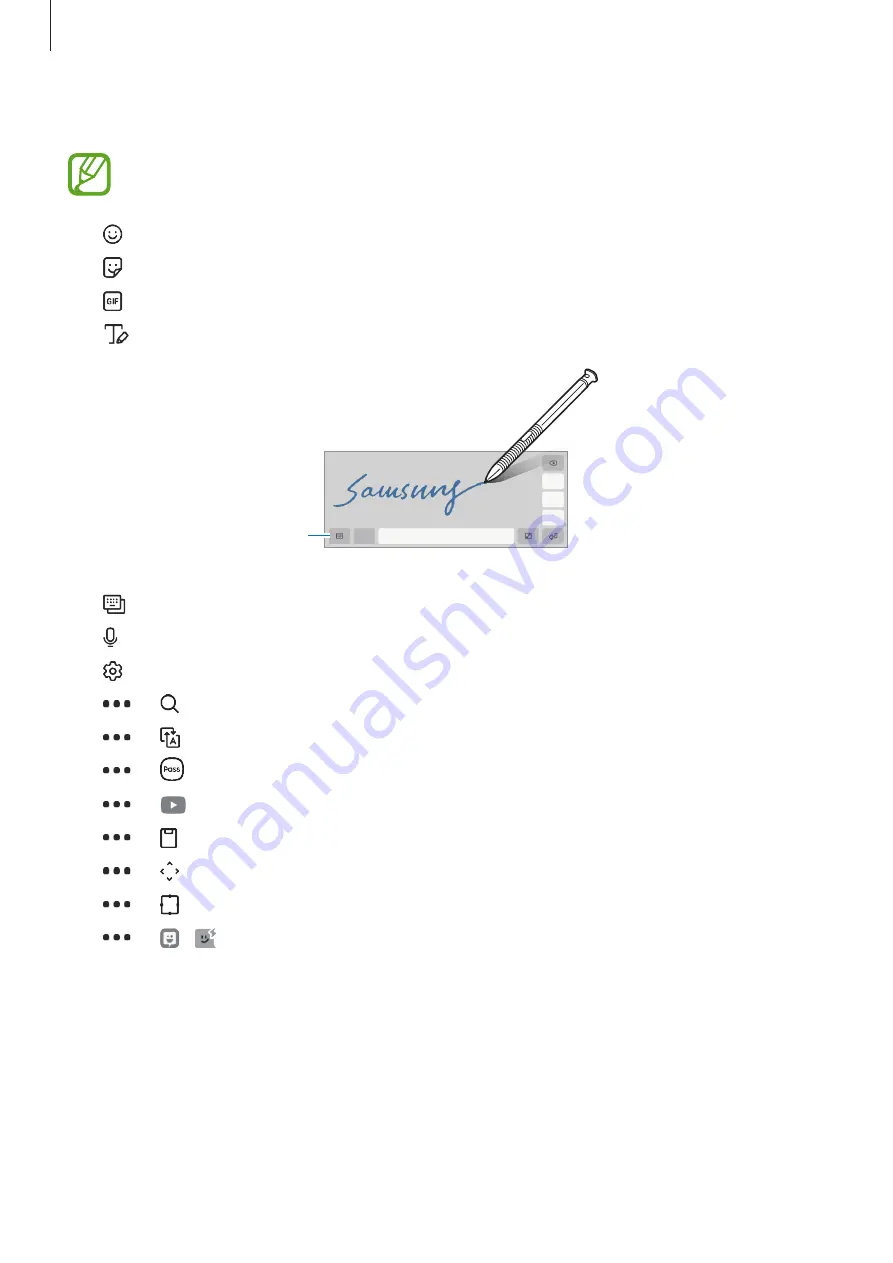
Basics
47
Additional keyboard functions
Some features may not be available depending on the region or service provider.
•
: Enter emoticons.
•
: Enter stickers.
•
: Attach animated GIFs.
•
: Switch to handwriting mode.
Switch to the standard
keyboard.
•
: Change the keyboard mode.
•
: Enter text by voice.
•
: Change the keyboard settings.
•
→
: Search for content and enter it.
•
→
: Translate text and enter it.
•
→
: Enter your personal information registered to Samsung Pass.
•
→
: Share video links.
•
→
: Add an item from the clipboard.
•
→
: Open the text editing panel.
•
→
: Change the keyboard size.
•
→
/ : Enter stickers.