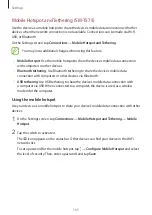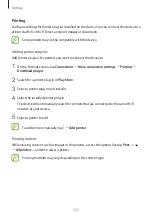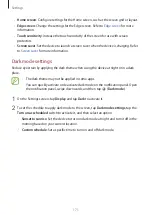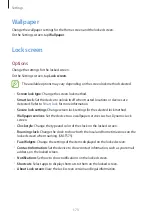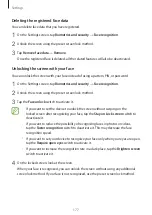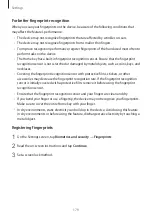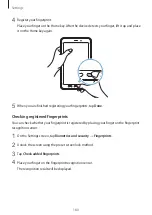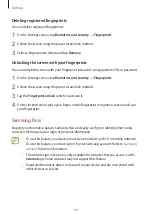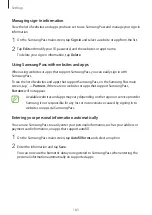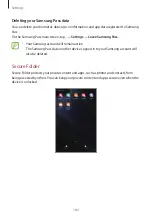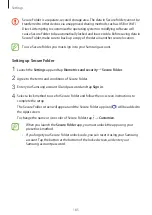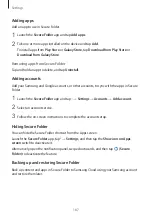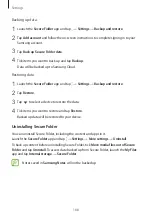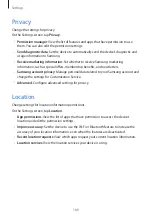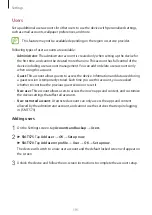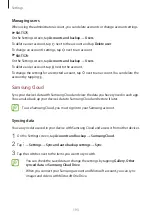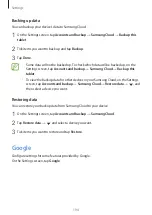Settings
179
For better fingerprint recognition
When you scan your fingerprints on the device, be aware of the following conditions that
may affect the feature’s performance:
•
The device may not recognize fingerprints that are affected by wrinkles or scars.
•
The device may not recognize fingerprints from small or thin fingers.
•
To improve recognition performance, register fingerprints of the hand used most often to
perform tasks on the device.
•
The Home key has a built-in fingerprint recognition sensor. Ensure that the fingerprint
recognition sensor is not scratched or damaged by metal objects, such as coins, keys, and
necklaces.
•
Covering the fingerprint recognition sensor with protective films, stickers, or other
accessories may decrease the fingerprint recognition rate. If the fingerprint recognition
sensor is initially covered with a protective film, remove it before using the fingerprint
recognition sensor.
•
Ensure that the fingerprint recognition sensor and your fingers are clean and dry.
•
If you bend your finger or use a fingertip, the device may not recognize your fingerprints.
Make sure to cover the entire Home key with your finger.
•
In dry environments, static electricity can build up in the device. Avoid using this feature
in dry environments or before using the feature, discharge static electricity by touching a
metal object.
Registering fingerprints
1
On the Settings screen, tap
Biometrics and security
→
Fingerprints
.
2
Read the on-screen instructions and tap
Continue
.
3
Set a screen lock method.