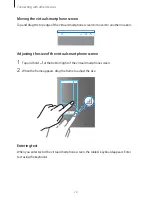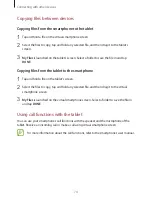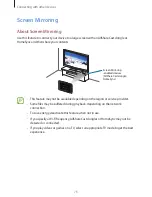Connecting with other devices
68
Sharing content
Share content with the connected devices.
1
Open the notifications panel and tap
Quick Connect
.
2
Select a device from the list of detected devices.
3
Tap
Share content
and select a media category.
4
Select the content to share and tap
DONE
.
Your device sends the content to the connected device.
SideSync 3.0
About SideSync 3.0
Use this app to control a smartphone’s screen with a virtual smartphone screen on your
tablet.
You can also control your tablet’s screen with a virtual screen on a computer via
Wi-Fi or a USB cable. Download and install SideSync 3.0 from the Samsung website
(
www.samsung.com/sidesync
) on the computer. For more information, refer to the
help menu on the virtual screen.
•
On your tablet, view messages or use the smartphone’s chat room.
•
On your tablet, watch a video playing on the smartphone on a larger display.
•
Easily transfer files between your tablet and smartphone by dragging and dropping the
files.
Before using this app
•
Your tablet and smartphone must support Wi-Fi Direct.
•
SideSync 3.0 must be installed on both your tablet and smartphone.
If it is not installed on any device, download and install it from
Galaxy Apps
or
Play Store
.
•
SideSync 3.0 operates only on devices with Android version 4.4 or higher.