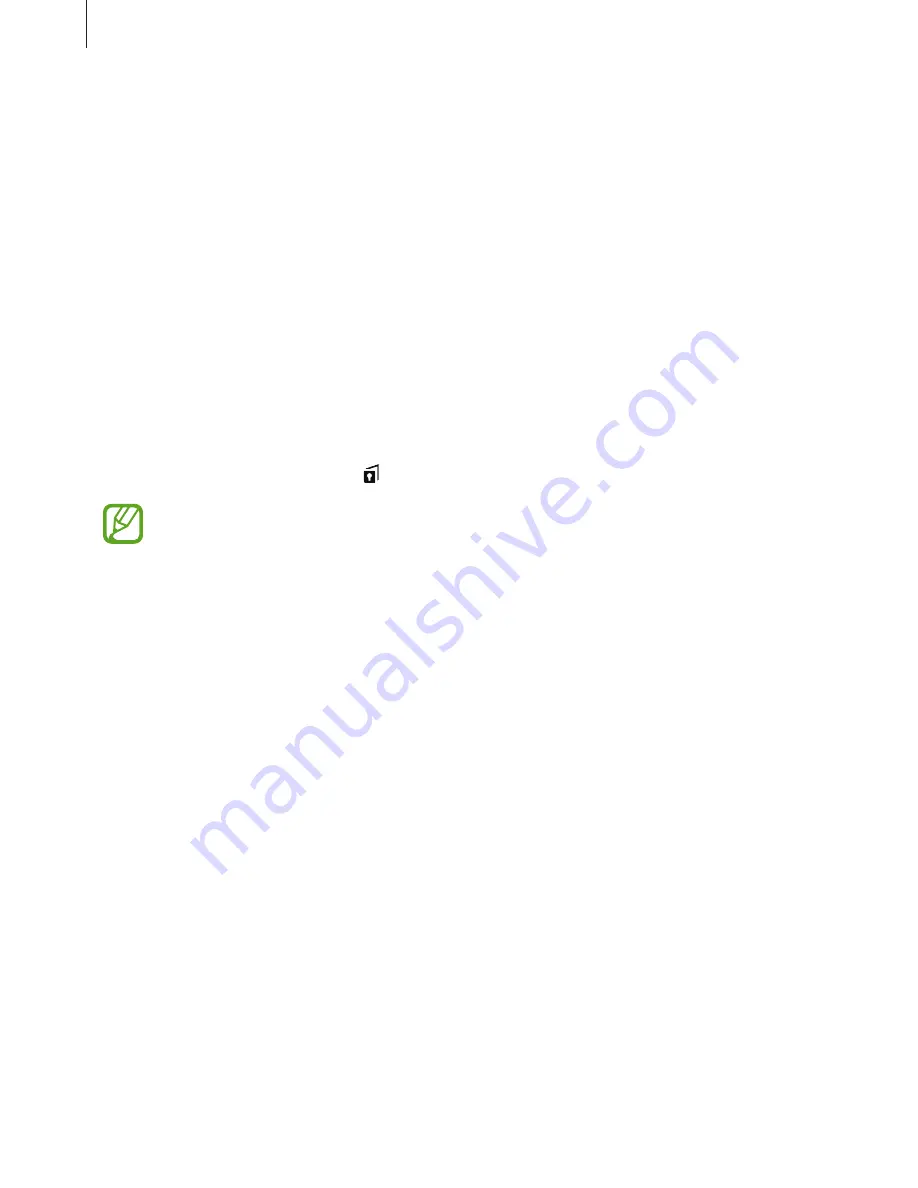
Personalising
39
Private mode
Hide personal content in your device to prevent others from accessing it.
In private mode, you can hide items in
Gallery
,
Video
,
Music
,
My Files
, and
Internet
.
Activating private mode
1
On the Apps screen, tap
Settings
→
Privacy
→
Private mode
, and then tap the switch to
activate it.
If you are activating private mode for the first time, follow the on-screen instructions to
set up a private mode access code.
2
Follow the on-screen instructions to enter the preset private mode access code.
Private mode is activated and appears on the status bar.
You can view and access the hidden items only when private mode is activated. To
hide items stored in the private folder, deactivate private mode.
Hiding content
1
On the Apps screen, launch an app to hide items.
2
Select an item and tap
MORE
→
Move to Private
.
If private mode is not activated, follow the on-screen instructions to enter the preset
private mode access code.
The selected items will be moved to the private folder.
















































