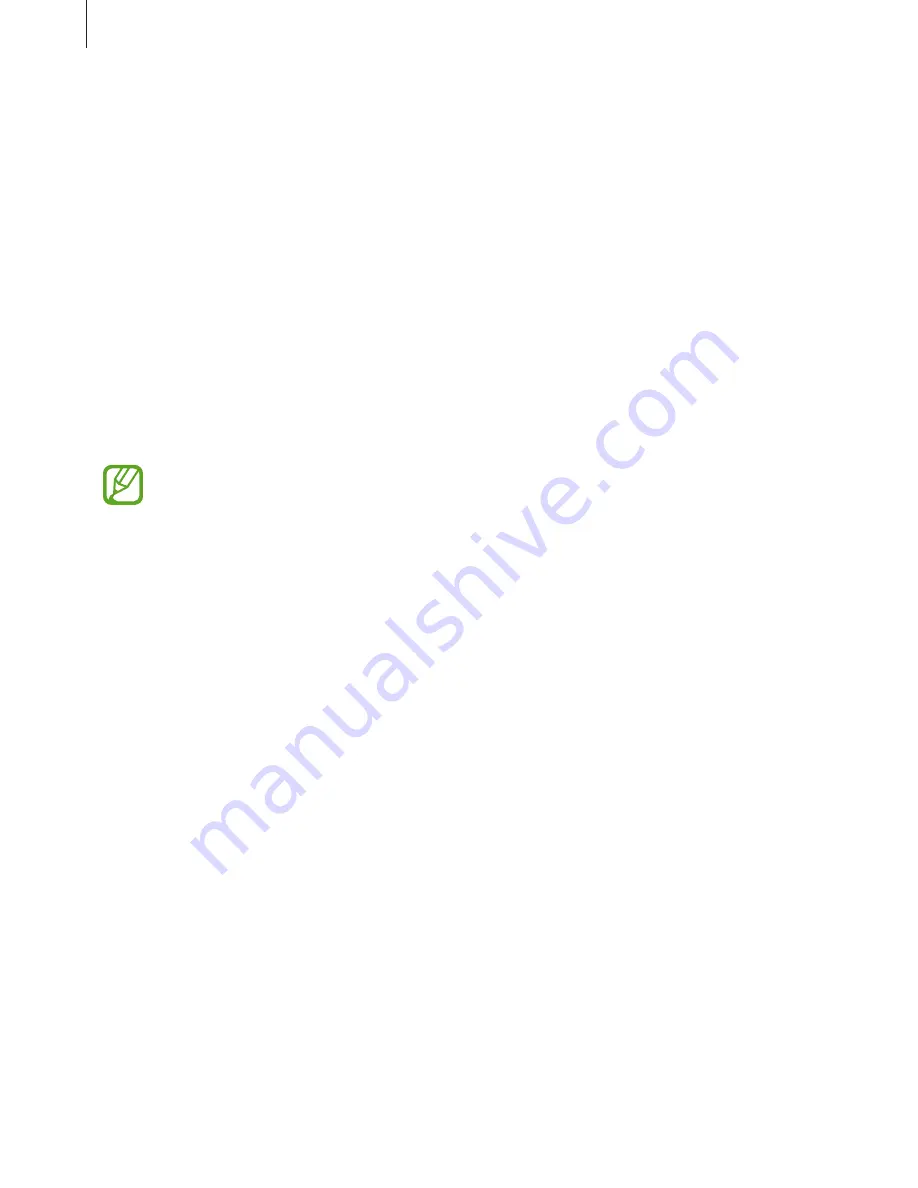
Basics
22
Rearranging quick setting buttons
To rearrange quick setting buttons on the notifications panel, tap
EDIT
, tap and hold an item,
drag the item to another location, and then tap
DONE
.
Using the quick setting buttons
You can activate or deactivate some features on the notifications panel. Tap the following
options to activate or deactivate them. You can view more detailed settings if you tap and
hold a button.
•
Wi-Fi
: Refer to
Wi-Fi
for more information.
•
Location
: Activate or deactivate the GPS feature.
•
Sound
/
Mute
: Select a sound mode.
•
Screen rotation
: Allow or prevent the interface from rotating when you rotate the device.
Some apps do not allow screen rotation.
•
Bluetooth
: Refer to
Bluetooth
for more information.
•
Power saving
: Refer to
Power saving feature
for more information.
•
Flight mode
: Refer to
Flight mode
for more information.
•
Do not disturb
: Activate or deactivate blocking mode. In blocking mode, the device will
block notifications. To select which notifications will be blocked, tap
Settings
→
Sounds
and notifications
→
Do not disturb
.
•
Reading mode
: Activate or deactivate reading mode. In reading mode, the device helps
protect your eyes when reading at night.
•
U. power saving
: Refer to
Ultra power saving mode
for more information.
•
Smart stay
: When you activate this feature, the screen stays on as long as you look at it.
•
Private mode
: Refer to
Private mode
for more information.
•
Screen Mirroring
: Refer to
Screen Mirroring
for more information.
•
Sync
: When you activate this feature, the device automatically syncs apps, such as
calendar or email.
















































