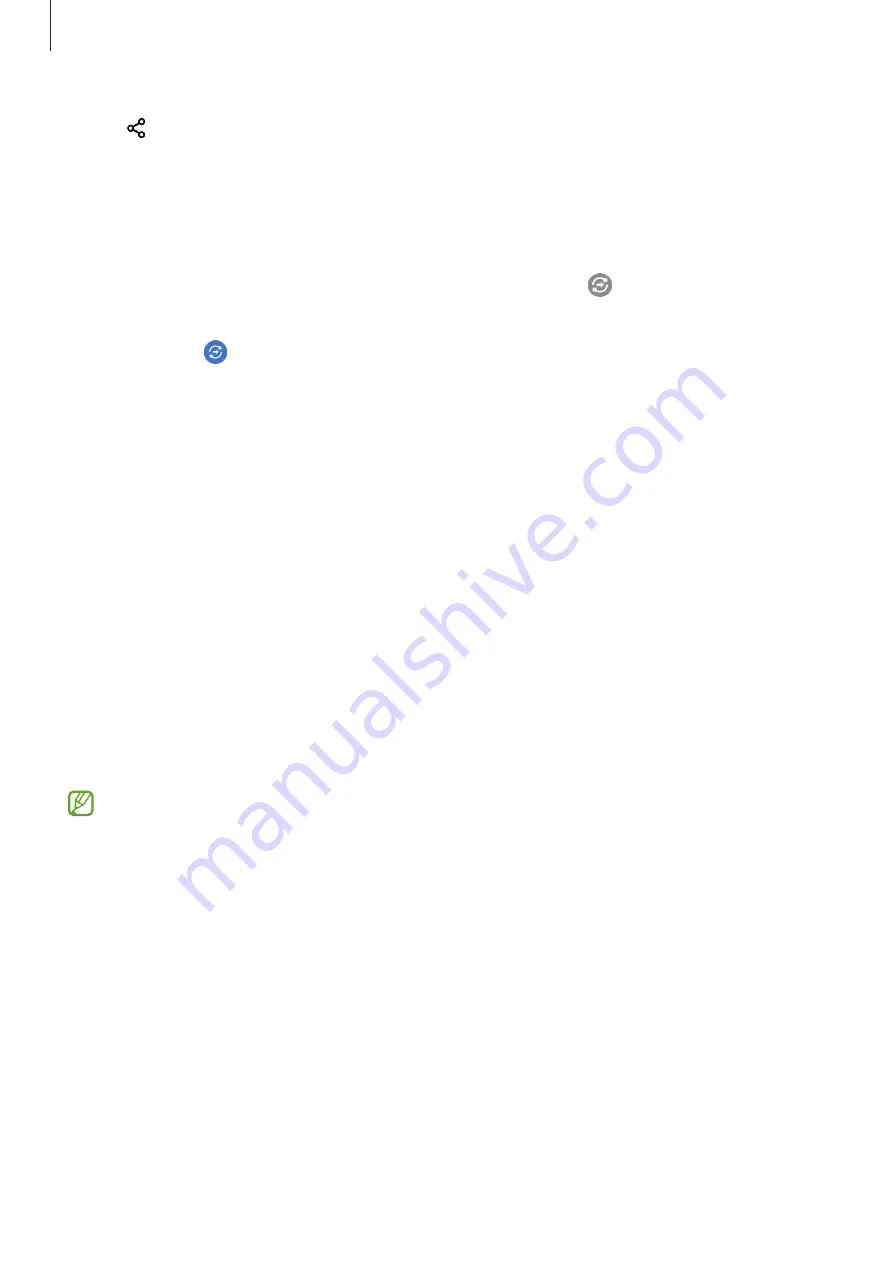
Apps and features
66
3
Tap
→
Quick Share
and select a device to transfer the image to.
4
Accept the file transfer request on the other device.
Setting who can find your device
Set who is allowed to find and send content to your device.
1
Open the notification panel, swipe downwards, and then tap (
Quick Share
) to activate
it.
2
Tap and hold (
Quick Share
).
The Quick Share settings screen will appear.
3
Select an option.
•
Contacts only
: Only allow Samsung users in your contacts to share with your device.
•
Everyone
: Allow any nearby devices to share with your device.
Samsung Flow
Introduction
Samsung Flow allows you to easily connect your tablet to your smartphone and use them
conveniently, such as checking notifications or sharing contents.
Samsung Flow must be installed on both devices that you want to connect. If Samsung Flow
is not installed, download it from
Galaxy Store
or
Play Store
.
•
This feature is only available on some Samsung Android devices.
•
To use this feature, you must activate Bluetooth feature on your tablet and your
smartphone.
Connecting your tablet and smartphone
1
On your smartphone, launch Samsung Flow.
2
On your tablet, launch the
Samsung Flow
app.
3
Select your smartphone from the detected devices list.






























