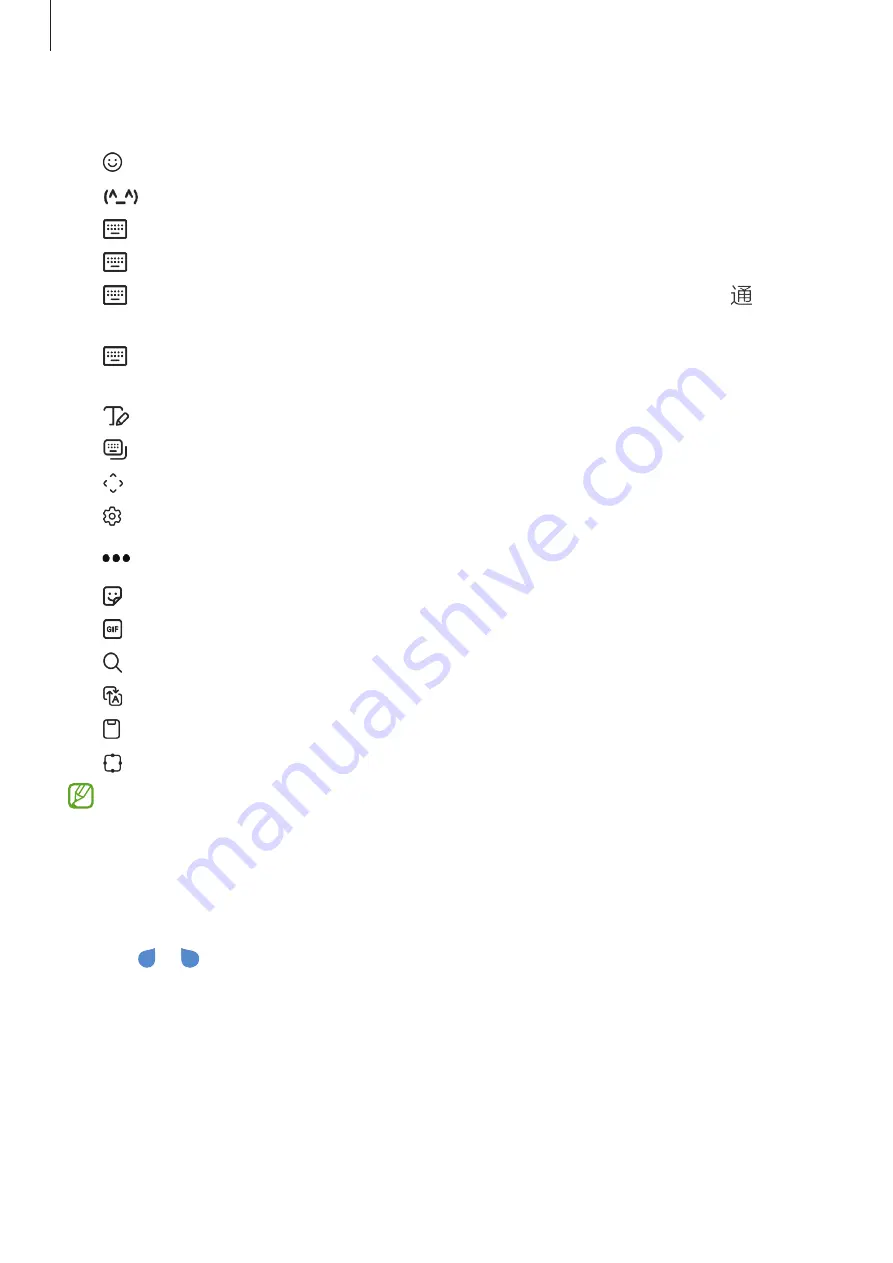
Basics
35
Additional keyboard functions
•
: Enter emojis.
•
: Enter kaomojis.
•
→
Cangjie qwerty
: Switch to the qwerty keyboard.
•
→
Pinyin qwerty
: Switch to qwerty pinyin mode.
•
→
Stroke
: Switch to stroke mode. Tap stroke keys to enter a character. Tap when
you are unsure about which stroke to enter.
•
→
Pinyin 3 x 4
: Switch to 3x4 pinyin mode. To enter a character, tap the
corresponding key and select characters from the left side.
•
: Switch to handwriting mode.
•
: Change the keyboard mode.
•
: Open the text editing panel.
•
: Change the keyboard settings.
Tap
to use more keyboard functions.
•
: Enter stickers.
•
: Attach animated GIFs.
•
: Search for content and enter it.
•
: Translate text and enter it.
•
: Add an item from the clipboard.
•
: Change the keyboard size.
Some features may not be available depending on the service provider or model.
Copying and pasting
1
Tap and hold over text.
2
Drag or to select the desired text, or tap
Select all
to select all text.
3
Tap
Copy
or
Cut
.
The selected text is copied to the clipboard.
4
Tap and hold where the text is to be inserted and tap
Paste
.
To paste text that you have previously copied, tap
Clipboard
and select the text.






























