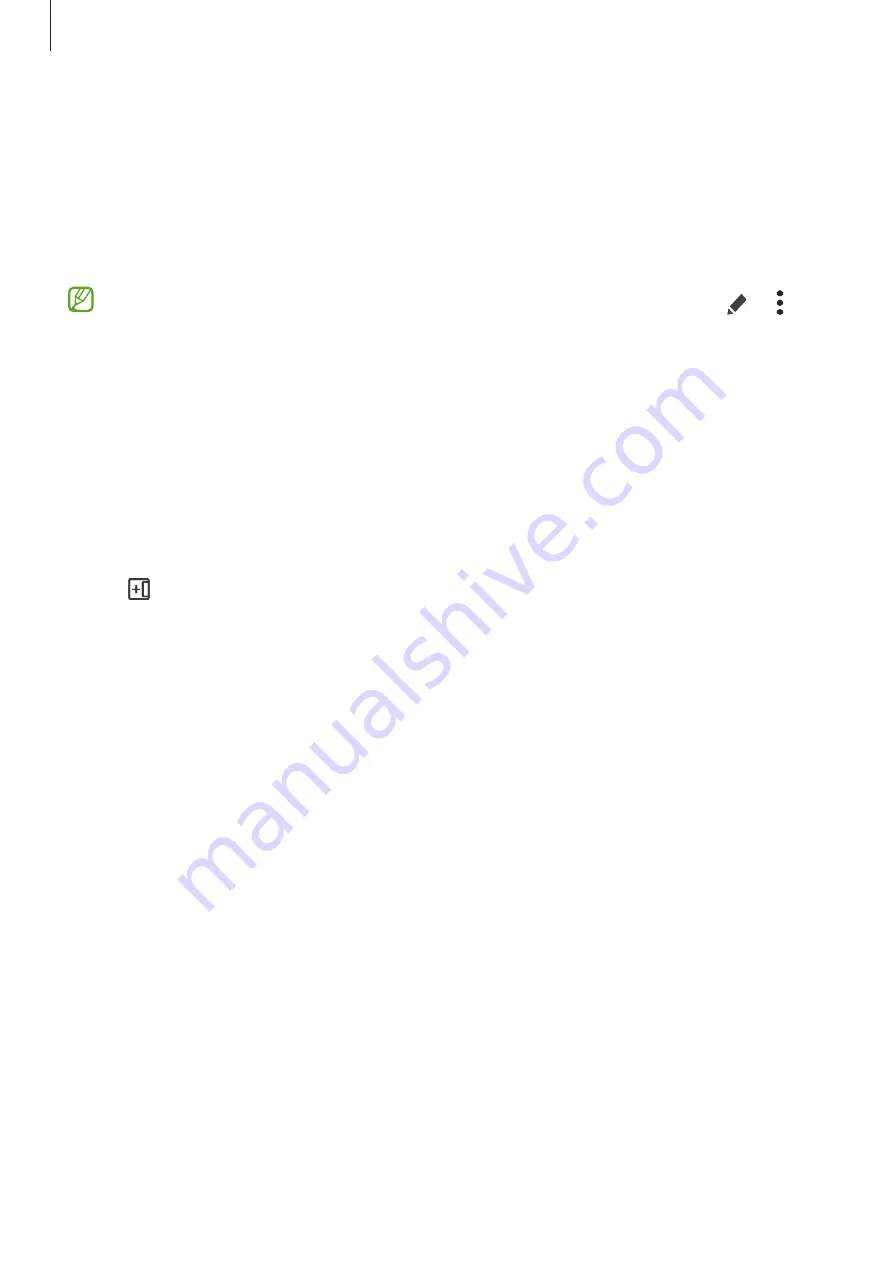
Apps and features
58
Launching apps from the Edge panel
1
While using an app, drag the Edge panel handle towards the centre of the screen.
2
Tap and hold an app, drag it to the left, and then drop it where
Drop here to open
appears.
The selected app will launch in the split screen view.
You can set to launch an app in the split screen view by tapping it once. Tap
→
and
tap
Tap
under
Open in split screen view
. If you tap the
Show recent apps
switch to
activate it, you can launch the recently used apps in the split screen view from the Edge
panel.
Adding app pairs
Add two frequently used apps to the Edge panel to launch them together in the split screen
view with a single tap.
1
In the split screen view, tap the circles between the app windows.
2
Tap .
The two apps you are using in the split screen view will be saved on the Edge panel as an
app pair.
Adjusting the window size
Drag the circles between the app windows up or down to adjust the size of the windows.
When you drag the circles between the app windows to the top or bottom edge of the
screen, the window will be maximised.
















































