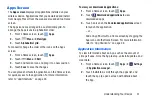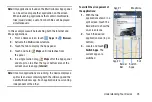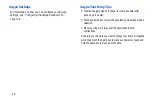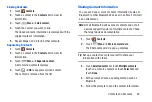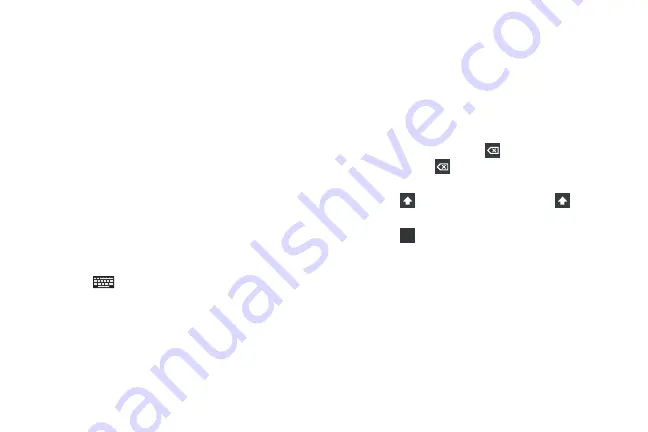
Understanding Your Device 43
Entering Text Using Swype
Swype lets you enter words by tracing over the letters on the
virtual QWERTY keyboard. Instead of touching each key, use
your finger to trace over each letter of a word. You can also
touch letters to enter words.
Swype provides next-letter prediction and regional error
correction, which can compensate for touching the wrong
keys on the virtual QWERTY keyboards.
Enabling Swype
The Samsung keyboard is the default text input method, so
to use Swype, you must first change the default keyboard
setting.
To enable Swype:
1.
Touch the top of the screen and swipe downward to
display the Notifications Panel.
2.
Touch
Select input method
.
3.
Touch
Swype
to activate it. The Swype keyboard is
displayed.
Using Swype to Enter Text
1.
Swipe your finger continuously over the letters to form
a word. As you swipe over letters, words matching
your pattern display at the top of the Swype keyboard.
To enter a word, lift your finger, or touch a word at the
top of the keyboard.
2.
While entering text, use these options:
•
If you make a mistake, touch
to delete a single character.
Touch and hold
to delete an entire word or field.
•
By default, Swype starts with a capital at the beginning of text.
Touch
to start with a capital letter or touch
twice to
enter all capitals.
•
Touch
to switch to a symbols keyboard, and then touch
keys to enter symbols.
+!=