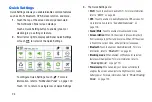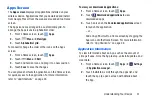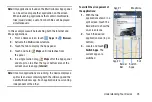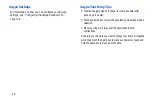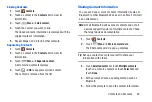38
Keyboard Types
In addition to the default QWERTY keyboard, there is also a
Floating
keyboard.
To change the keyboard type:
1.
Access the QWERTY keyboard.
2.
Touch and hold
on the keyboard, select
from
the pop-up menu, and then touch
Floating
.
3.
Touch the tab at the top of the Floating keyboard to
move it.
Configuring the Samsung Keyboard
You can configure the Samsung keyboard to your
preferences. While entering text:
Touch and hold
Options
on the keyboard and then
touch
Settings
.
The Samsung keyboard settings screen displays.
For more information, refer to
Entering Upper and Lower Case Letters
The default case is lower case (abc). Enter upper and lower
case alphabet letters by touching the Shift key
to toggle
the case, before touching the letter key(s).
•
Touch once to switch from abc to Abc mode.
•
Touch twice to switch to ABC mode. When ABC mode is enabled,
the Shift key background turns blue.
Entering Symbols and Numbers
The number keys are displayed at the top of the keyboard
and are always available.
•
To enter common symbols, touch
to switch to symbol mode,
then touch the corresponding key.
•
There are two pages of symbols. Touch
to switch to the
next page.
•
Touch and hold a vowel key (A, E, I, O, U, or Y) or the C, N, or S
key to open a small window where you can chose an accented
vowel or other alternate letter. Slide to the letter until it is
highlighted, and release.
•
Touch and hold the Period key ( . ) to open a small window with a
set of common symbols.