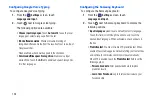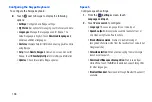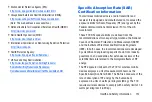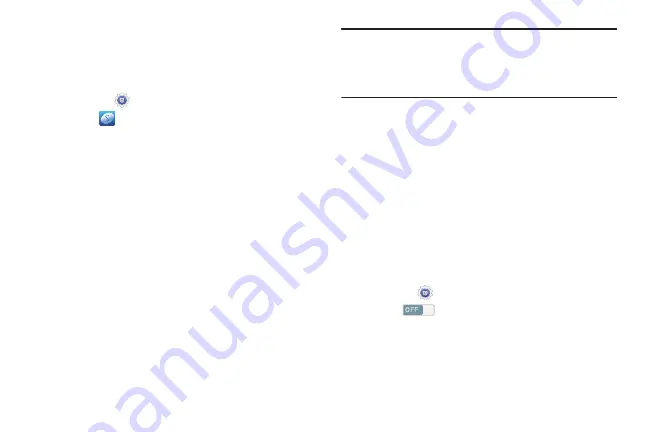
140
Signing In to your Samsung Account
Several applications and options require that you create and
sign in to a Samsung Account.
To sign in to your Samsung account:
1.
From the
Settings
screen, touch
Add account
.
2.
Touch
Samsung account
.
The Samsung account sign in screen displays.
3.
Touch
variety of services
to display information about
Samsung services that are available.
4.
If you have no Samsung account, touch
Create new
account
.
– or –
If you do have a Samsung account, touch
Sign in
.
The Samsung account screen displays.
5.
Use the keyboard to enter the required information and
touch
Sign up
or
Sign in
.
Tip:
The password is for your Samsung account, not the
password you use for the email address you are entering.
Plus, you can use only letters, numbers, !, @, $, %, &, ^,
and * for your Samsung account password.
6.
If you are creating a new account, the Terms and
Conditions screen displays. Read the Terms and
conditions, Special terms, and Privacy policy and touch
I accept all the terms above
.
The Settings screen displays with Samsung account
listed under Accounts.
System
Voice Control
To set voice control options for the Alarm, Camera, and
Music apps:
1.
From the
Settings
screen, touch
Voice control
.
2.
Touch
to turn Voice control
ON
.