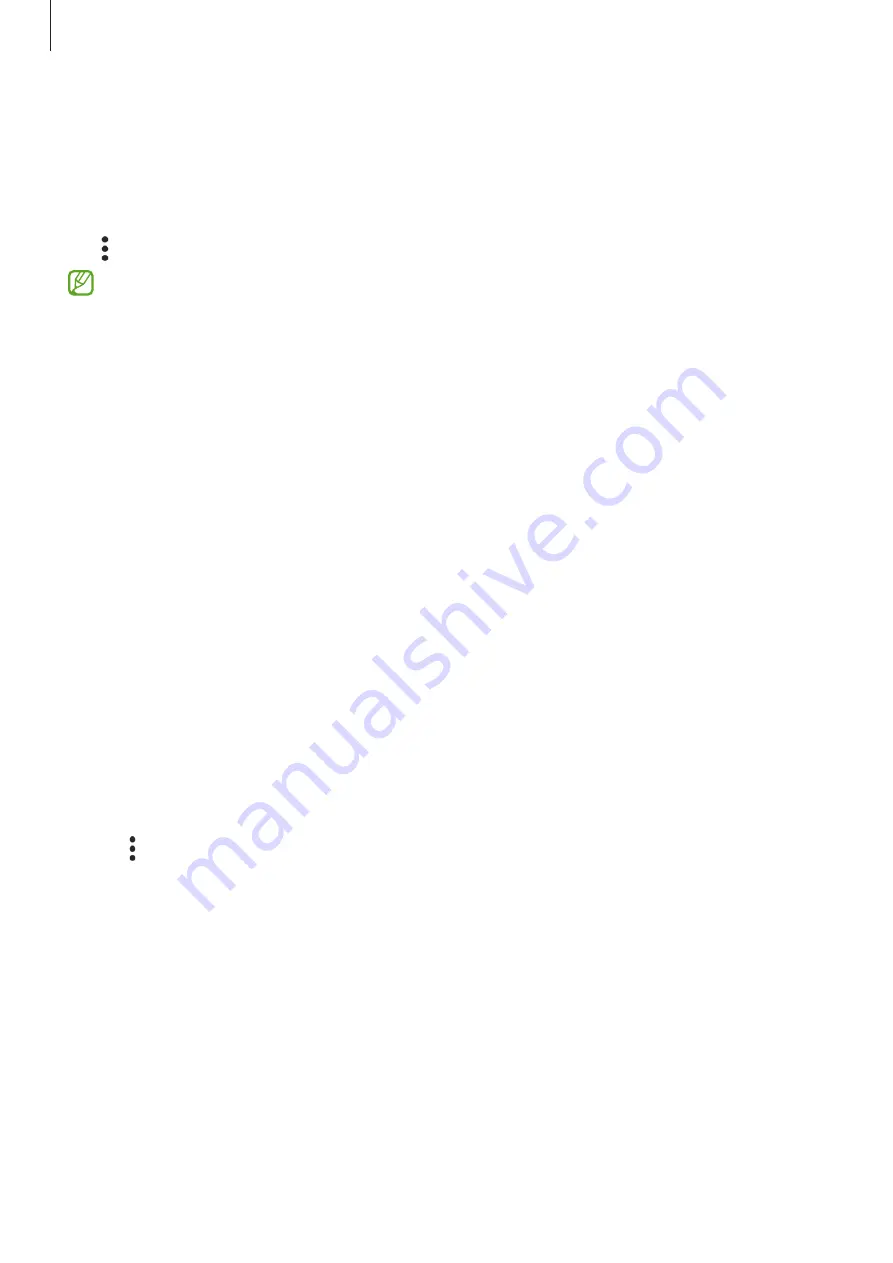
Settings
139
Checking out the Wi-Fi network quality information
Check out the Wi-Fi network quality information, such as the speed and stability.
On the Settings screen, tap
Connections
→
Wi-Fi
and tap the switch to turn it on. The
network quality information will appear under the Wi-Fi networks. If it does not appear,
tap
→
Intelligent Wi-Fi
and tap the
Show network quality info
switch to turn it on.
The quality information may not appear depending on the Wi-Fi network.
Sharing Wi-Fi network passwords
If you make a request to a person who is connected to a secured Wi-Fi network to share
its password, you can connect to the network without entering the password. This
feature is available between the devices which have contacts each other and the screen
of the other device must be turned on.
1
On the Settings screen, tap
Connections
→
Wi-Fi
and tap the switch to turn it on.
2
Select a network from the Wi-Fi networks list.
3
Tap
Request password
.
4
Accept the share request on the other device.
The Wi-Fi password is entered on your device and it is connected to the network.
Wi-Fi Direct
Wi-Fi Direct connects devices directly through a Wi-Fi network without requiring an
access point.
1
On the Settings screen, tap
Connections
→
Wi-Fi
and tap the switch to turn it on.
2
Tap
→
Wi-Fi Direct
.
The detected devices are listed.
If the device you want to connect to is not in the list, request that the device turns on
its Wi-Fi Direct feature.
3
Select a device to connect to.
The devices will be connected when the other device accepts the Wi-Fi Direct
connection request.
To end the device connection, select the device to disconnect from the list.
















































