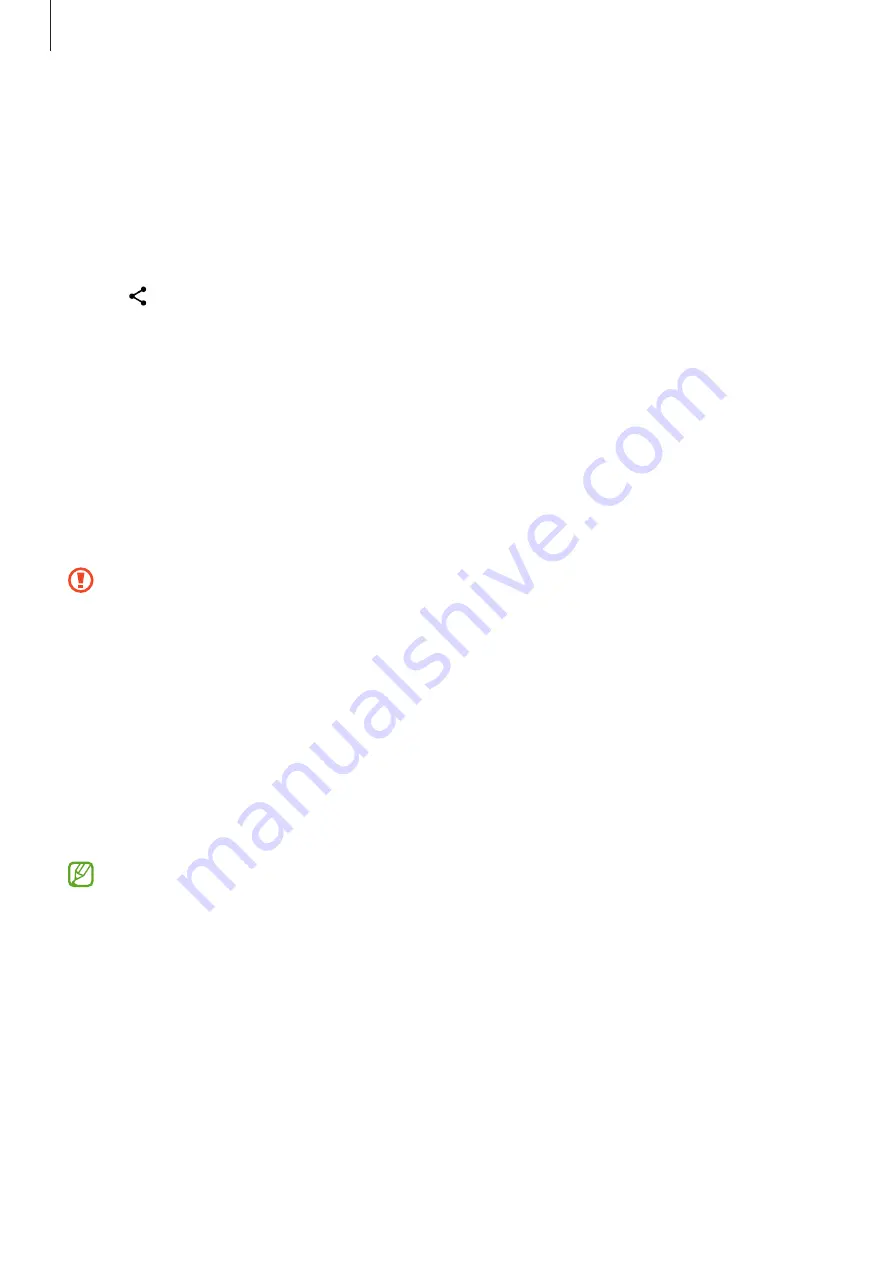
Settings
141
Sending and receiving data
Many apps support data transfer through Bluetooth. You can share data, such as
contacts or media files, with other Bluetooth devices. The following actions are an
example of sending an image to another device.
1
Open the
Gallery
app and select an image.
2
Tap
→
Bluetooth
and select a device to transfer the image to.
If the device you want to pair with is not in the list, request that the device turns on its
visibility option.
3
Accept the Bluetooth connection request on the other device.
NFC and contactless payments (NFC-enabled models)
You can use your phone to read near field communications tags (NFC) that contain
information about products. You can also use this feature to make payments and buy
tickets for transportation or events after downloading the required apps.
The device contains a built-in NFC antenna. Handle the device carefully to avoid
damaging the NFC antenna.
Reading information from NFC tags
Use the NFC feature to read product information from NFC tags.
1
On the Settings screen, tap
Connections
and tap the
NFC and contactless payments
switch to turn it on.
2
Place the NFC antenna area on the back of your device near an NFC tag.
The information from the tag appears.
Ensure that the device’s screen is turned on and unlocked. Otherwise, the device
will not read NFC tags or receive data.
















































